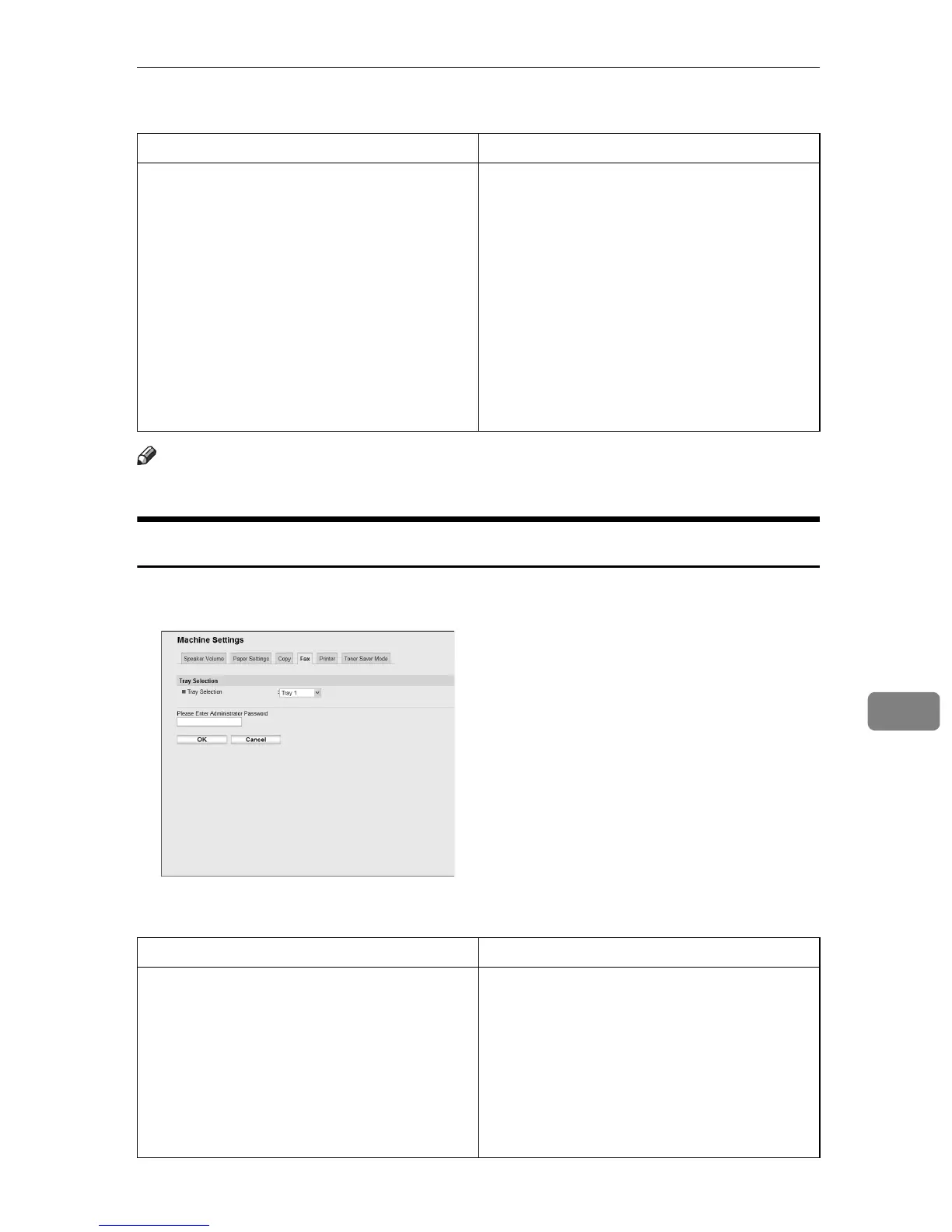Configuring the Machine Settings
251
8
❖ Paper Selection
Note
❒ If tray 2 is not installed, only [Tray1] and [Bypass Tray] appear.
Specifying the Tray for Printing Faxes
Click the [Fax] tab on the machine settings page to specify the tray for printing
faxes.
❖ Tray Selection
Item Description
Paper Selection Select the paper size used for printing copies
from the following: Tray 1, Tray 2, Bypass
Tray, A4, or LTR.
When a tray is selected, the machine prints
from that tray only. When a paper size is se-
lected, the machine prints from the trays that
contain the paper of the specified size, except
the bypass tray. If tray 1 and tray 2 both con-
tain the paper of the specified size, the ma-
chine starts to print from tray 1. If tray 1 runs
out of paper, the machine automatically
switches to tray 2 to continue printing. If tray
2 runs out of paper, load paper in tray 1.
Item Description
Tray Selection Select the tray for printing faxes from the fol-
lowing: Auto, Tray 1 Only, or Tray 2, Only.
If [Auto] is selected, the machine uses tray 1
and tray 2 if they contain paper of the same
size. In this case, the machine starts to print
from tray 1. If tray 1 runs out of paper, the ma-
chine automatically switches to tray 2 to con-
tinue printing. If tray 2 runs out of paper, load
paper in tray 1.
