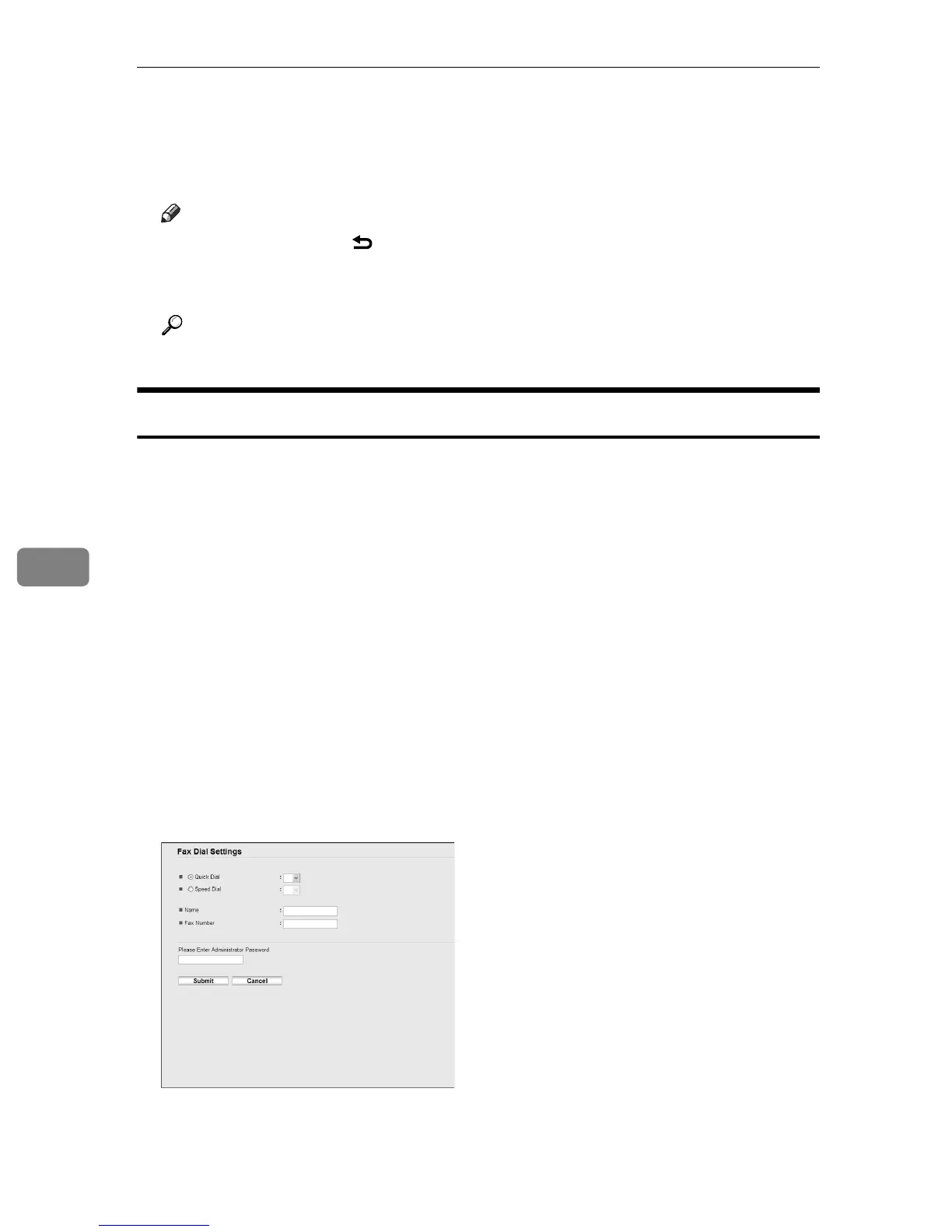Using the Fax Function
164
6
J Confirm that the information has been deleted, and then press the {OK}
key.
K Press the {Clear/Stop} key to return to the initial screen.
Note
❒ You can press the {} key to exit to the previous level of the menu tree.
❒ A password for accessing the [Fax Directory] menu can be specified in [Ad-
min Menu Lock].
Reference
For details about [Admin Menu Lock], see p.231 “Administrator Settings”.
Registering Fax Destinations Using Web Image Monitor
This section describes how to register destinations using Web Image Monitor.
A Start the Web browser and access the machine by entering its IP address.
B Click [One Touch Button] or [Fax Speed Dial].
C From the [Add New Type] list, select [Fax].
D Select [Quick Dial] or [Speed Dial], and then select the registration number
from the list.
E Register [Name] and [Fax Number] as necessary.
F Enter the administrator password if required.
G Click [Submit].
H Close the Web browser.
Fax destination settings
