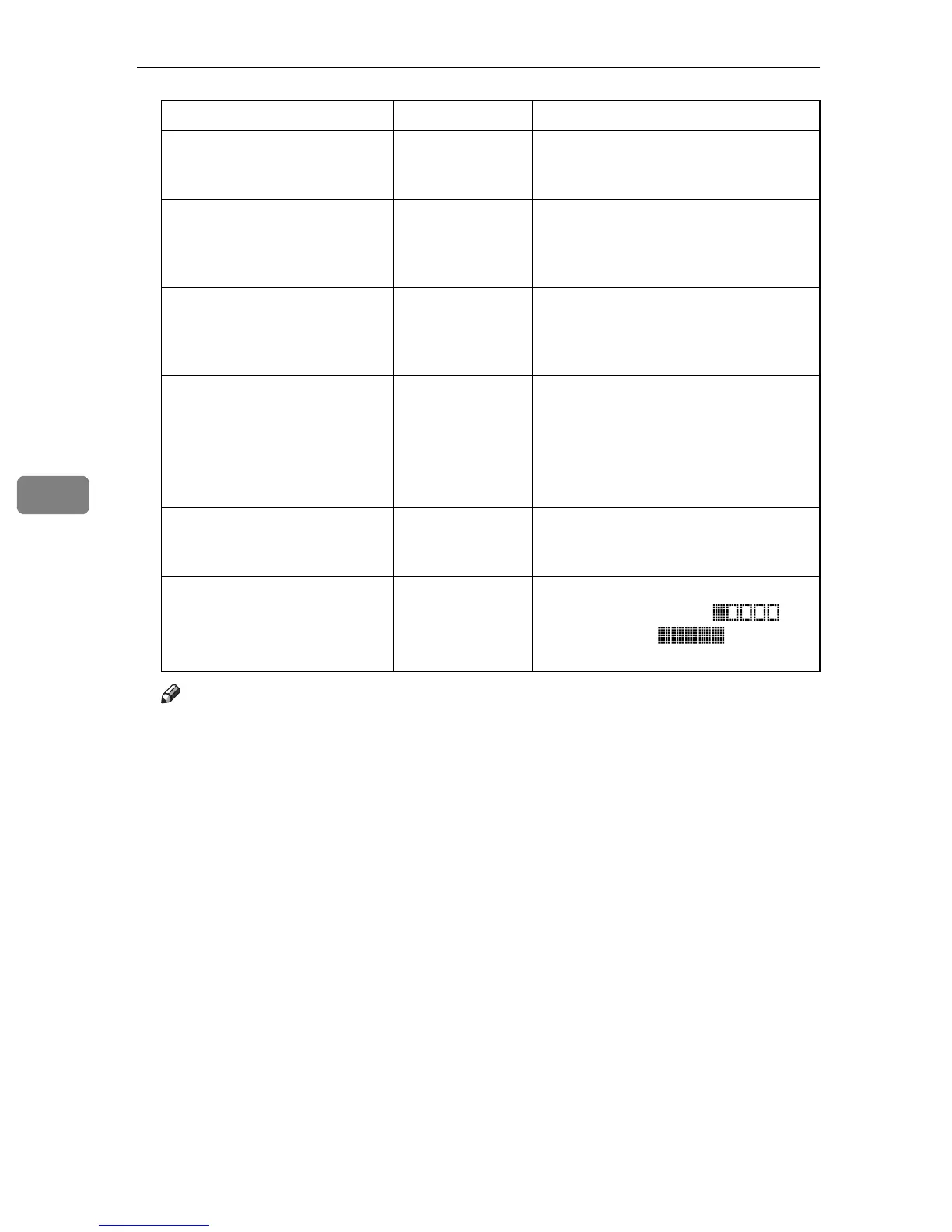Using the Scanner Function
142
5
Note
❒ To send files via e-mail, SMTP and DNS settings must be configured prop-
erly.
❒ If you are using the Scan to E-mail function, select a time zone according
your geographic location to send email with correct transmission date and
time.
❒ To send files to an FTP server or computer, the user name, password, and
directory must be configured properly.
❒ If you are using the Scan to Folder function on a network that uses Active
Directory, you must specify the server name and domain name in the DNS
settings.
❒ The Scan to Folder destination must operate on one of the following oper-
ating systems: Windows 2000/XP/Vista, Windows Server 2003/2003
R2/2008, or Mac OS X.
❒ Scan destinations cannot be registered using the control panel.
Directory Optional Directory within the shared folder for
storing scanned files. Can contain up
to 64 characters.
File Format for Color/Gray Required File format of the scanned file when
scanning in color. PDF or JPEG can be
selected. PDF supports multiple pages
in a document, but JPEG does not.
File Format for B/W Required File format of the scanned file when
scanning in black and white. PDF or
TIFF can be selected. Both formats sup-
port multiple pages in a document.
Document size Optional Select the scanning size for the original
from A5, B5, A4, Executive, STMT, Let-
ter, Legal, or custom size.
If you select custom size, select [mm] or
[inch], and then specify the width and
length.
Resolution Optional Select the scan resolution from
100x100, 150x150, 200x200, 300x300,
400x400, or 600x600 dpi.
Density Optional Specify the image density by clicking
the right or left buttons. is
the lightest, and is the dark-
est.
Item Setting Description
