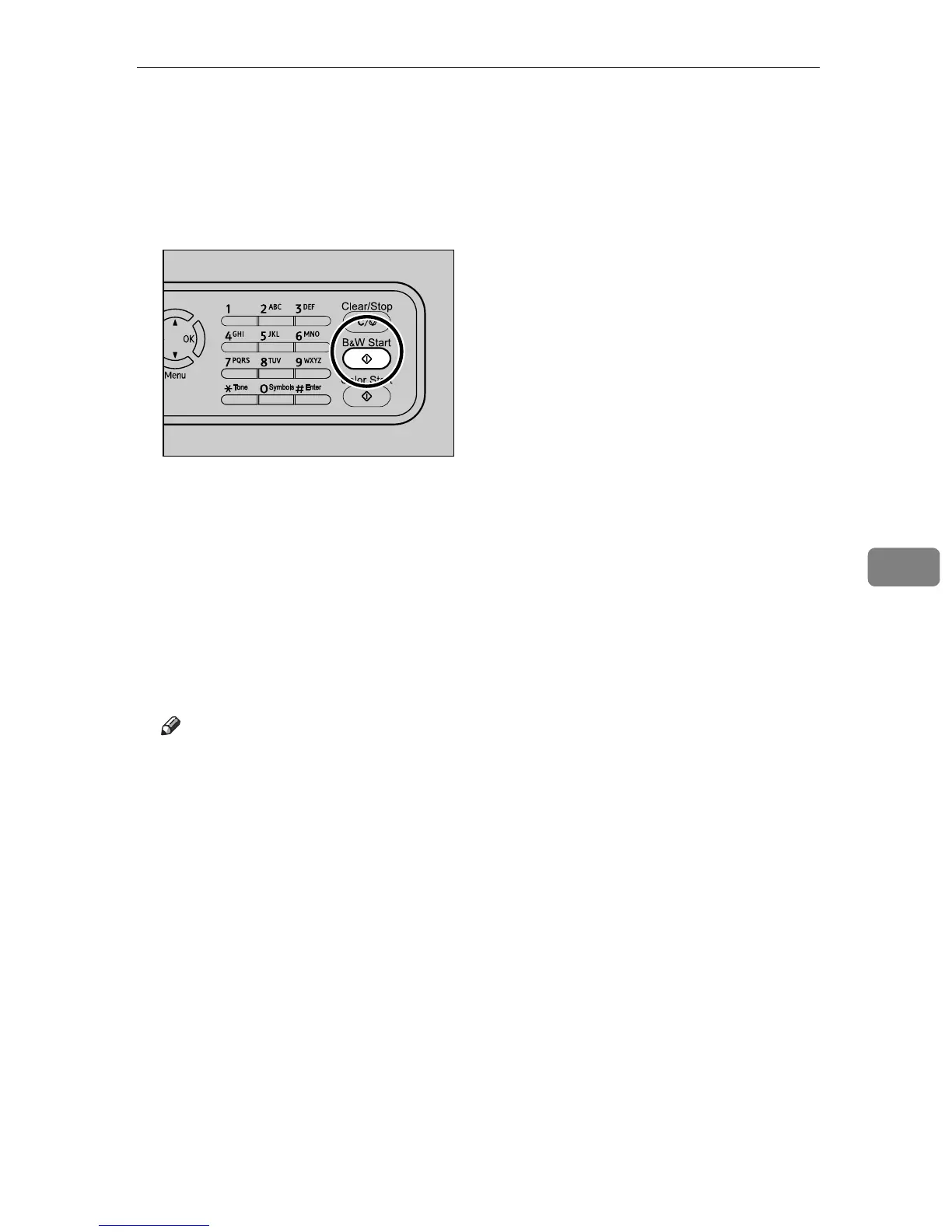Sending a Fax
169
6
B Place the original on the exposure glass or in the ADF.
If necessary, configure the advanced scan settings.
C Enter the fax number (up to 40 characters) using the number keys.
D Press the {B&W Start} key.
When using the exposure glass in Memory Transmission mode, you will be
prompted to place another original. In this case, proceed to the next step.
E If you have more originals to scan, press {1} within 60 seconds, place the
next original on the exposure glass, and then press the {OK} key. Repeat
this step until all originals are scanned.
If you do not press {1} within 60 seconds, the machine will start to dial the
destination.
F When all originals have been scanned, press {2} to start sending the fax.
Note
❒ A fax number can contain 0 to 9, pause, "p", "q", and space.
❒ If necessary, insert a pause in a fax number. The machine pauses briefly be-
fore it dials the digits following the pause. You can specify the length of the
pause time in the [Pause Key Time] setting under fax transmission settings.
❒ To use tone services on a pulse-dialing line, insert "p" in a fax number.
"p" switches the dialing mode from pulse to tone temporarily.
❒ You can also specify a destination using the One Touch buttons, Speed
Dial function, or {Pause/Redial} key. In addition, you can specify multiple
destinations and broadcast the fax you are sending.
❒ When in Memory Transmission mode, you can enable the [Auto Redial] set-
ting under fax transmission settings to set the machine to automatically re-
dial the destination if the line is busy or an error occurs during
transmission.
❒ When in Memory Transmission mode, the machine’s memory may be-
come full while scanning the originals. In this case, the screen prompts you
to cancel the transmission or to send only the pages that have been scanned
successfully.
BPC016S
