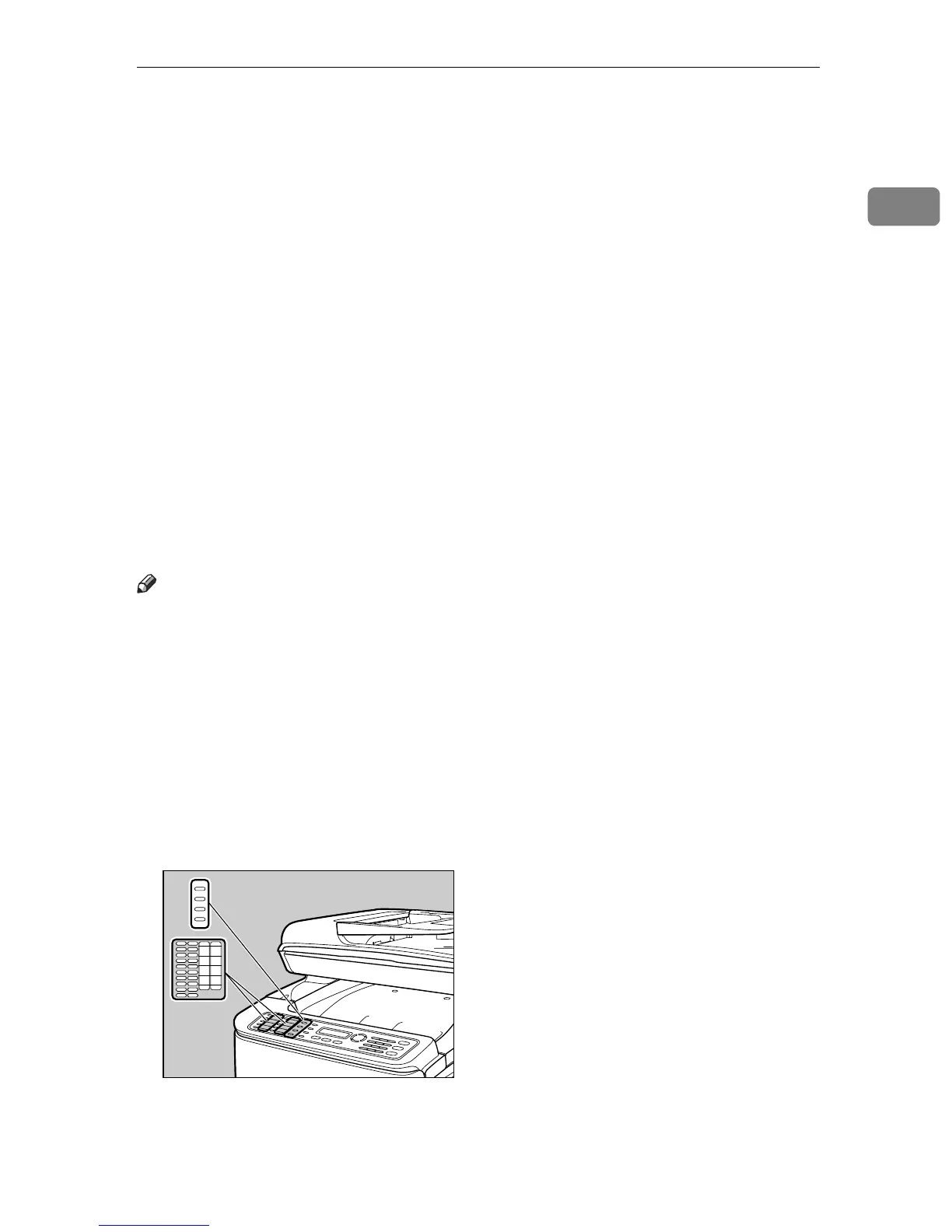Guide to Components
25
1
12. {Copy} key
Press to switch to copier mode. The key
stays lit while the machine is in copier
mode.
13. {Facsimile} key
Press to switch to fax mode. The key stays
lit while the machine is in fax mode.
14. {Scanner} key
Press to switch to scanner mode. The key
stays lit while the machine is in scanner
mode.
15. {Density} key
Press to adjust image density for the cur-
rent job.
• Copier mode: select from 5 levels of
density.
• Scanner mode: select from 5 levels of
density.
• Fax mode: select from 3 levels of den-
sity.
16. {Reduce/Enlarge} key
• Copier mode: press to specify the re-
duction or enlargement ratio for the
current job.
• Scanner mode: press to specify the
scanning size according to the current
original.
17. {Pause/Redial} key
•Pause
Press to insert a pause in a fax num-
ber. The pause is indicated by “P”.
• Redial
Press to display the last used scan or
fax destination.
18. {Shift} key
Press if you want to use Quick Dial en-
tries Nos. 11 to 20 when specifying a scan
or fax destination.
Note
❒ The backlight of the screen is turned off when the machine is in Energy Saver
mode.
❒ When the machine is processing a job, you cannot display the menu for con-
figuring the machine. You can confirm the machine's status by checking mes-
sages on the screen. If you see messages such as “Printing”, "Mono Copying",
"Color Copying", or “Processing”, wait until the current job is finished.
❒ A sticker for control panel keys and a name sheet for One Touch buttons may
be included, depending on the country of use. If included, apply the stickers
appropriate for your language to the control panel. Note that if the control
panel is covered with a protective sheet, be sure to remove it before applying
the stickers.
BPC059S
