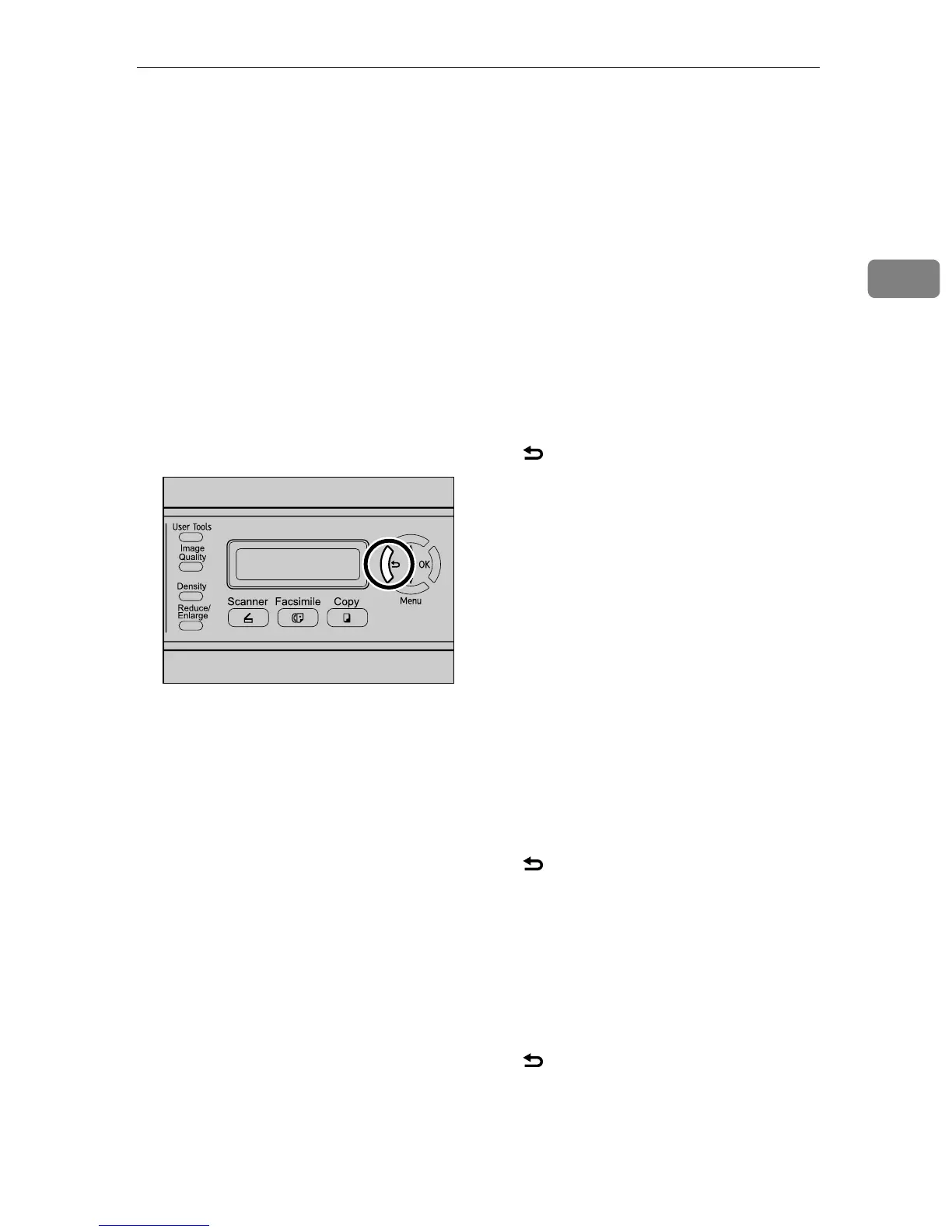Configuring the Machine
53
2
B Press the {U}{T} keys to select [Network Settings], and then press the {OK}
key.
C If you are requested to enter a password, enter the password using the num-
ber keys, and then press the {OK} key.
D Press the {U}{T} keys to select [IP Configuration], and then press the {OK}
key.
E Press the {U}{T} keys to select [DHCP Activated], and then press the {OK}
key.
F Press the {U}{T} keys to select [Off], and then press the {OK} key.
The new setting is displayed with an “p” symbol, indicating that the setting
has been changed.
G Confirm the setting, and then press the {} key.
H Press the {U}{T} keys to select [IP Address], and then press the {OK} key.
I Enter the machine’s IP address using the number keys, and then press the
{OK} key.
Press the {U}{T} keys to move between fields.
J Confirm the setting, and then press the {} key.
K Press the {U}{T} keys to select [Subnet Mask], and then press the {OK} key.
The current subnet mask is shown.
L If the subnet mask shown is incorrect, enter the new subnet mask using the
number keys, and then press the {OK} key.
Press the {U}{T} keys to move between fields.
M Confirm the setting, and then press the {} key.
N Press the {U}{T} keys to select [Gateway], and then press the {OK} key.
The current gateway address is shown.
BPC014S
