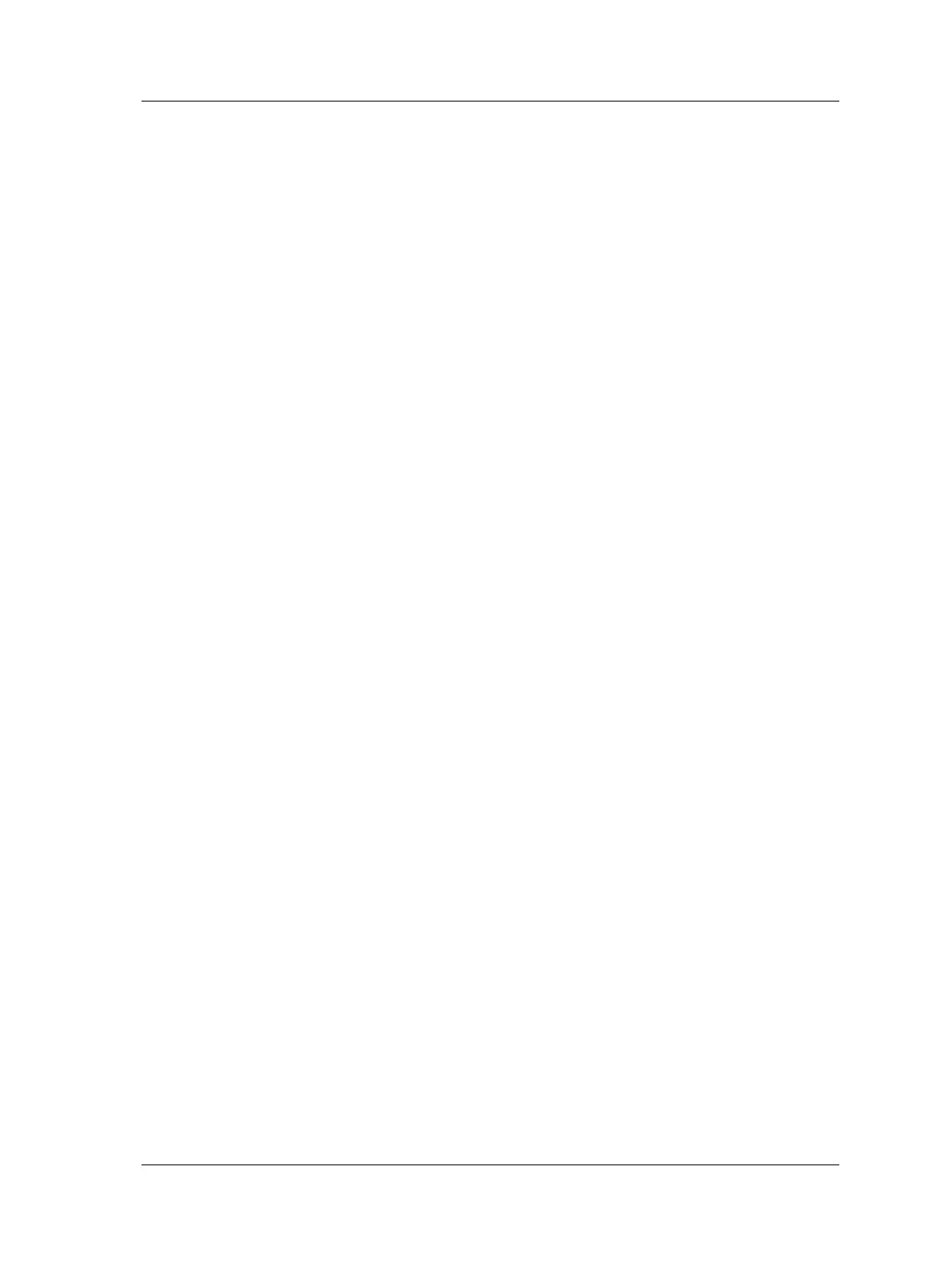The Analyzer Module
How to Save, View, and Delete Analyzer Measurement Results
• At some later time, open the saved measurement on the Microlog and retake the
measurement with its original settings, or you may alter the original settings and
then reapply the measurement with new settings.
Saved measurement results / setups display a check mark in the file’s check box.
• Highlight the –save reading as- line and press the Save function button to display
the Save As dialog. The current date timestamp is the default filename.
You may also overwrite / update an existing measurement result
file using arrow buttons and the Save function button.
• Press the OK function button to accept the date timestamp as the filename, or use
the Microlog’s alpha-numeric keypad to enter a descriptive filename, then press
OK. Spectral results are stored and you are returned to the Analyzer screen.
Tip - with the date timestamp displayed, press the right/left
arrow button to move the cursor to the end/beginning of the
timestamp and type the tested machine’s ID. This naming
convention identifies both the machine and the date timestamp of
the test.
Analyzer measurement spectral results are stored in comma
separated value format (.csv) in the Microlog’s Mobile
Device/Internal Disk/Analyzer folder.
Back - The Analyzer – Save Data screen’s Back function button brings you back to the
Analyzer screen, from where you may choose to perform another analyzer
measurement.
Press the Shift button (0 / up arrow) to access alternate function buttons:
Delete – Highlight the .csv spectral results file to delete and press the Delete function
button to permanently delete the saved measurement results.
SKF Microlog - GX Series 4 - 15
User Manual
