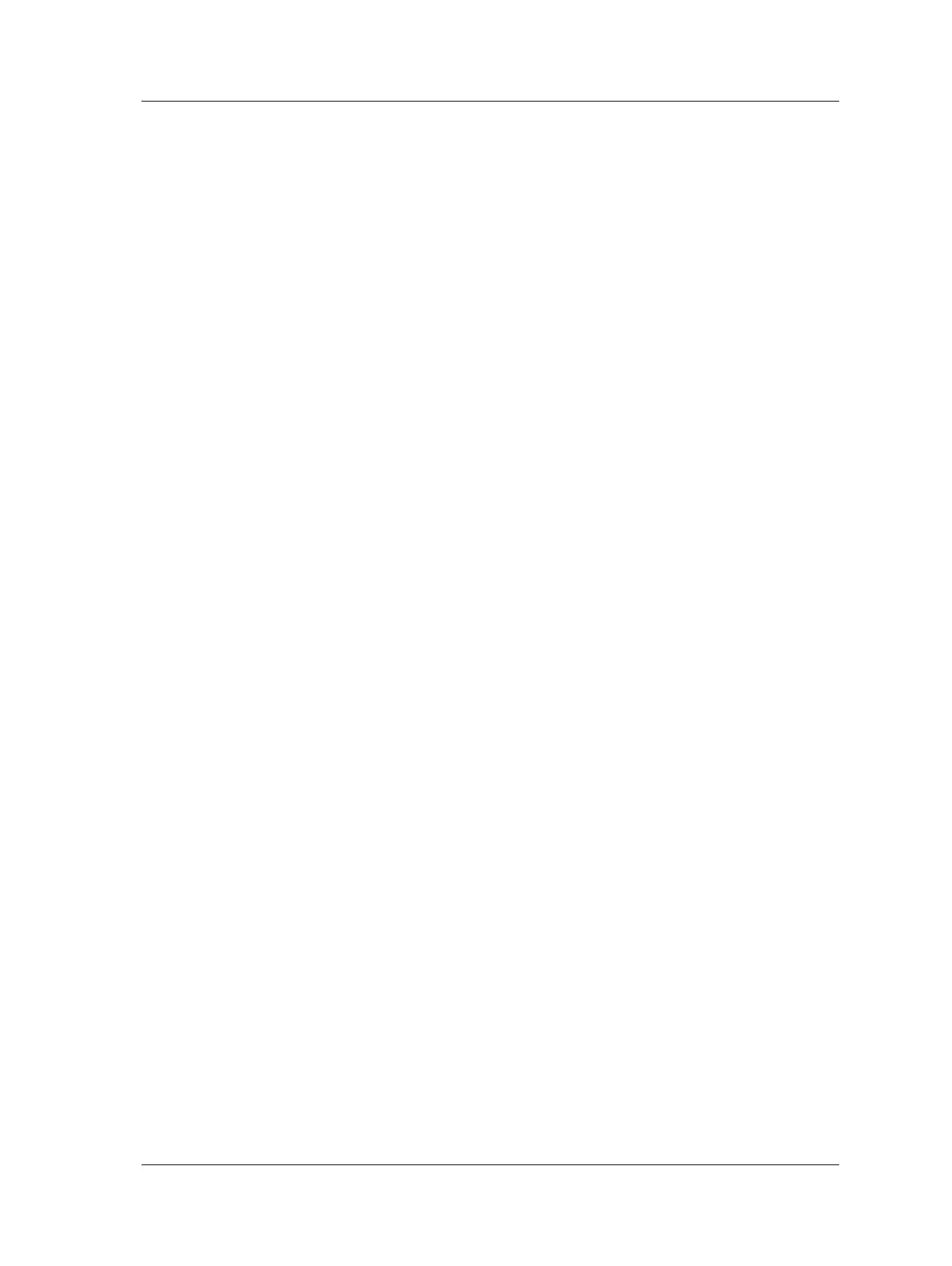The ROUTE Module
Multi Point Automation (MPA)
MPA ROUTE Setup
To set up an MPA ROUTE:
• In your @ptitude Analyst host software, access the Point Setup screen. The Point
Setup screen's Description field is used to identify MPA POINTs. The first 4
characters in the Description field identify the MPA group to which the POINT
being configured belongs. For MPA POINTs, the first character in the Description
field is always "@.” The @ character must be followed by three alpha/numeric
characters that identify the group of MPA POINTs.
The first four characters of the Description must be identical for each POINT in the
MPA group.
For example;
@MT1 VELOCITY
@MT1 ACCEL
@MT1 ACC ENV
are legal Descriptions for three MPA POINTs collected at the same location on a motor.
For three additional POINTs collected at a second location on the motor,
@MT2 VELOCITY
@MT2 ACCEL
@MT2 ACC ENV
might be appropriate Descriptions.
If more than 12 POINTs are defined, the Microlog collects data for
the first 12 MPA POINTs and the remaining MPA POINTS are
ignored.
MPA Group Data Collection
To begin MPA Group Data Collection:
• Using the arrow buttons, select the desired MPA machine from the ROUTE list’s
Machine level.
• Highlight an MPA POINT, and press an Enter button.
Data collection begins at the first MPA POINT, regardless of the
POINT that is selected.
After the Microlog collects data for the first MPA POINT in the MPA group, it displays
the POINT’s spectral results. This allows you to verify good cable connections and a
good sensor signal, and verifies integrity for the remaining MPA POINTs in the MPA
group (whose spectra are not displayed for increased data collection speed purposes).
Select whether to display the MPA spectrum for first, last, all, or
no POINTs on the global measurement Config screen.
• When the first POINT’s spectrum displays, press an Enter button to continue taking
data for all the remaining MPA POINTs, indicated by the Collecting Data screen.
SKF Microlog - GX Series 3 - 27
User Manual
