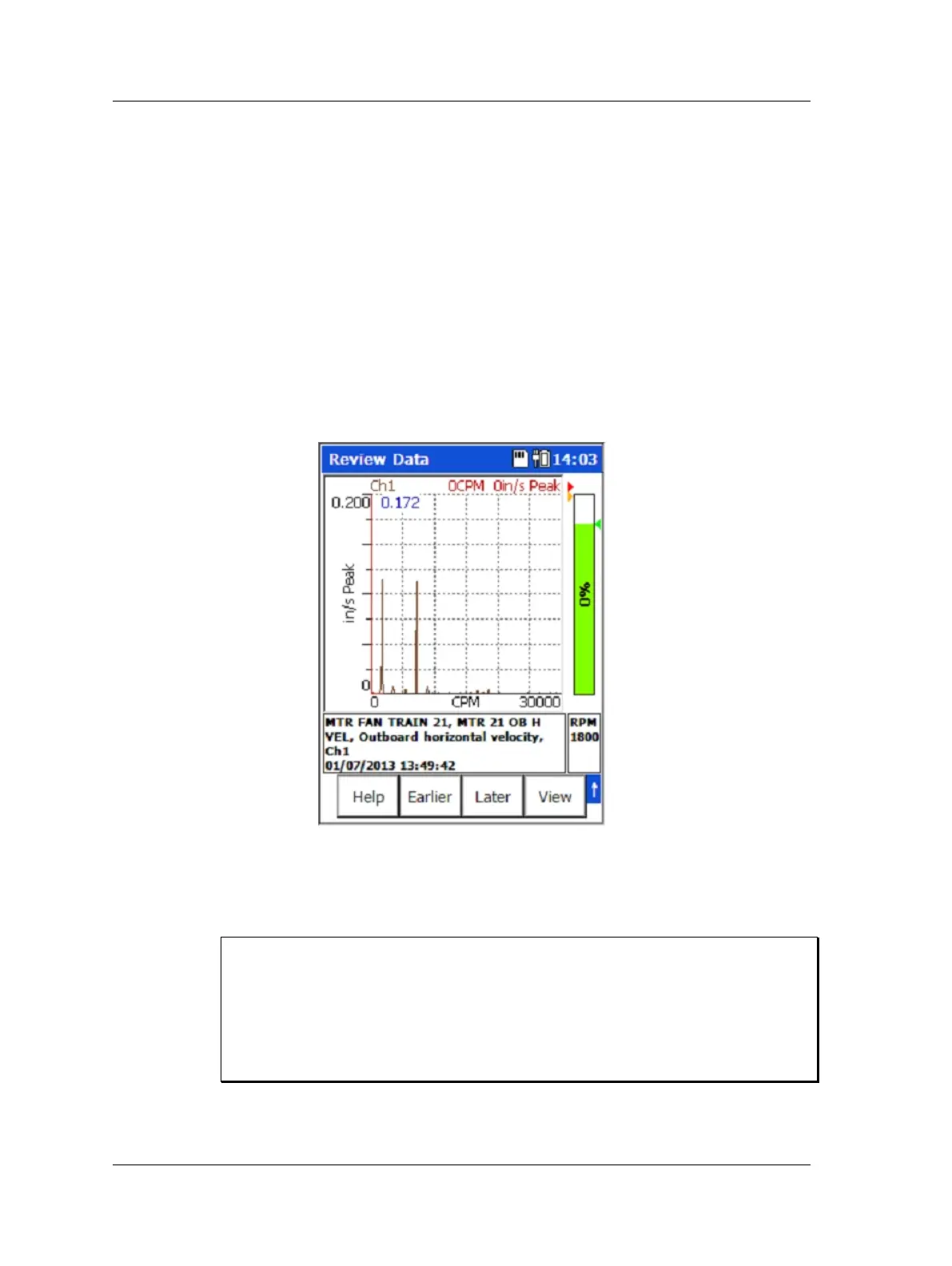The ROUTE Module
How to Review Collected Data
Press the Back function button to return to the ROUTE hierarchy
without viewing the remaining spectral displays.
How to Review Historical Data
When collecting data, it is possible to take new data for a POINT that already has stored
data and append it to the existing data records. If more than one data record has been
collected for a POINT, you have the option to review each data record separately, or
view all data records simultaneously as a waterfall plot.
To view POINTs with historical data:
• In the ROUTE hierarchy, use the left, right, up, and down arrows to highlight the
POINT you would like to review and press the Review function button.
• Hold down the shift (0 / up arrow) button to access Earlier and Later function
buttons, which allow you to scroll through the measurement records.
Figure 3 - 18.
Earlier / Later Function Buttons.
The spectrum for the current measurement is blue. Spectra for
historical measurements are magenta.
When storing multiple data records for a POINT, historical measurements are no
longer considered current. When viewing individual spectral displays for a POINT
with historical data, the Delete function button deletes the current (i.e., most
recent) data record, regardless of the data record that is displayed. If you try to
review the POINT after deleting the current measurement, a “No spectrum taken
yet” message appears, even though there is still historical data. Historical data will
be accessible again once a new current measurement is taken.
By default, the historical data displays as a single spectrum. Optionally, you may change
the default to view historical data as a waterfall plot.
3 - 32 SKF Microlog - GX Series
User Manual
