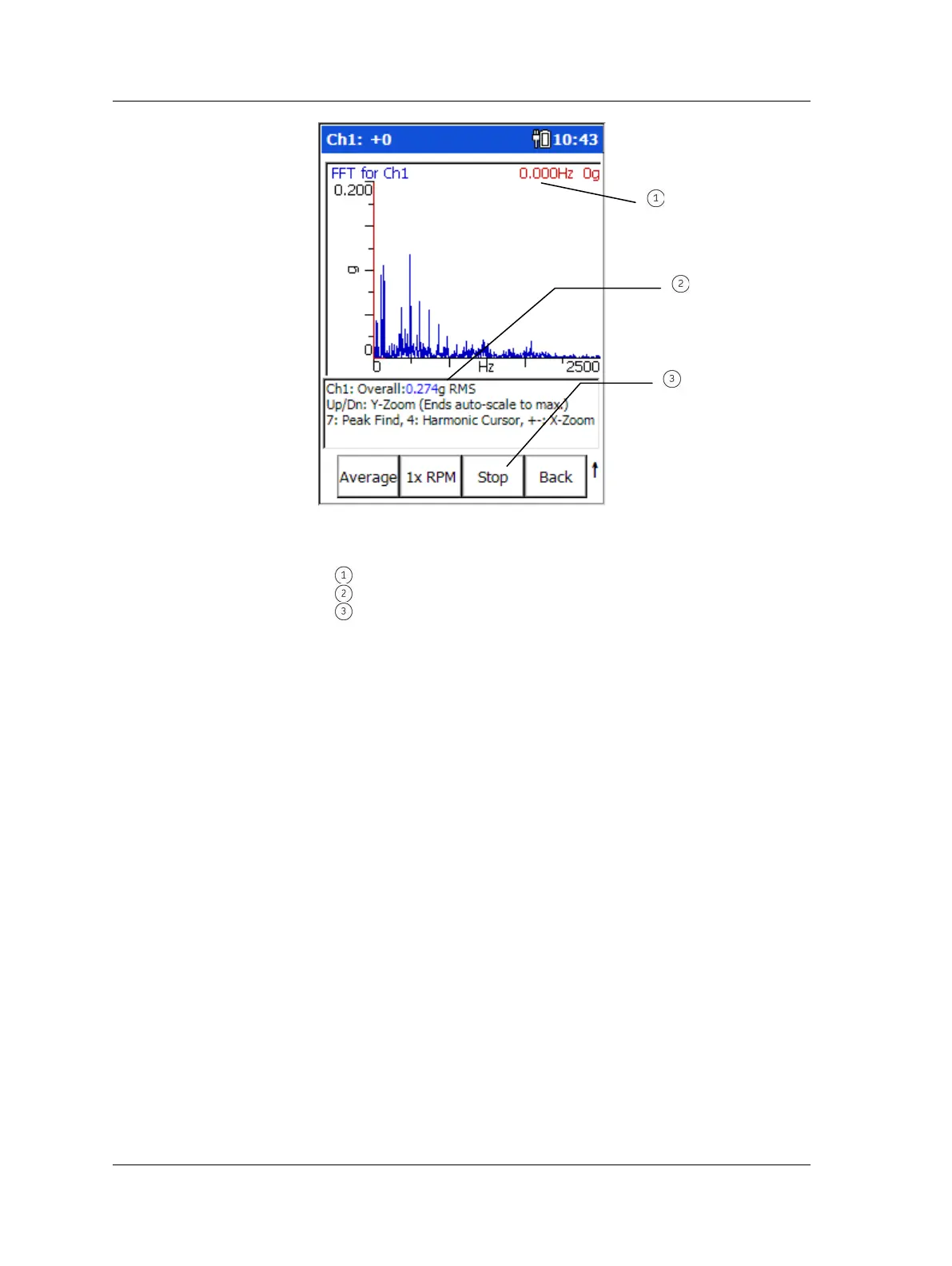The Analyzer Module
How to Collect Standard Vibration Measurements
Figure 4 - 2.
Example Analyzer FFT Measurement Display Screen.
cursor frequency / amplitude
The measurement results continuously update on the screen. This allows you to
determine how stable the measurement conditions are, prior to recording the
measurement. From here you have two options to record the measurement, you may
use either the Average function button or the Stop function button, each is described
below.
Average – If, by observing the continuous measurement result updates, you
determine that measurement conditions are somewhat unstable, then you
should apply the measurement’s Number of Averages setting. To do so, press
the Average button to begin the averaging process. The measurement will
average according to its preset No. Averages setting, after which the
measurement results will freeze on the display (unless the measurement’s
Averaging Type setting is set to Exponential or Peak Hold instead of RMS, in
which case the averaging process continues until you press the Stop function
button). The Average function button’s color changes to blue while averaging
is occurring. After averaging is complete (or you press the Stop function
button to stop the averaging process), the Average button changes to a Save
button, allowing you to save the measurement data.
If the Averaging Type is set to Peak Hold, the Averaging process
automatically begins when the measurement is started.
After the measurement results freeze on the screen, the Stop
button changes to a Start button, allowing you to re-start the
measurement, if desired.
4 - 4 SKF Microlog - GX Series
User Manual
