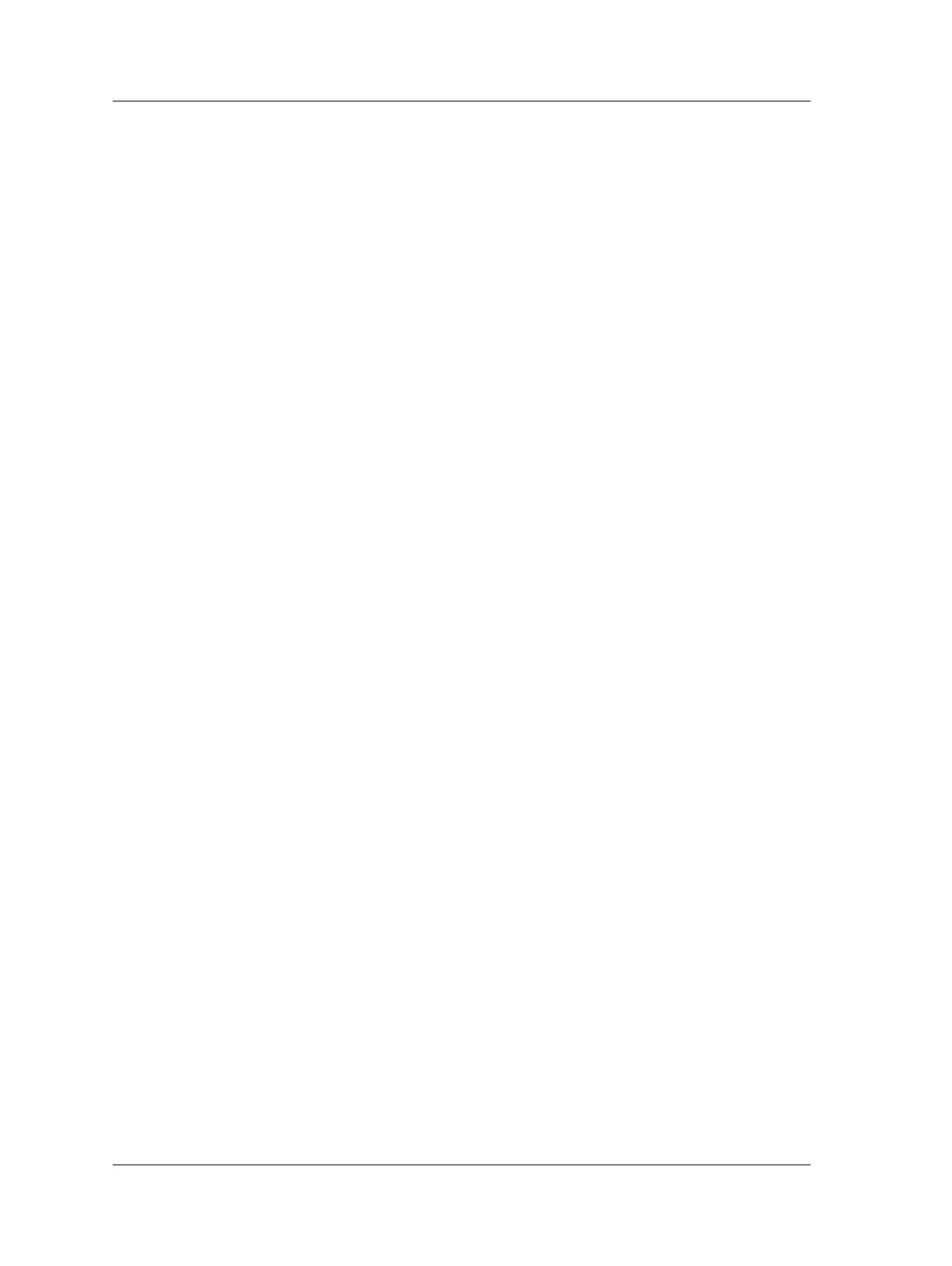The Analyzer Module
How to Perform Multi-Channel Measurements
Multi-Channel Measurement Setup Fields
With two exceptions (i.e., Num Channels and View Signal), multi-channel setup fields
operate as previously described in the Analyzer Measurement Setup Fields section.
Reference this previous section for details.
Num Channels – For multi-channel measurements, use the up/down arrow buttons to
specify your input channels, CH1 & CH2, CH1 & CH2 & CH3, or CH1 & CH2 & CH3 &
CH4.
View Signal – Because you set the measurement’s Num Channels parameter to more
than one channel, View Signals options relate to those for multi-channel
measurements. From the drop down list, specify the format in which to display the
measured signals. Options are:
Spectrum
Time
Spectrum+Time
Spectrum & Phase
Spectrum+Cross Channel Phase
• Configure other measurement parameters as described in this chapter’s Analyzer
Measurement Setup Fields section.
Save – If desired, from the measurement setup screen, you may press the Save
function button to save the measurement setup for easy reuse in the future. Reference
the previous How to Save, View, and Delete Analyzer Measurement Results section
for details on how to save your measurement setup.
• After you are finished with your measurement setup changes, press the Start
function button to begin the measurement using the new settings. The
measurement is performed and the initial measurement results display.
In all multi-channel measurement results displays, Average,
Stop, Start, and Save function button options operate as
previously described in the Using the Default Measurement
Setup section. Reference this previous section for details.
4 - 22 SKF Microlog - GX Series
User Manual
