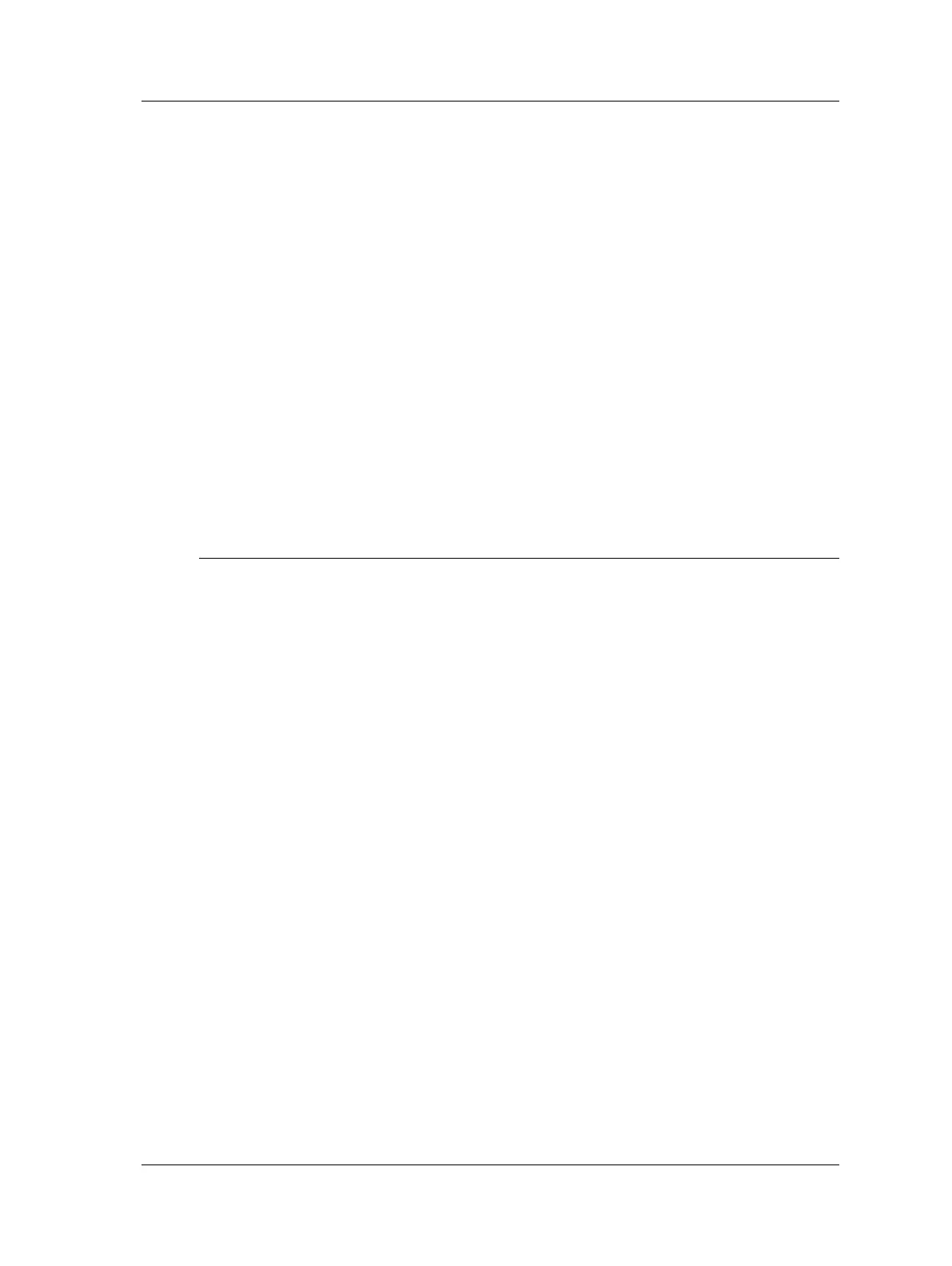Spindle Test Module
Survey Warning Messages
Balancing overview
To perform a balancing test:
• Mount the vibration sensor in a suitable location on the spindle, close to the
bearing.
• Mount and connect the tachometer.
• Power the Microlog on.
• Perform velocity vibration measurements at various sensor positions to determine
highest radial angular position. Note the final angular position of the sensor (e.g., a
photo or sketch).
• Start spindle and bring to recommended 80% of the maximum speed (or typical
operating speed). Be sure to avoid any self resonance domains.
• Perform balancing in front and rear if possible (reference this manual’s Balancing
section for specifics).
• Repeat until target is reached.
Survey Warning Messages
At times, the Spindle Test module may display prompts and messages that indicate a
warning or operating error. Messages may include:
ICP Error - As data collection initiates, a screen momentarily displays a message
indicating a measurement in progress. The message field beneath the Home screen
displays ICP error channel(s) 1. This indicates the Microlog has detected an open
circuit on the transducer input. Check that the sensor is connected to the CH1 input,
that there is no sensor cable damage, and that the specified sensor is connected.
Measurement has already been taken. Continue? – Displays when an attempt is
made to overwrite existing readings.
Not all measurements have been taken … - Displays when an attempt is made to
finish a survey before all the readings have been taken.
How to Save Your Test Results
Test result readings (overall values) are stored in the Microlog’s
Mobile Device/Internal Disk/Spindle Test/Saved folder for
future review. Stored test result files are issued a .CCR filename
extension.
• When the machine’s survey is complete, press the Finish function button. The Save
screen prompts you to save the test results.
• Highlight the –save reading as- line and press the Save function button to display
the Save As dialog. The current template type is the default filename.
You may also overwrite or append an existing test result file using
arrow buttons and the Save function button.
SKF Microlog - GX Series 10 - 23
User Manual
