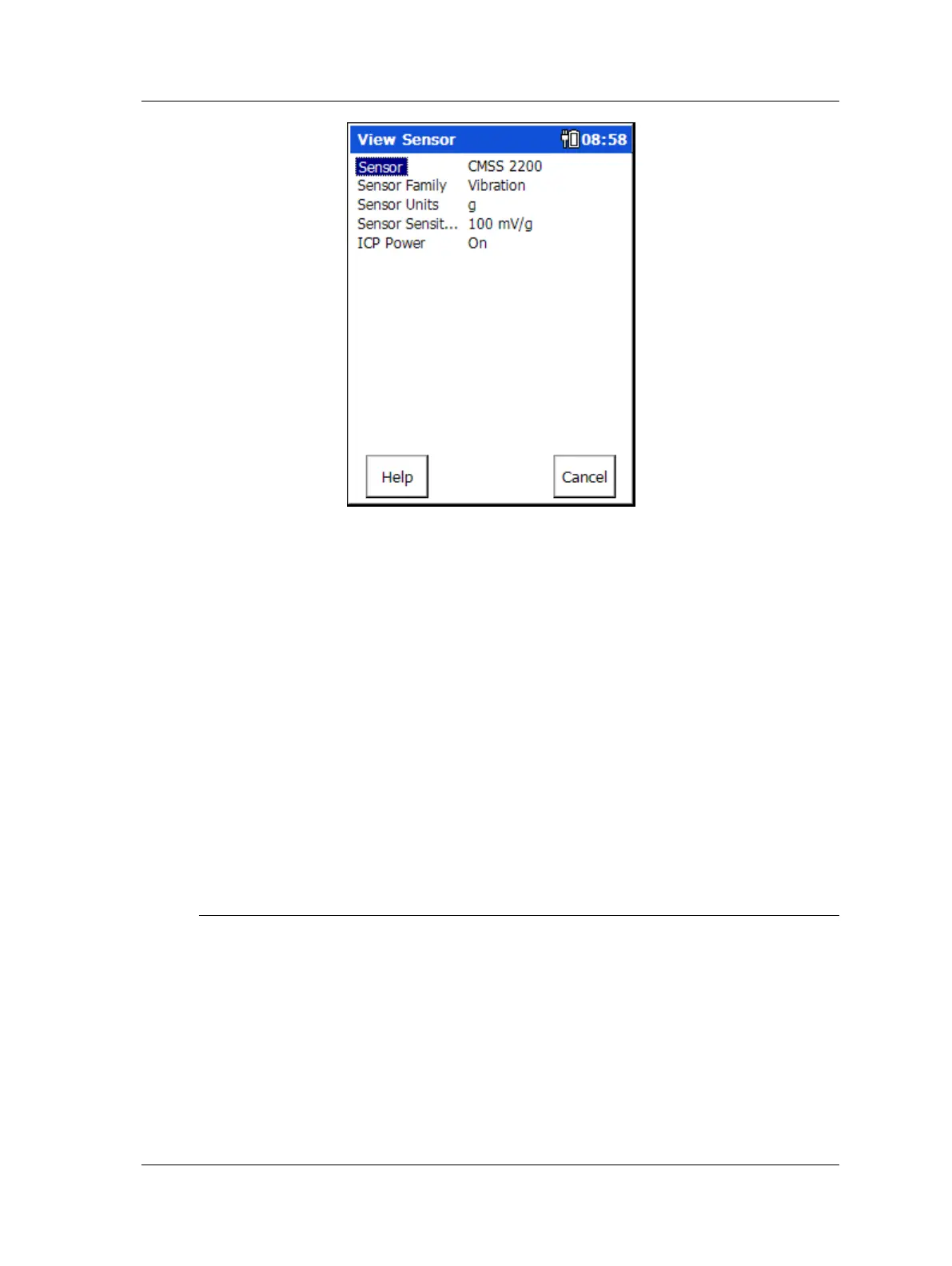How to Set Up Your GX Series Microlog
Troubleshooting
Figure 2 - 6.
A View Sensor Screen.
Function Buttons
Help – Press the Help function button to quickly view on-line context sensitive help.
Cancel – Press the Cancel function but to return to the Sensor Setup screen.
Use the right arrow key to display the highlighted field’s options.
Press an Enter button, the left arrow key, or the OK button to
accept the current selection in all fields / lists.
In the View Sensor screen, you may view the sensor’s configuration, but the
configuration is not editable. Reference the previous Add Sensor section for
descriptions of sensor parameter settings.
• After viewing the sensor’s configuration, press the Cancel button to return to the
Setup Sensor screen.
Troubleshooting
Memory Operations
If your GX Series Microlog is not functioning properly, you may need to try a memory
operation from the Config screen or Setup mode.
• First, press the Power button to turn the device off and on again (suspend/resume).
• If your problem is not resolved, perform a soft reset by holding down the 2, 7, 8,
and 9 keys simultaneously.
• If your problem still is not resolved, perform a hard reset.
SKF Microlog - GX Series 2 - 13
User Manual
