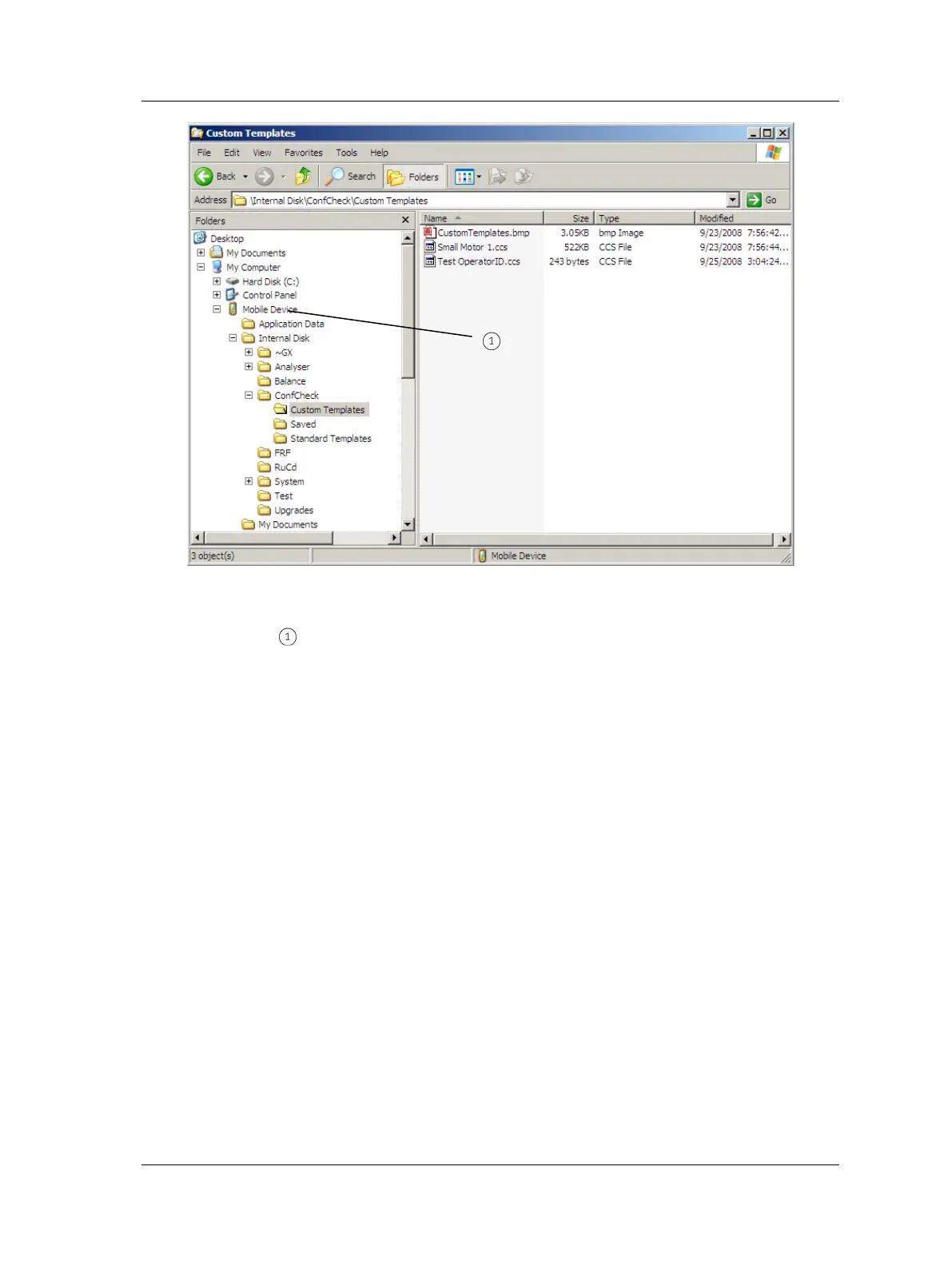Conformance Check Module
How to Transfer Test Templates to the Microlog GX
Figure 9 - 2.
Windows Explorer
showing Microlog GX directories.
GX appears as ‘Mobile Device
Files may be copied from the host computer to the GX’s Internal Disk drive using
standard Windows Explorer copy and paste operations.
• Using Windows Explorer
, copy the necessary test template files from the host
computer to the GX’s Mobile Device/Internal Disk/ConfCheck/Standard
Templates folder. Copy custom test template files created with CC Setup software
to the Custom Templates folder.
On the Microlog GX, copied test template folders branching from the Mobile Device /
Internal Disk / ConfCheck folder display in icon form. This organization method allows
you to easily select the appropriate test template for your Microlog GX conformance
testing. Note that custom icons can be associated with top-level template folders:
• Create a 48x48 pixel bitmap (Windows BMP format) containing the desired icon.
• Save the bitmap as ‘LargeIcon.bmp’ on the host PC.
• Copy the ‘LargeIcon.bmp’ file to the top level template folder (for example, into
Mobile Device/Internal Disk/ConfCheck/Custom Templates).
SKF Microlog - GX Series 9 - 3
User Manual
