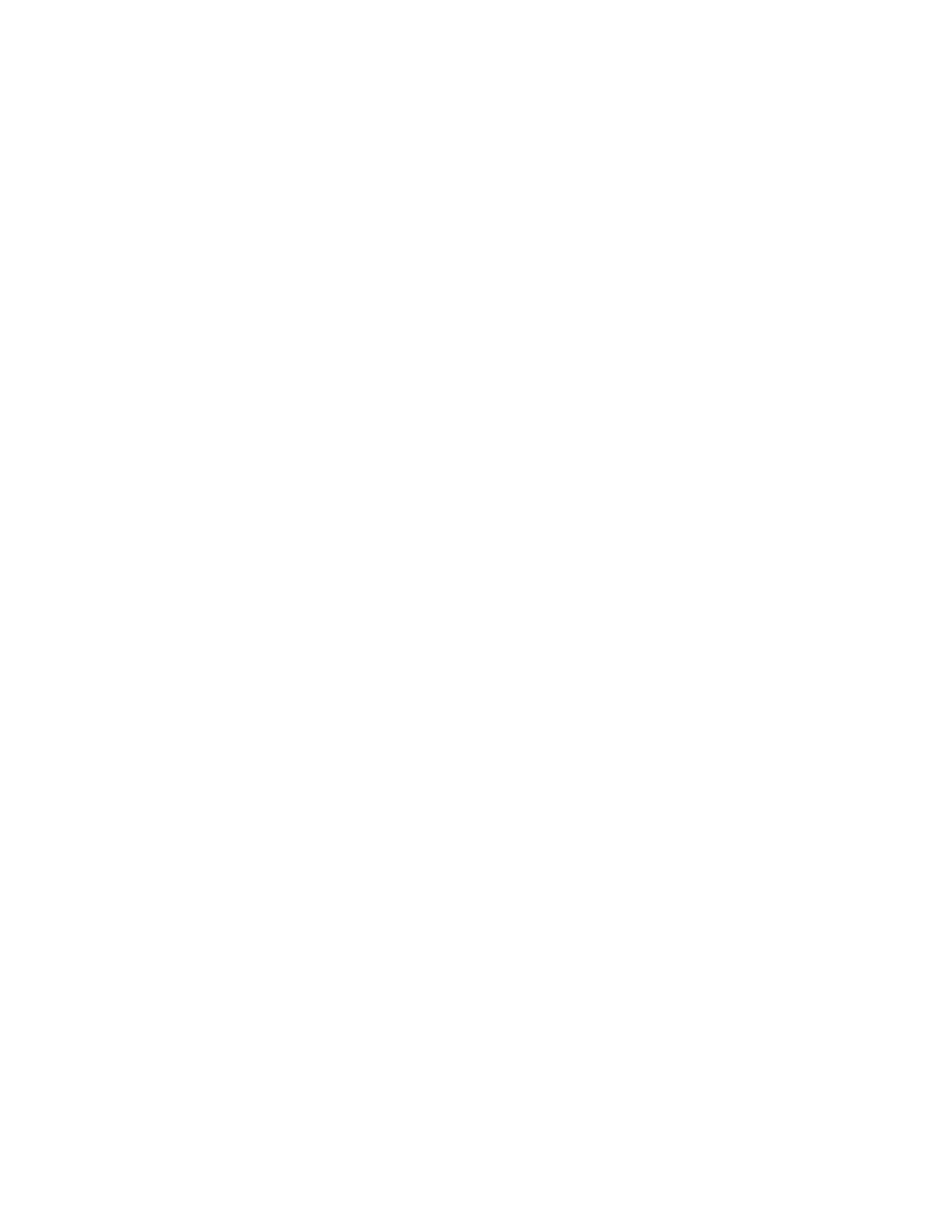Dependent volume names that start with IFS are file volumes that are
used by the file modules to provide file systems. Turn off these file
modules. See the procedure “Turning off the system”.
5. If the I/O group is still online, shut down the I/O group by using the control
enclosure CLI.
a. Identify the two node canisters in the I/O group that are provided by the
control enclosure to be replaced.
b. To shut down each node, issue the following CLI command once for each
of the two node canisters:
stopsystem -force -node <node ID>
c. Wait for the shutdown to complete.
6. Verify that it is safe to remove the power from the enclosure.
For each of the canisters, verify the status of the system status LED. If the
LED is lit on either of the canisters, do not continue because the system is still
online. Determine why the node canisters did not shut down in step 3 on
page 335 or step 4 on page 335.
Note: If you continue while the system is still active, you risk losing the
clustered system configuration and volume cache data that is stored in the
canister.
7. Turn off the power to the enclosure using the switches.
8. Record which data cables are plugged into the specific ports. The cables must
be inserted back into the same ports after the replacement is complete;
otherwise, the system cannot function properly.
9. Disconnect the cable retention brackets and the power cords from the power
supply units.
10. Disconnect the data cables for each canister.
11. Remove the power supply units from the enclosure.
12. Remove the canisters from the enclosure. Record the location of each canister.
They must be inserted back into the same location in the new enclosure.
13. Remove the fan modules from the enclosure. Record the location of each fan
module. They must be inserted back into the same location in the new
enclosure.
14. Remove all the drives and blank drive assemblies from the enclosure. Record
the location for each drive. They must be inserted back into the same location
in the new enclosure.
15. Remove both enclosure end caps from the enclosure. Keep the left end cap
because it is used again.
16. Remove the clamping screws that attached the enclosure to the rack cabinet.
17. Remove the enclosure chassis from the front of the rack cabinet and take the
chassis to a work area.
18. Install the new enclosure chassis in the rack cabinet.
19. Remove the end caps from the new enclosure and install the clamping screws
that attach the enclosure to the rack cabinet.
20. Replace the end caps. Use the new right end cap and use the left end cap that
you removed in step 15.
Using the left end cap that you removed preserves the model and serial
number identification.
21. Reinstall the drives in the new enclosure. The drives must be inserted back
into the same location from which they were removed on the old enclosure.
336 Storwize V7000 Unified: Problem Determination Guide 2073-720