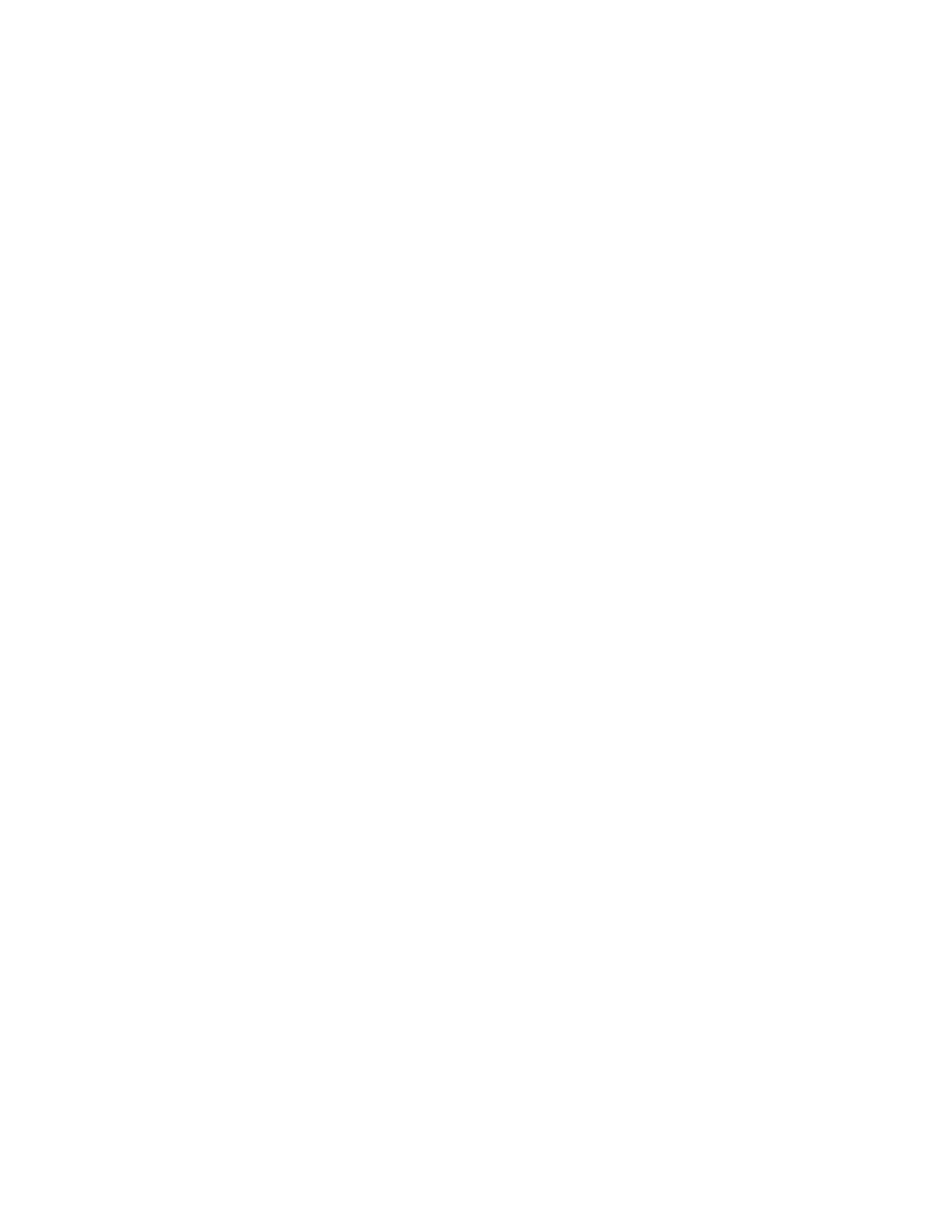Attention: If your system is powered on and performing I/O operations, go to
the management GUI and follow the fix procedures. Performing the replacement
actions without the assistance of the fix procedures can result in loss of data or
access to data.
Even though many parts are hot-swappable, these procedures are intended to be
used only when your system is not up and running and performing I/O
operations. Unless your system is offline, go to the management GUI and follow
the fix procedures.
Be careful when you are replacing the hardware components that are located in the
back of the system that you do not inadvertently disturb or remove any cables that
you are not instructed to remove.
Ensure that you are aware of the procedures for handling static-sensitive devices
before you remove the enclosure.
About this task
Note: If your system is online, replacing an expansion enclosure can cause one or
more of your volumes to go offline or your quorum disks to be inaccessible. Before
you proceed with these procedures, verify which volumes might go offline. From
the management GUI, go to Home > Manage Devices. Select the enclosure that
you want to replace. Then, select Show Dependent Volumes in the Actions menu.
Procedure
To replace an expansion enclosure chassis, perform the following steps:
1. Shut down the I/O activity to the enclosure, which includes host access to
GPFS file systems, FlashCopy, Metro Mirror, and Global Mirror access.
2. Turn off the power to the enclosure by disconnecting the power cable.
3. Record which data cable is plugged into each specific port. The cables must be
inserted back into the same ports after the replacement is complete; otherwise,
the system cannot function properly.
4. Disconnect the data cables for each canister.
5. Remove the power supply units from the enclosure.
6. Remove the canisters from the enclosure.
7. Remove all the drives and blank drive assemblies from the enclosure. Record
the location for each drive. They must be inserted back into the same location
in the new enclosure.
8. Remove both enclosure end caps from the enclosure. Keep the left end cap
because it is used again.
9. Remove the clamping screws that attached the enclosure to the rack cabinet.
10. Remove the enclosure chassis from the front of the rack cabinet and take the
chassis to a work area.
11. Install the new enclosure chassis in the rack cabinet.
12. Remove the end caps from the new enclosure and install the clamping screws
that attach the enclosure to the rack cabinet.
13. Replace the end caps. Use the new right end cap and use the left end cap that
you removed in step 8.
Using the left end cap that you removed preserves the model and serial
number identification.
346 Storwize V7000 Unified: Problem Determination Guide 2073-720