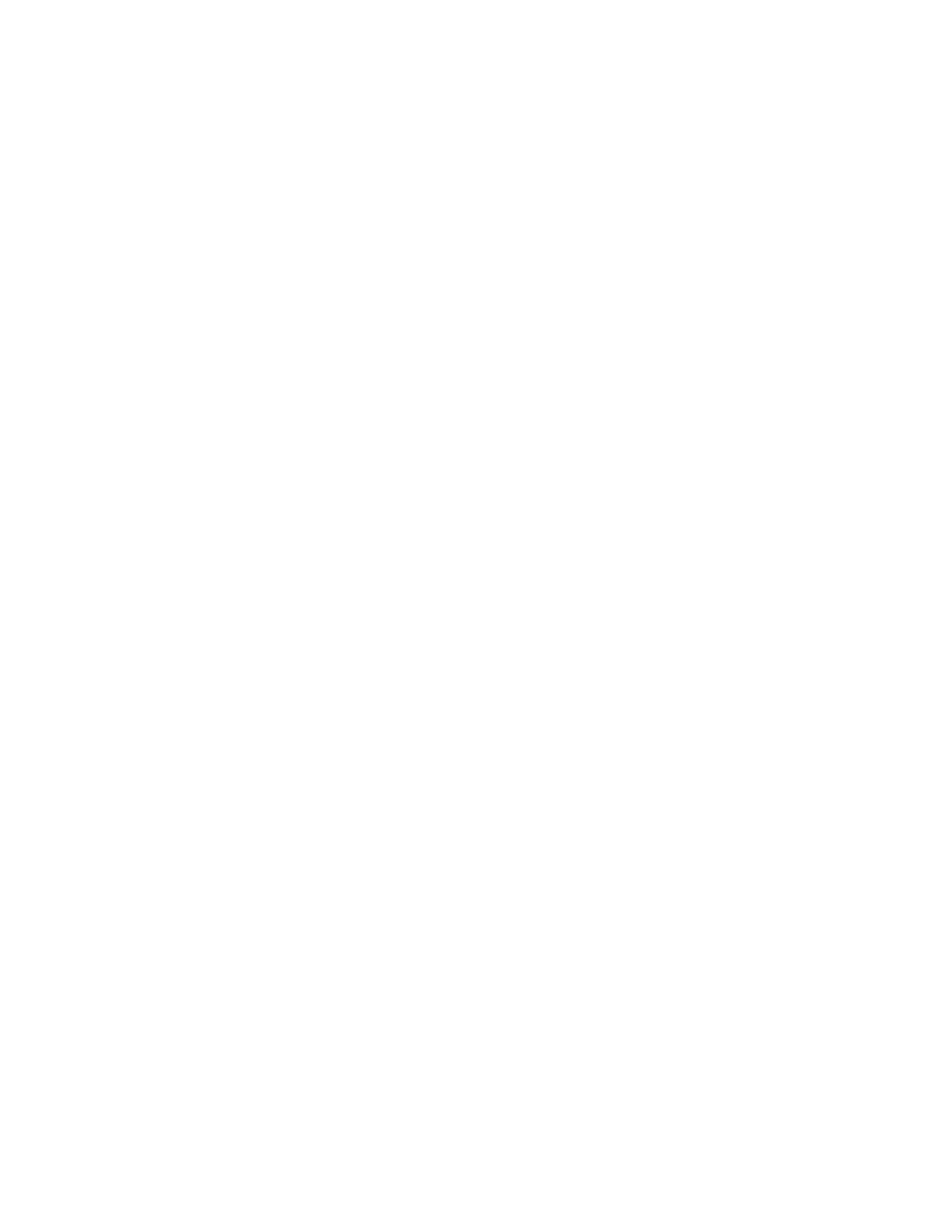If you do not understand the instructions to run the CLI commands, see the
command-line interface reference information.
To restore your configuration data, follow these steps:
Procedure
1. Verify that all nodes are available as candidate nodes before you run this
recovery procedure. You must remove errors 550 or 578 to put the node in
candidate state.
2. Create a system.
v If your system is a Storwize V7000 Gen2 system, use the technician port.
v If your system is a Storwize V7000 Gen1 system, use the initialization tool
that is available on the USB flash drive. Select the Initialize a new Storwize
V7000 Unified (block system only) option from the Welcome panel of the
initialization tool.
3. In a supported browser, enter the IP address that you used to initialize the
system and the default superuser password (passw0rd).
4. If the clustered system was previously configured as replication layer, then
use the chsystem command to change the layer setting.
5. Identify the configuration backup file from which you want to restore.
The file can be either a local copy of the configuration backup XML file that
you saved when you backed-up the configuration or an up-to-date file on one
of the nodes.
Configuration data is automatically backed up daily at 01:00 system time on
the configuration node.
Download and check the configuration backup files on all nodes that were
previously in the system to identify the one containing the most recent
complete backup
a. From the management GUI, click Settings > Support.
b. Click Show full log listing.
c. For each node (canister) in the system, complete the following steps:
1) Select the node to operate on from the selection box at the top of the
table.
2) Find all the files with names that match the pattern svc.config.*.xml*.
3) Double-click the files to download them to your computer.
The XML files contain a date and time that can be used to identify the most
recent backup. After you identify the backup XML file that is to be used when
you restore the system, rename the file to svc.config.backup.xml.
6. Copy onto the system the XML backup file from which you want to restore.
pscp full_path_to_identified_svc.config.file
superuser@cluster_ip:/tmp/svc.config.backup.xml
7. If the system was originally configured as a replication layer system, change
the layer of the system to replication by running the following command:
svctask chsystem -layer replication
If the command fails with the following error, make sure that no other
controllers are visible to the system, and then got to step 7.CMMVC7143E The
command cannot be initiated because nodes from another cluster are
visible.
8. Issue the following CLI command to compare the current configuration with
the backup configuration data file:
Chapter 5. Control enclosure 393