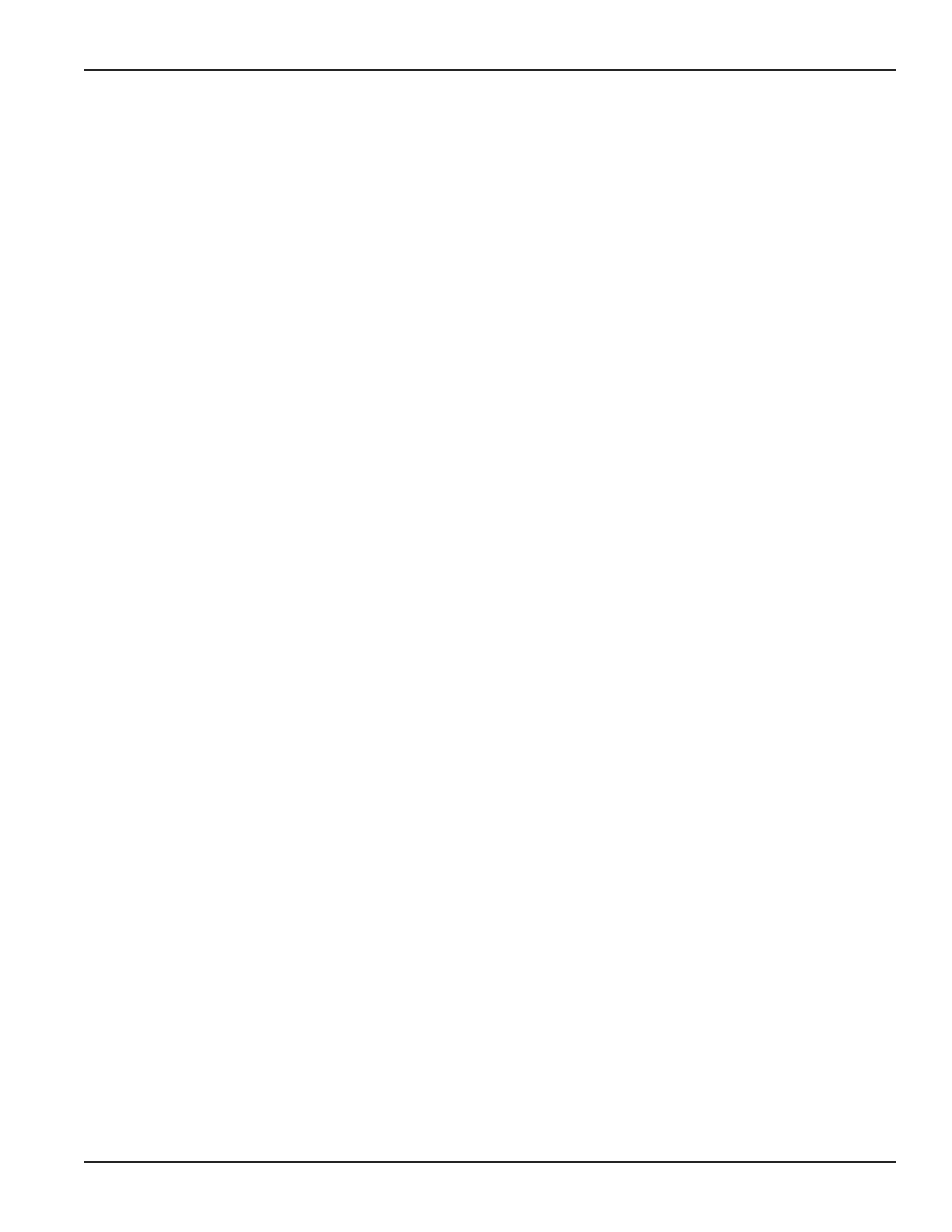4200-900-01 Rev. K / February 2017 Return to Section Topics 3-47
Model 4200-SCS User’s Manual Section 3: Common Device Characterization Tests
processing, such as curve fitting, may be required to obtain roughly equivalent
results.
Comparing DC and pulse results
There are two methods for comparing DC and Pulse IV results. The first method
uses the UTMs that combine pulse and DC tests: Vds-id-pulse-vs-dc, vgs-id-
pulse-vs-dc. The second method, described below, uses the data in the Sheet tab
of KITE to compare any results across tests. This procedure explains how to copy
the DC results into a pulse UTM to allow comparison between pulse and DC IV
results in a single graph.
1. In the PulseIV-Complete project navigator, double-click the vds-id ITM in the project
navigator.
2. Click the Sheet tab.
3. Choose the desired results worksheet. If there is only one set of curves, then the results are
in the Data tab. If additional tests have been appended, choose the desired Append tab.
4. Highlight all of the data in the desired worksheet by clicking the Entries Selection Cell as
shown in Figure 3-46.
5. To copy the data, right-click the Entries Selection Cell and select Copy from the list.
6. In the PulseIV-Complete project navigator, double-click vds-id-pulse UTM.
7. Click the Sheet tab.
8. Click the Calc worksheet tab.
9. Click cell A1.
10. To paste DC data into the pulse Calc worksheet, right-click cell A1, and select Paste from
the drop-down menu. If there is previous data in the Calc worksheet, the paste operation will
overwrite it. Figure 3-47 shows the data that was pasted from the vds-id ITM.
11. All comparison DC and pulse data is now located in the same test. The graph needs to be
defined to display the DC data located in the Calc worksheet.
12. For vds-id-pulse, click the Graph tab.
13. Right-click the graph and select the first option (Define Graph) from the drop-down menu.
The Define Graph dialog box is shown in Figure 3-48.
14. In Define Graph, click the cells in Column Y1, to add the appropriate DC curves. In this
case, three vds-id curves have been added: DrainI(1), DrainI(2), DrainI(3). These Y1 cells
are circled in red. All three of these Data Series are located in the Calc worksheet, as noted
in the Sheet column. Also shown in Figure 3-48 is graph with the three added curves.
15. To change graph colors or add data point shapes/patterns, move the cursor along the
desired curve until the pointer appears. With the pointer displayed, right-click to get the Data
Series Properties dialog box. Select a shape property to demarcate each data.
16. To verify pulse operation, use a DUT that does not exhibit any self-heating or transient
charging effect. In a properly configured and calibrated system, the pulse IV results should
correlate to the DC results within ±4%, with many results less than or equal to 2%, when
testing a device that does not exhibit heating or charging effects.
