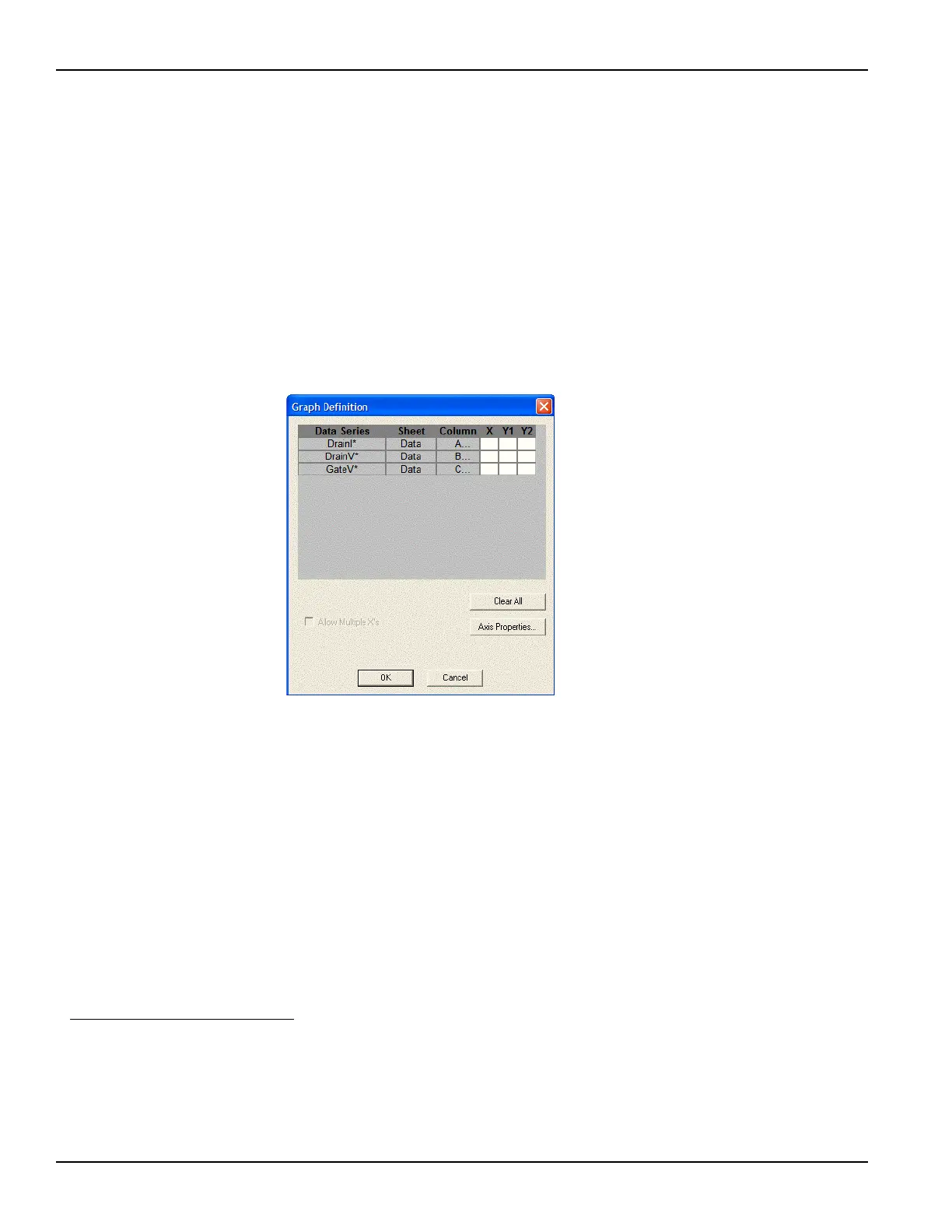2-42 Return to Section Topics 4200-900-01 Rev. K / February 2017
Section 2: Model 4200-SCS Software Environment Model 4200-SCS User’s Manual
• Reset: Causes colors, graph size, and graph position to be restored to the defaults. For
more information, refer to the Reference Manual, Resetting certain graph properties to KITE
defaults, page 6-284.
• Resize: Toggles between a normal cursor and a ruler cursor. Moving the ruler cursor
expands or contracts the size of the graph. The new size is saved when the graph is saved.
By contrast, selecting Zoom In affects only the view size, which cannot be saved. For more
information, refer to the Reference Manual, Changing the size of a graph, page 6-278.
Defining data to be graphed
The Graph Definition window is used to define the data to be graphed. Figure 2-31 shows the
undefined Graph Definition window for a vds-id ITM.
Figure 2-31
Graph definition window for a vds-id ITM (undefined)
Understanding table columns in the Graph Definition window
The table columns in the Graph Definition window are used as follows:
• Data Series: Lists the names (or other contents
*3
) of every first-row cell of the data and
Calc worksheets. If you have generated Append worksheets
*4
for the test, the Data Series
column also lists the names of every first-row cell in every Append worksheet. However,
when multiple first-row cells name the same parameter (because multiple sets of data exist
under that name) the following applies:
– The name of the parameter is listed only once under Data Series, because it corresponds
to a family of curves.
– Asterisks (*) appear next to all parameter names listed under Data Series.
• Sheet: Indicates whether the data comes from the Data worksheet, the Calc worksheet, or a
specific Append worksheet.
3. KITE assumes that first-row cells contain variable names. However, a first-row Calc worksheet cell is allowed to
contain a number, and KITE displays such a number under Data Series. Avoid placing numbers (or any unwanted
plot parameter names) in the first row of a Calc worksheet.
4. For more information about generation and use of Append worksheets, refer to Reference Manual, Append execu-
tion of tests, test sequences, and Project Plans, page 6-168, Reference Manual, Understanding and using Append
worksheets of a Sheet tab, page 6-181, and Reference Manual, Appending curves from multiple runs on a single
graph, page 6-285.
