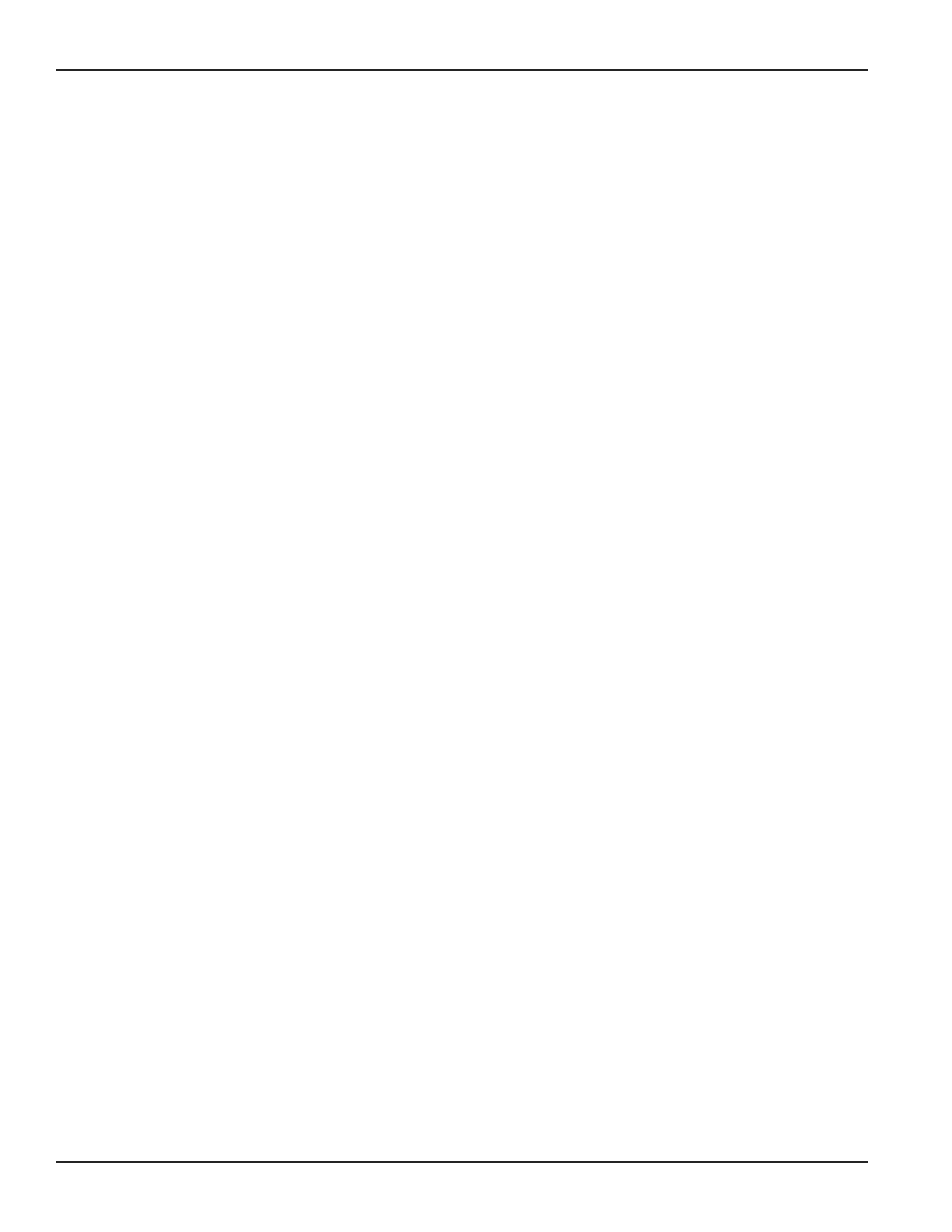2-38 Return to Section Topics 4200-900-01 Rev. K / February 2017
Section 2: Model 4200-SCS Software Environment Model 4200-SCS User’s Manual
Append executions are not restricted to individual tests. An entire test sequence (device plan or
subsite plan) or a project plan may be Append executed “n” times, resulting in “n” separate
Append worksheets for each test in the sequence or project plan. Multi-site Append execution of a
project plan results in multi-level sets of Append worksheets.
Graphing the Append worksheet data
You can graph Append worksheet data in using the same procedure used to graph Data
worksheet data. Refer to Reference Manual, Appending curves from multiple runs on a single
graph, page 6-285.
Deleting Append worksheets
You can delete Append worksheets using the following three methods:
• Clear Append Data method: Involves the Clear Append Data toolbar button / menu item.
• Run method: Involves performing a Run execution.
• Append Sets method: Involves reducing the Project window Append Sets value.
The next subsection outlines advantages and disadvantages for each method.
Clear Append data method for deleting Append worksheets
Use the Clear Append Data function to permanently delete any or all Append worksheets for a
selected test, test sequence, or project plan, either at one specific site or at all sites.
• Advantages:
– Perhaps the easiest, most straightforward method.
– Deletes Append worksheets without modifying the Data worksheets.
• Disadvantages:
– Final Recovery from accidental deletion is not possible.
The Clear Append Data method is explained in the Reference Manual, Deleting Append
worksheets, page 6-182. If there is no Append data for an ITM or UTM, the Append list will be
blank and the selection boxes for ITM / UTM Append data will be disabled.
How to manage graphical test results in the Graph tab
Opening a Graph tab
To open a Graph tab:
1. Open the ITM or UTM window for the selected test by double-clicking the test in the project
navigator.
2. When the ITM or UTM window opens, click the displayed Graph tab. The Graph tab opens.
Figure 2-29 displays an unconfigured graph for the vds-id ITM. The time and date at which the
data was generated are displayed in the upper left corner. However, the axes are labeled and
scaled generically, because no project data has yet been assigned to the axes.
