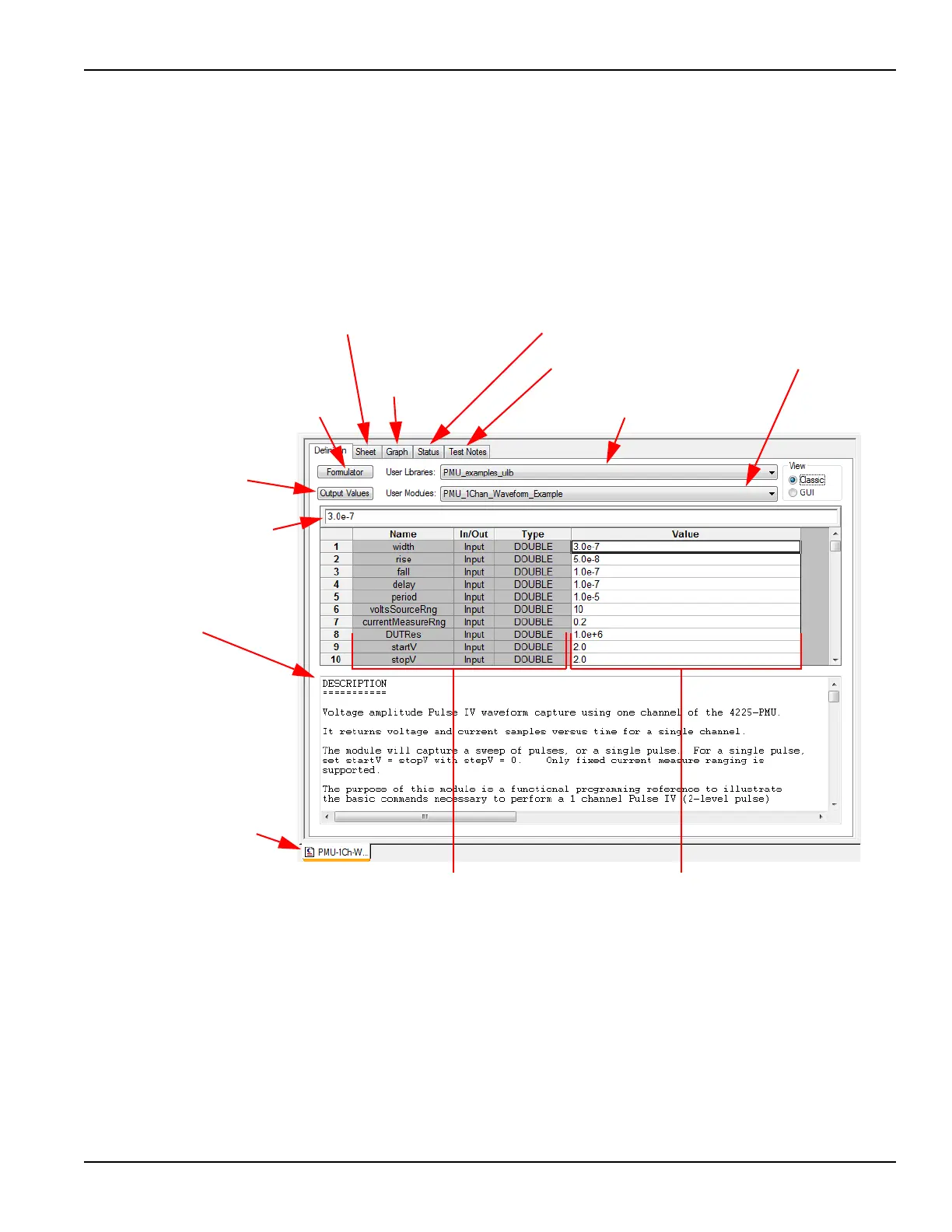4200-900-01 Rev. K / February 2017 Return to Section Topics 2-11
Model 4200-SCS User’s Manual Section 2: Model 4200-SCS Software Environment
an edit box, clicking on a drop-down list, or selecting a check box or option button. The UTM GUI
view simplifies the presentation of the UTM test parameters by not displaying some of the less-
used parameters. Entering a value in the GUI view also places the value into the table-based
classic definition; entering a value in the classic view also places it in the GUI view. If there is a
parameter in the table, but not in the GUI definition, then the table determines the value used by
the UTM.
Figure 2-5
UTM classic definition tab
A UTM is created and configured by first selecting a user library and user module, and then
entering parameter values. For details about defining and configuring a UTM, refer to the
Reference Manual, Configuring the UTMs, page 6-142.
Using the UTM GUI view
To understand the test, read the explanation of the test in the Test Description area (see Figure 2-
6 on page 2-12). Note that the UTM GUI view will typically hide the less-used parameters; these
parameters are available in the classic view. If a parameter's use is unclear, check if the parameter
has any hovertext help (position the mouse pointer over the parameter entry field). Additional
Workspace window tab:
When workbook mode is
enabled (per
Reference
Manual, Specifying environment
preferences, page 6-338), each
Project-Plan component window
that is active in the KITE
workspace can be accessed
quickly by selecting its
Workspace window tab.
User libraries box:
User modules box:
Parameter entry cells:
Status tab:
Formulator:
Mathematical
test results
analysis tool.
Graph tab:
Graphical test
and analysis results.
Test definition and
Sheet tab:
Numerical test and analysis results
Spreadsheet-like cells where you enter test
parameter values.
Parameter identity cells:
Spreadsheet-like cells where the test-module
parameter names and data types are specified.
Test library selection for the UTM.
Test module selection for the UTM.
and test settings.
configuration status.
Output Values button:
Click to set export Output
Values for this test to the
Subsite data sheet.
Cell display edit box: Displays
contents of selected cell and
allows data entry.
Documentation area: Displays
important information about
the test module.
Test Notes tab:
Type in notes about
the project.
Output Values button:
Click to set export Output
Values for this test to the
Subsite data sheet.
