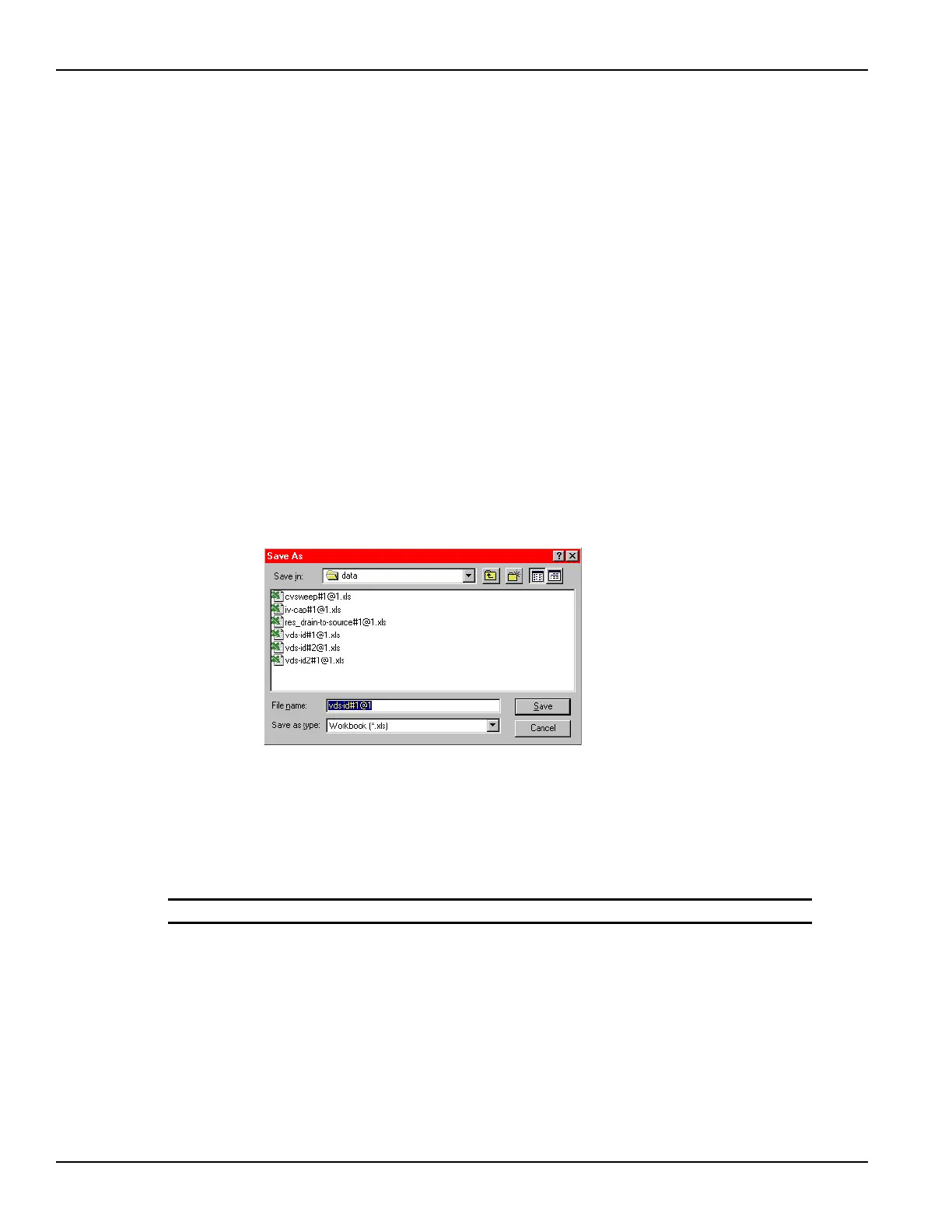2-36 Return to Section Topics 4200-900-01 Rev. K / February 2017
Section 2: Model 4200-SCS Software Environment Model 4200-SCS User’s Manual
Saving a worksheet
Saving a Sheet tab to the project plan
To save the displayed data to the project plan, do one of the following:
• Click Save in the File menu
• Click the single floppy-disk toolbar button
• Press Ctrl+S on the keyboard
Saving the Sheet tab to an external spreadsheet file using the save as button
All data in the Sheet tab for a test is in Microsoft
®
Excel
®
-compatible format, with the .xls
extension. In other words, the combined worksheets in the Sheet tab (including any Append1,
Append 2, and so on worksheets) effectively comprise a workbook that can be used directly in an
Microsoft
®
Excel
®
-compatible spreadsheet program.
To save the contents of all Sheet tab worksheets to a designated folder simultaneously in a
single.xls file:
1. Click Save As in the upper right corner of any of the three worksheets. The Save As window
displays, with workbook (*.xls) as the default file type. See Figure 2-26.
Figure 2-26
Data Save As window, configured for workbook files
2. In the Save In edit box of the save as window, select the location for the text file.
3. In the File name edit box of the save as window, Keithley Instruments recommends that you
retain the default selection, which contains the data-source identifier (refer to Understanding
the data-source identifier).
4. In the Save as type box, make no changes; retain the *.xls type.
5. Click Save.
NOTE Do not attempt to use the save as button to save data to the project plan.
Understanding Append worksheets
The following applies to the worksheets that are created by Append executions:
• The data generated for each Append execution of a test is located in an individual
“Appendn” worksheet where “n” designates the nth Append execution. For example, the
worksheets are labeled Append1, Append2, ... and so on.
