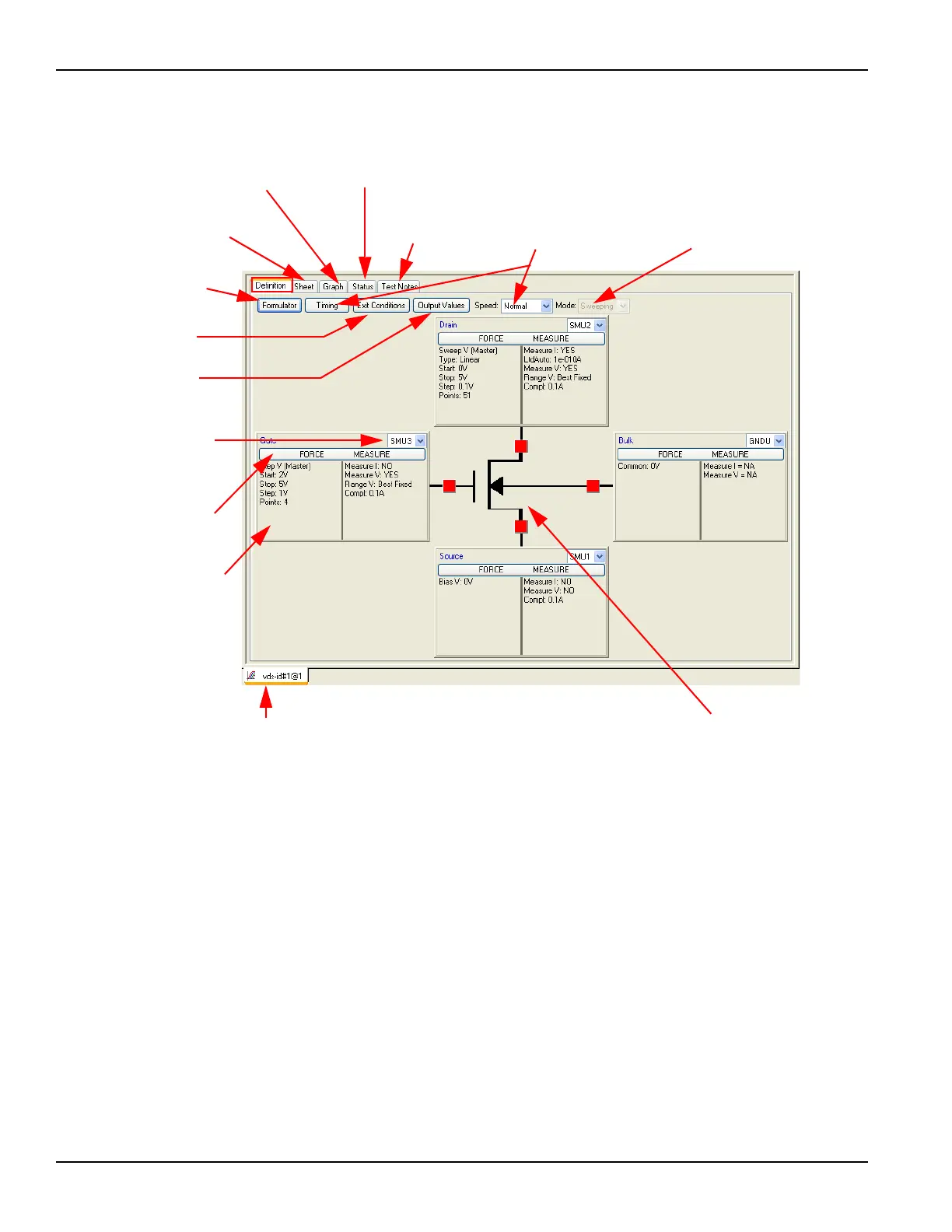2-10 Return to Section Topics 4200-900-01 Rev. K / February 2017
Section 2: Model 4200-SCS Software Environment Model 4200-SCS User’s Manual
Figure 2-4
ITM definition tab
For details about defining and configuring an ITM, refer to the Reference Manual, Configuring the
Project Plan ITMs, page 6-86.
Defining a UTM
This section covers general information about defining a UTM. For specific information about KITE
projects which use either ITM or UTMs, see Reference Manual, KITE projects, page 6-5.
A UTM is defined using the UTM definition tab (displayed by double-clicking the UTM name in the
project navigator). Figure 2-5 and Figure 2-6 illustrate and explain the two versions of the UTM
definition tab. Figure 2-5 defines the PMU-1Ch-Wfm UTM in the PMU-DUT-Examples project. The
PMU-DUT-Examples project has several UTMs for use with the Model 4225-PMU Dual Channel
Pulse I-V instrument card.
Figure 2-5 illustrates the classic view (table-based) version of the of the UTM definition; Figure 2-6
shows the GUI view. The GUI view does not change the operation of the UTM or the overall
project execution. The GUI view (Figure 2-6) uses a variety of ways to enter values: typing text in
Timing button and Speed box:
Custom and preconfigured test-
timing / noise-rejection selections.
Mode box:
Allows sampling vs. time
mode instead of sweeping
mode.
Schematic of the device
being tested by this ITM.
Workspace window tab:
When workbook mode is enabled (per Reference Manual,
Specifying environment preferences, page 6-338), each project-plan
component window that is active in the KITE workspace can be
accessed quickly by selecting its Workspace window tab.
Exit Conditions button:
Click to set the test exit
conditions.
Output Values button:
Click to set export Output
Values for this test to the
Subsite data sheet.
Instrument-selection box:
Assigns a Model 4200-SCS
instrument to this device termi-
nal.
FORCE MEASURE button:
Click to configure the selected
instrument.
Instrument object: Displays a
summary of the settings for the
instrument object.
Formulator: Mathematical
test results analysis tool.
Sheet tab: Numerical test and
analysis results and test settings.
Graph tab: Graphical
test and analysis results.
Status tab: Test definition
and configuration status.
Test Notes tab:
Type in notes about
the project.
