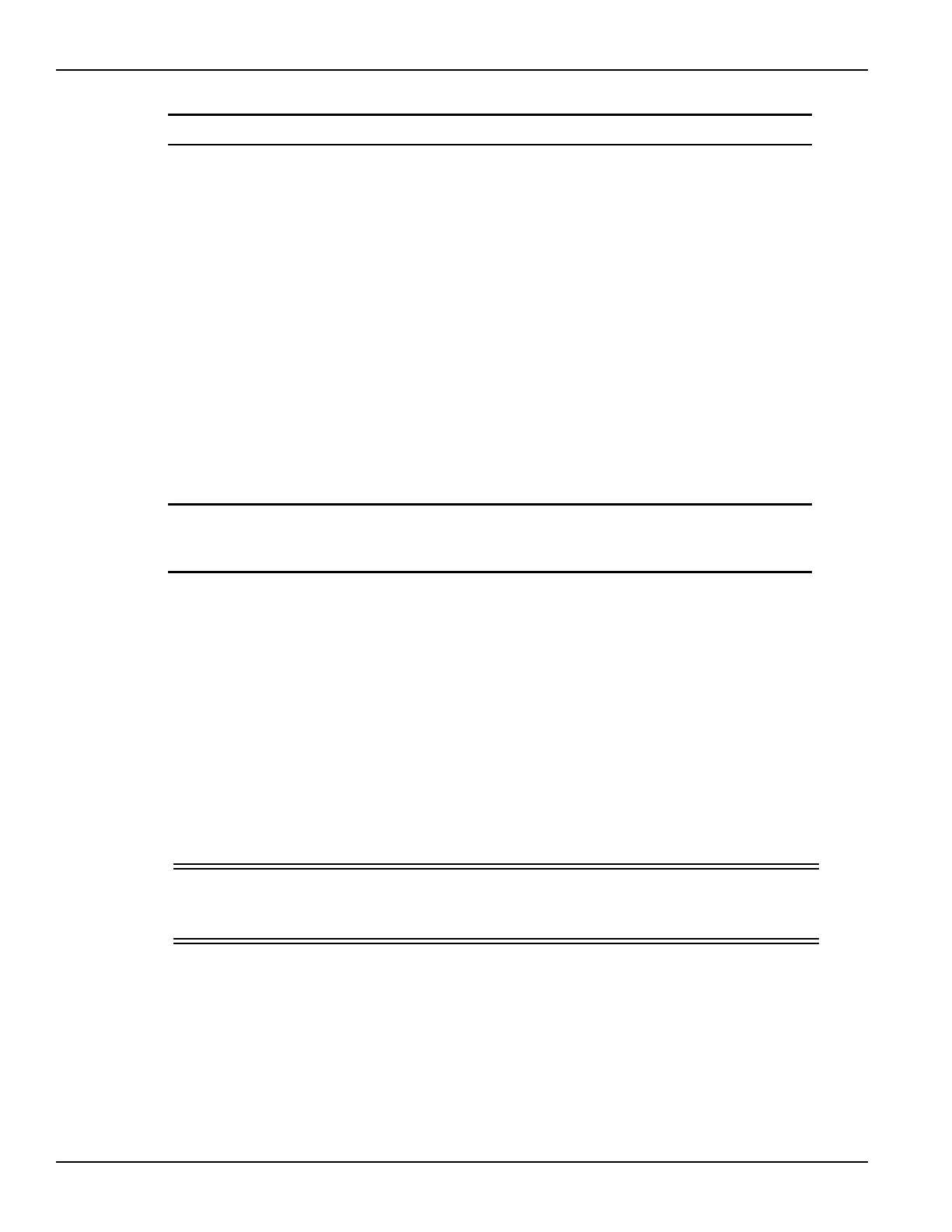3-90 Return to Section Topics 4200-900-01 Rev. K / February 2017
Section 3: Common Device Characterization Tests Model 4200-SCS User’s Manual
NOTE A setting of 0 indicates no connection to the DUT (PG2-1 Channel not used).
5.SMU settings:
• A DC bias voltage and current limit is set for each SMU being used in the stress test:
– A bias setting of 0 V effectively grounds the terminal.
– The fields for SMUs not installed in the system are inactive.
– Only five SMUs are supported in Segment Stress / Measure Mode, SMU1 through
SMU5.
6.Segment ARB waveform file:
• Use to import the .ksf Segment ARB
®
waveform file for each pulse generator channel.
• An imported waveform will be shown in the previewer.
•The .ksf waveform file can be created and saved (exported) in KPulse (see How to
Generate Basic Pulses, Section 5).
7.Degradation Targets:
• Lists the tests and Output Values for this device.
• Targets can be enabled and the target values can be set (in % or Absolute Value).
• The test sequence for the Segment Stress / Measure Mode, is the same as the test
sequence for the basic Stress/measure mode described later in this section.
NOTE Output Values are imported into this target list from the ITM/UTMs in the device plan
(see the Reference manual, ITM Output Values, page 6-142, and UTM Output
Values, page 6-148).
8.Next Device and Prev Device buttons:
• For a multi-device Subsite Plan, click Next Device to display the stress properties
window for the next device, and repeat steps 1 through 7.
• Clicking Prev Device selects the previous device.
– If there is only one device in the plan, these buttons will be inactive.
9.Editing buttons:
• Select the Clear, Copy, Paste, and Paste to All Sites buttons to perform editing
operations for managing entries (see Clear, copy, paste, and paste to all sites on
page 3-84).
10. OK button:
• Click when finished setting the stress properties for all devices and all sites.
11. In the Subsite Plan tab (see Figure 3-69), click the Apply button to apply and save the
settings made in the Device Stress Properties window.
CAUTION After setting the device stress properties for all devices and sites, steps 11
of the above procedure must be performed in order to apply and save the
new settings. Failure to do so will cause the new settings to be lost.
