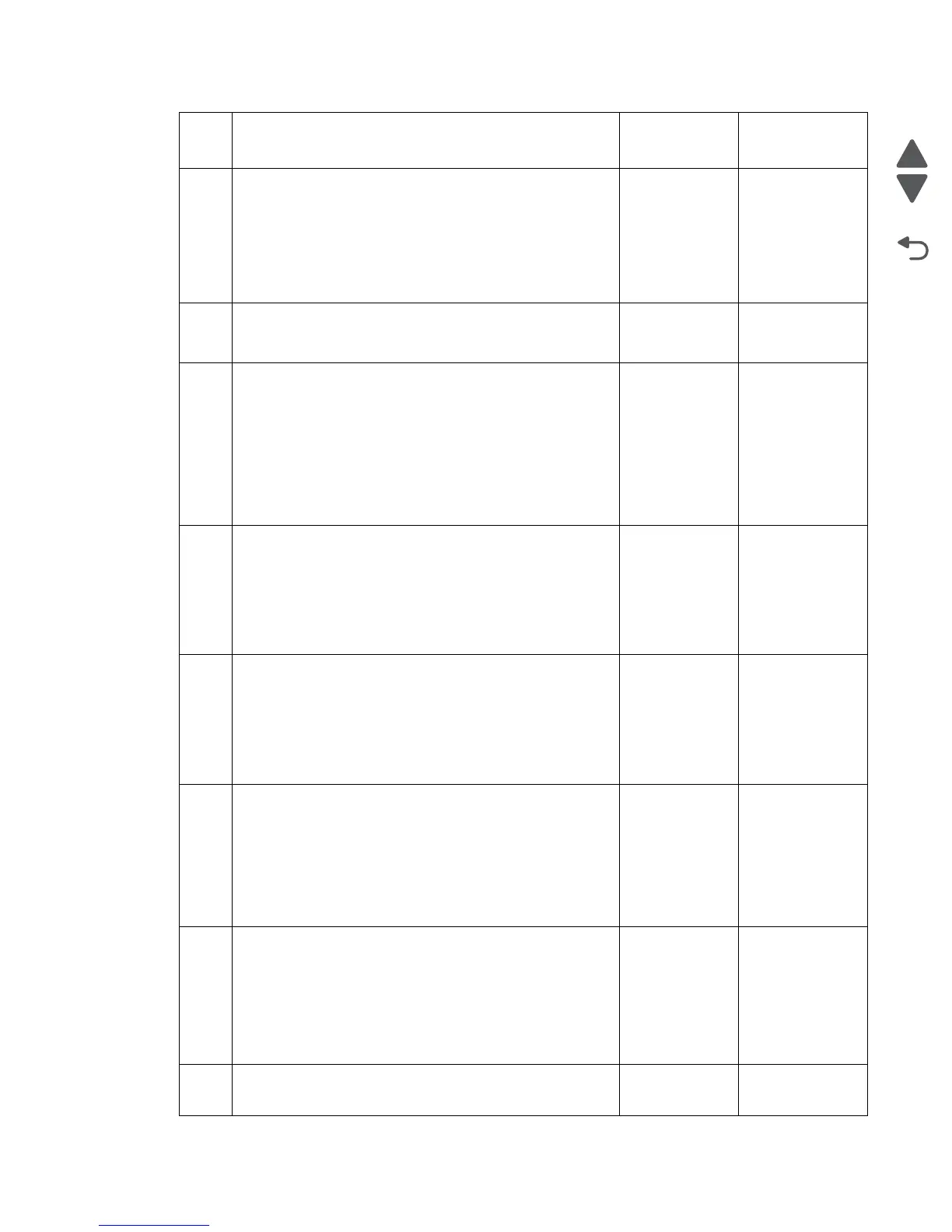Diagnostic information 2-117
7462
2
Check the original document condition.
Is the original document free of paper clips and staples as
well as damage such as creases, tears, holes or excessive
wear?
Go to step 3. Remove damaged
original document
and replace with a
new undamaged
original document.
Perform a ADF
test. If the problem
remains, go to
step 2.
3
Check the media path for contaminates.
Is the media path free of excess media dust and foreign
objects such as paper clips and staples?
Go to step 4. Remove all
contaminates from
the media path.
4
Check the sensor (ADF sheet through) for proper operation.
1. Enter the Diagnostics Menu.
2. Touch SCANNER TESTS.
3. Touch Sensor Tests.
4. Observe the line “sensor (ADF sheet through)”
Does the display on the operator panel, change every time
the sensing area of the above sensor is interrupted or
blocked?
Go to step 6. Go to step 5.
5
Check the sensor (ADF sheet through) for proper
connection.
Is the above component properly connected?
Replace the
sensor (ADF
sheet through).
Go to “Sensor
(ADF sheet
through)
removal” on
page 4-77.
Replace the
connection.
6
Check the ADF feed drive motor assembly for proper
connection.
Is the above component properly connected?
Replace the ADF
feed drive motor
assembly.
Go to “ADF feed
drive motor
assembly
removal” on
page 4-73.
Replace the
connection.
7
Check the ADF transport drive motor assembly for proper
connection.
Is the above component properly connected?
Replace the ADF
transport drive
motor assembly.
Go to “ADF
transport drive
motor bracket
assembly w/
cable removal”
on page 4-71.
Replace the
connection.
8
Place an undamaged document in the ADF, and perform a
ADF test.
Does the error remain?
Replace the ADF
controller card
assembly.
Go to “ADF
controller card
removal” on
page 4-62.
Go to step 11.
Problem resolved.
9
Perform a print test using the ADF.
Does the problem remain?
Contact next
highest level of
tech support.
Problem resolved.
Step Check Yes No
