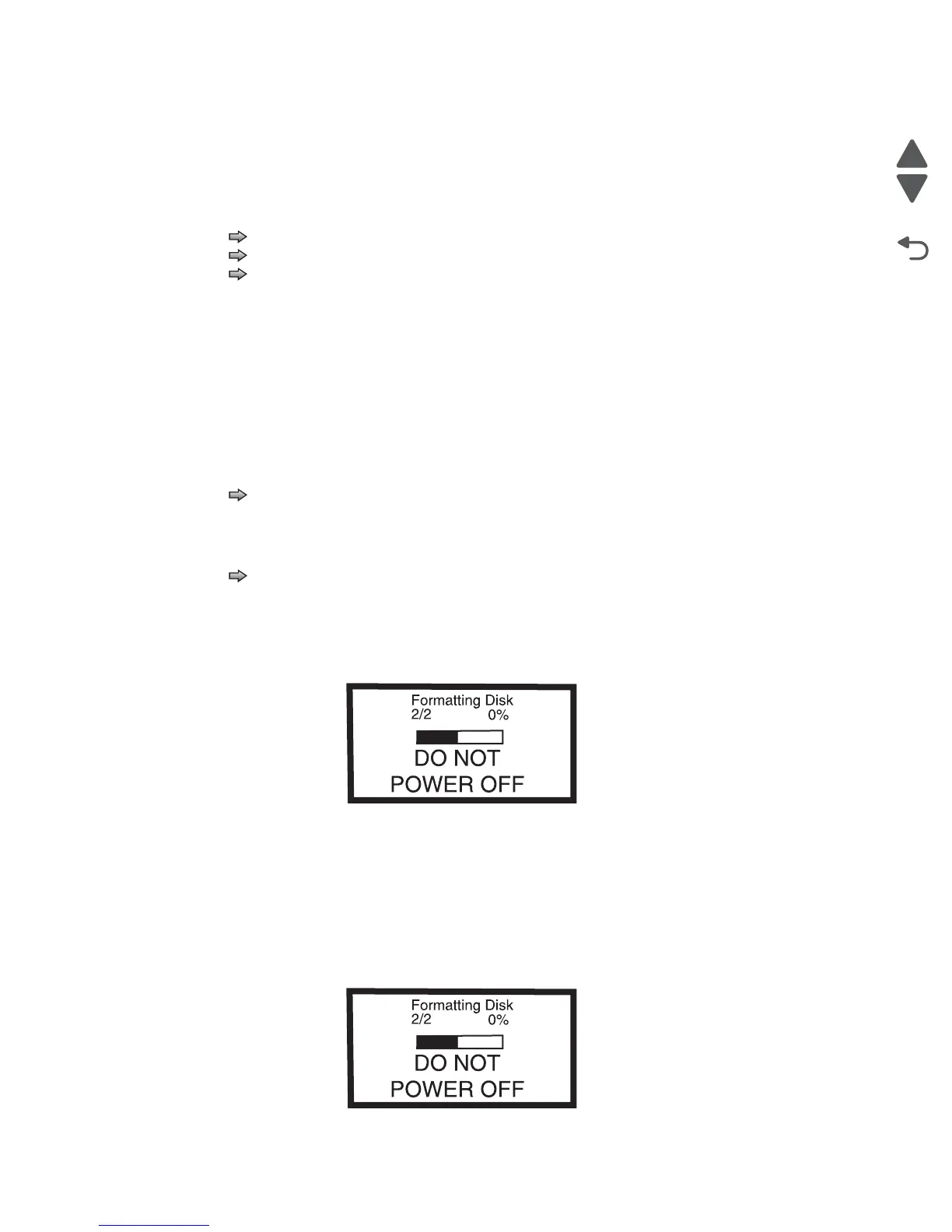3-38 Service Manual
7462
Jobs On Disk
If the hard disk is installed, Jobs On Disk allows the user to delete buffered jobs saved on the disk. The values
are Delete and Do Not Delete.
To delete jobs saved on the disk:
1. Touch to select Jobs On Disk from the Configuration Menu.
2. Touch to select Delete to delete buffered jobs saved on the disk.
3. Touch to select Do Not Delete cancel and return to the Configuration Menu.
Disk Encryption
If a hard disk is installed, Disk Encryption selects whether the data on the disk is encrypted or not. The values
are Disable and Enable. This setting determines if the printer encrypts the information that it writes to the hard
disk.
Warning: If the value is changed from Enable to Disable or from Disable to Enable, then the printer
completely formats the hard disk. All information on the disk will be unrecoverable.
To change this setting:
1. Touch to select Disk Encryption from the Configuration Menu.
Note: If an advanced password has been established, you must enter this password in order to change
the setting. If no advanced password exists, you can establish one by using the keyboard that appears on
the LCD.
2. Touch next to either Enable or Disable.
If you remove an encrypted disk from a device and then try to install another disk, Disk Corrupted.
Reformat? appears on the LCD. You can format the newly installed disk or remove it from the device.
3. Contents will be lost. Continue? appears on the touchscreen. Touch No to cancel or Yes to
proceed. If you select Yes, the printer performs the selected action on the hard disk. The following graphic
appears when the encryption process is selected:
The panel provides many progress indicators during the two-stage process.
• 1/2 indicates that the process is currently in the first stage.
• 0% indicates the progress of the current stage of the process.
• The progress bar indicates the overall completion of the entire process by filling in throughout each separate
stage.
When the first stage of either process completes, the printer displays either of the following graphics
depending on the process selected and then begins the second stage of the process:
