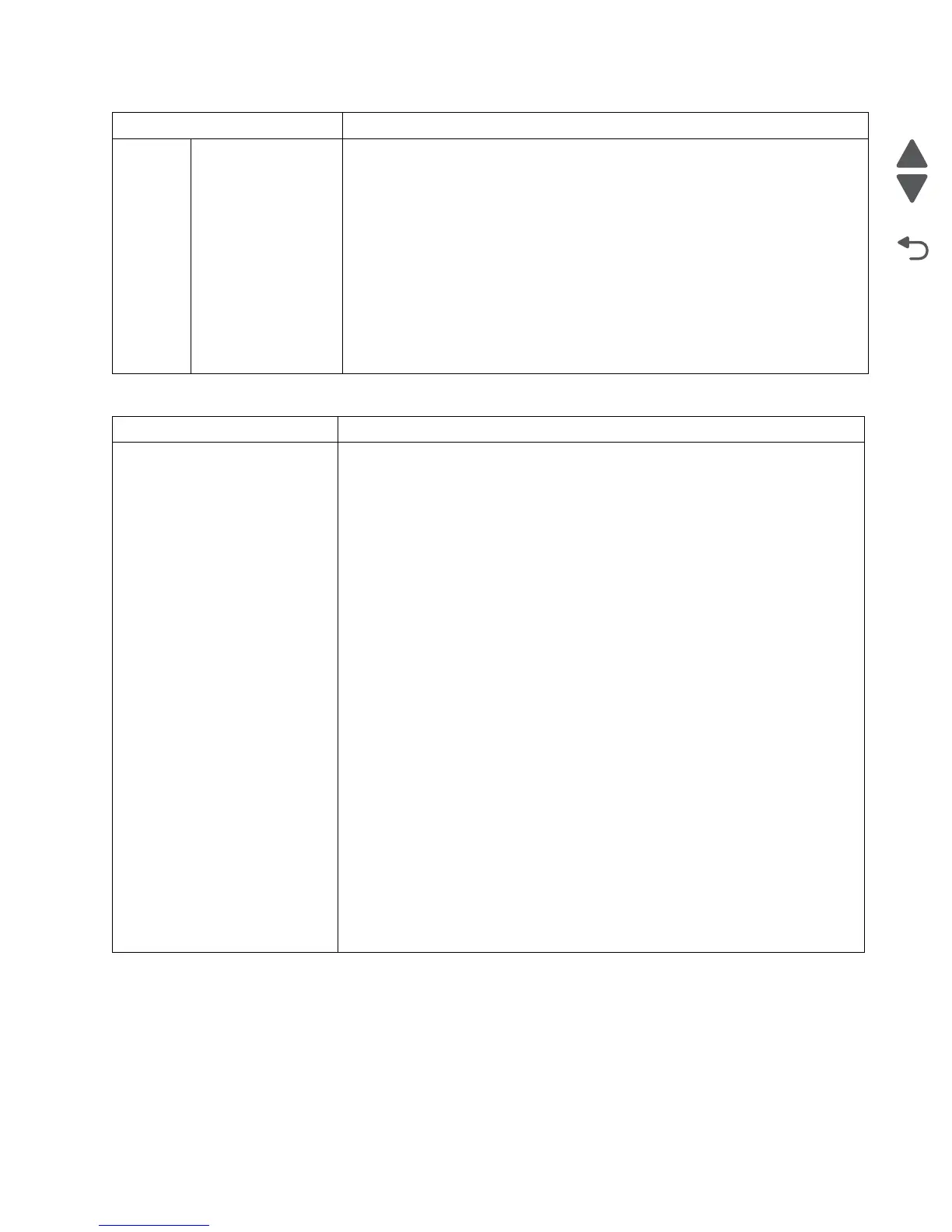Diagnostic aids 3-3
7462
Other buttons that may appear on the home screen:
4 FTP Opens the File Transfer Protocol (FTP) menus
Note: This function must be set up by your system support person. Once it is set
up, it appears as a display item.
5 Status message bar • Shows the current printer status such as Ready or Busy.
• Shows printer conditions such as Toner Low.
• Shows intervention messages to give instructions on what you should do so
the printer can continue processing, such as Close door or Insert print
cartridge.
6 Status/Supplies Appears on the display whenever the printer status includes a message requiring
intervention. Touch it to access the messages screen for more information on the
message, including how to clear it.
7 Tips All menus have a Tips button. Tips is a context-sensitive Help feature within the
display touch screens.
8 Fax Opens the Fax menus
Display item Description
Release Held Faxes If this button is shown, then there are held faxes with a scheduled hold time
previously set. To access the list of held faxes, touch this button.
Search Held Jobs Searches on any of the following items and returns search results:
• User names for held or confidential print jobs
• Job names for held jobs, excluding confidential print jobs
• Profile names
• Bookmark container or job names
• USB container or job names for supported extensions only
Held Jobs Opens a screen containing all the held jobs
Lock Device This button appears on the screen when the printer is unlocked and Device Lock-
out Personal Identification Number (PIN) has been set.
Touching this button opens a PIN entry screen. Entering the correct PIN locks the
printer control panel (touch screen and hard buttons).
Unlock Device This button appears on the screen when the printer is locked. The printer control
panel buttons and shortcuts cannot be used while it appears.
Touching this button opens a PIN entry screen. Entering the correct PIN unlocks
the printer control panel (touch screen and hard buttons).
Cancel Jobs Opens the Cancel Jobs screen. The Cancel Jobs screen shows three headings:
Print, Fax, and Network.
The following items are available under the Print, Fax, and Network headings:
•Print job
•Copy job
• Fax profile
•FTP
• E-mail send
Each heading has a list of jobs shown in a column under it which can show only
three jobs per screen. Each job appears as a button which you can touch to
access information about the job. If more than three jobs exist in a column, then
an arrow appears enabling you to scroll through the jobs.
Display item Description
