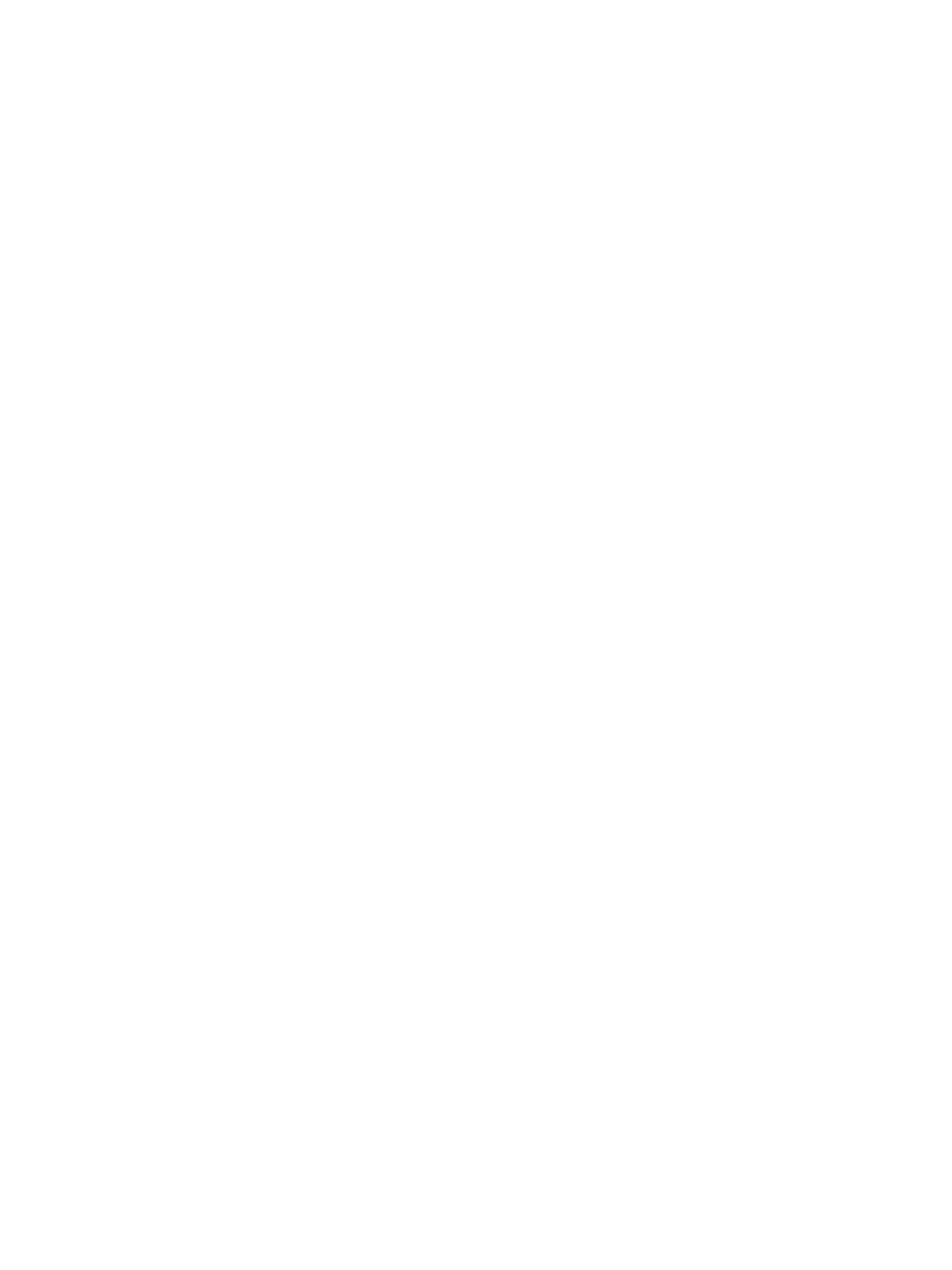Maintenance
Phaser 6600 and WorkCentre 6605 Xerox Internal Use Only
Service Manual
6-24
Updating Firmware
Although the firmware update process is designed to be performed by users, you might be called upon
in the course of a service call to update the firmware on a printer. The Xerox Support & Drivers web site
provides a Windows utility called xeroxfwup to install updates. A tool will also be available for Mac OS X
systems.
In addition to the utility and firmware, downloads include update instructions. Running the utility
updates the firmware and reboots the printer. The entire process takes less than 10 minutes.
Updates apply to three types of firmware within the printer and MFP:
1. MCU (print engine)
2. Boot
3. Main (controller)
Depending on the issues a customer needs to resolve, they may need to update one, two, or all three
types.
When updating two or more types, the order of installation is not critical, but Xerox Engineers
recommend installing them in the order shown above.
Before installing the firmware updates, print the Configuration Page. It provides the current firmware
versions along with the printer settings.
1. Before launching the xeroxfwup utility, use CentreWare IS to enable software downloads.
a. Select the Properties tab.
b. Expand the Security settings.
c. Select Secure Settings.
d. Scroll to locate Software Download.
e. Check the box and click Save Changes.
2. Launch the xeroxfwup utility.
3. Choose the connection type - Network or USB. Verify the selected connection type matches the
computer connection to the printer. If you select Network, the utility lists the detected network
printers by IP Address; if you select USB, the utility lists the connected printer.
4. Select the checkbox for the printer to be upgraded in the displayed list. If the utility fails to detect
the correct printer, select the Add button to search for the printer by IP Address.
After completing the update process, print another Configuration Page.
Use this page to verify the new version number indicating the update loaded successfully. Look for
updates to the following versions:
• Firmware Version (Main)
• Boot Version
• Engine Version
