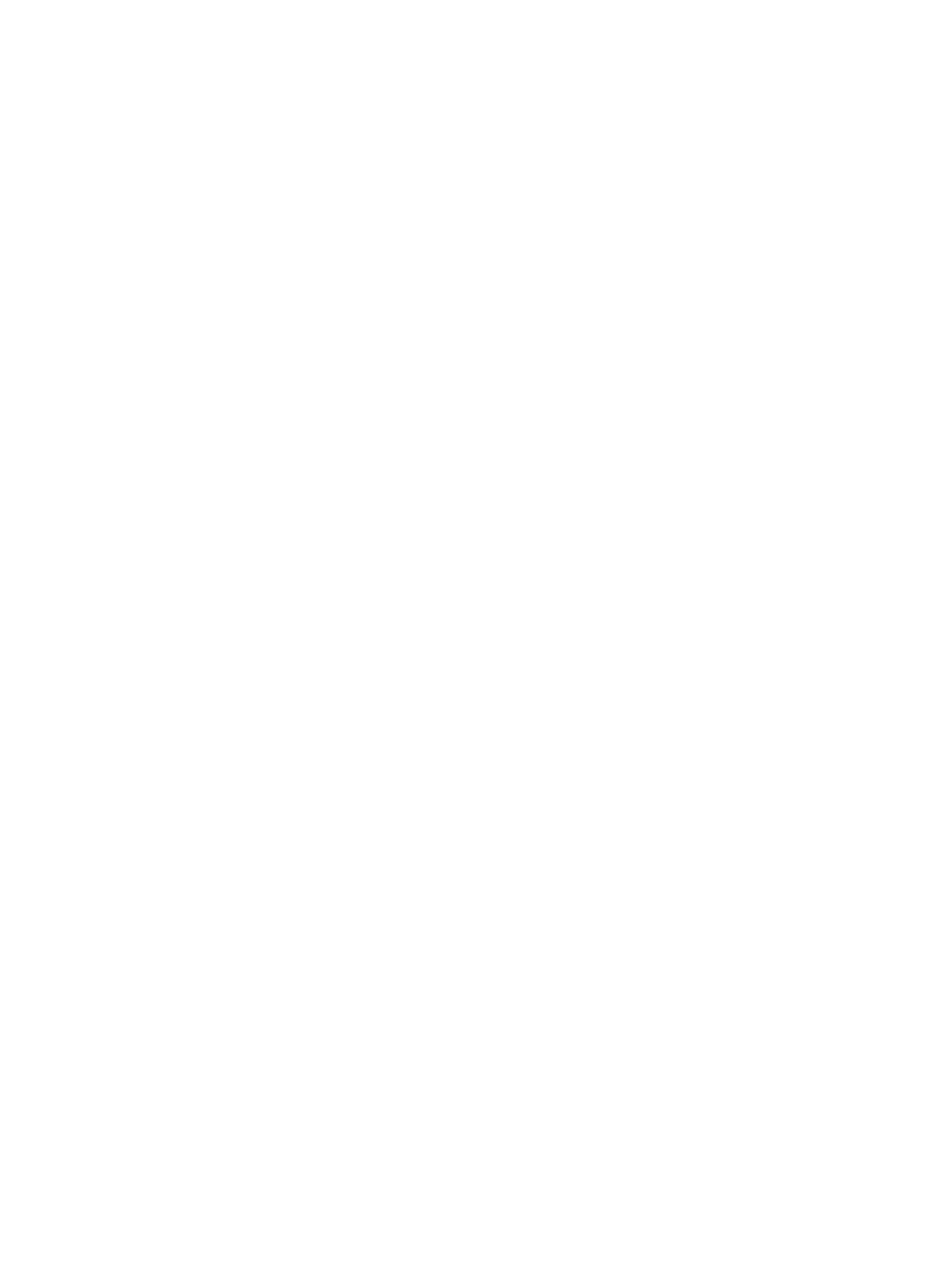Error Troubleshooting
Xerox Internal Use Only Phaser 6600 and WorkCentre 6605
Service Manual
2-3
Printing Problems
If menu settings entered from the Control Panel have no effect, change or disable print settings from
the print driver, the print utilities, or the application.
Note: Settings made in the application, print driver, or print utilities override settings made from
the Control Panel.
If a job did not print correctly or incorrect characters were printed, check the following:
1. Check that the printer is in a “Ready to Print” state before sending a print job.
2. Check the loaded media.
3. Check the print driver.
4. Check the printer connections to Ethernet or USB.
5. Verify that the correct print media size is selected.
6. If using a print spooler, verify that the spooler has not stalled.
7. Check the printer’s interface configuration. Determine the host interface you are using. Print a
Configuration Report to verify that the current settings are correct.
Copy/Scan Problems
If the scanner does not work or operates slowly, check the following:
1. Ensure that you place the document to be scanned face down from the document feeder glass, or
face up in the DADF.
2. There may not be enough available memory to hold the document you want to scan. Try the
Prescan function to see if that works. Try lowering the scan resolution rate.
3. Check that the USB cable is connected properly.
4. Ensure that the USB cable is not defective. Switch the cable with a known good cable. If necessary,
replace the cable.
5. Check that the scanner is configured correctly. Check the application you want to use to make
certain that the scanner job is being sent to the correct port.
6. Graphics are scanned more slowly than text when using the Scan to E-mail or Scan to Network
feature.
7. Communication speed becomes slow in scan mode because of the large amount of memory
required to analyze and reproduce the scanned image.
8. Scanning images at a high resolution takes more time than scanning at a low resolution.
