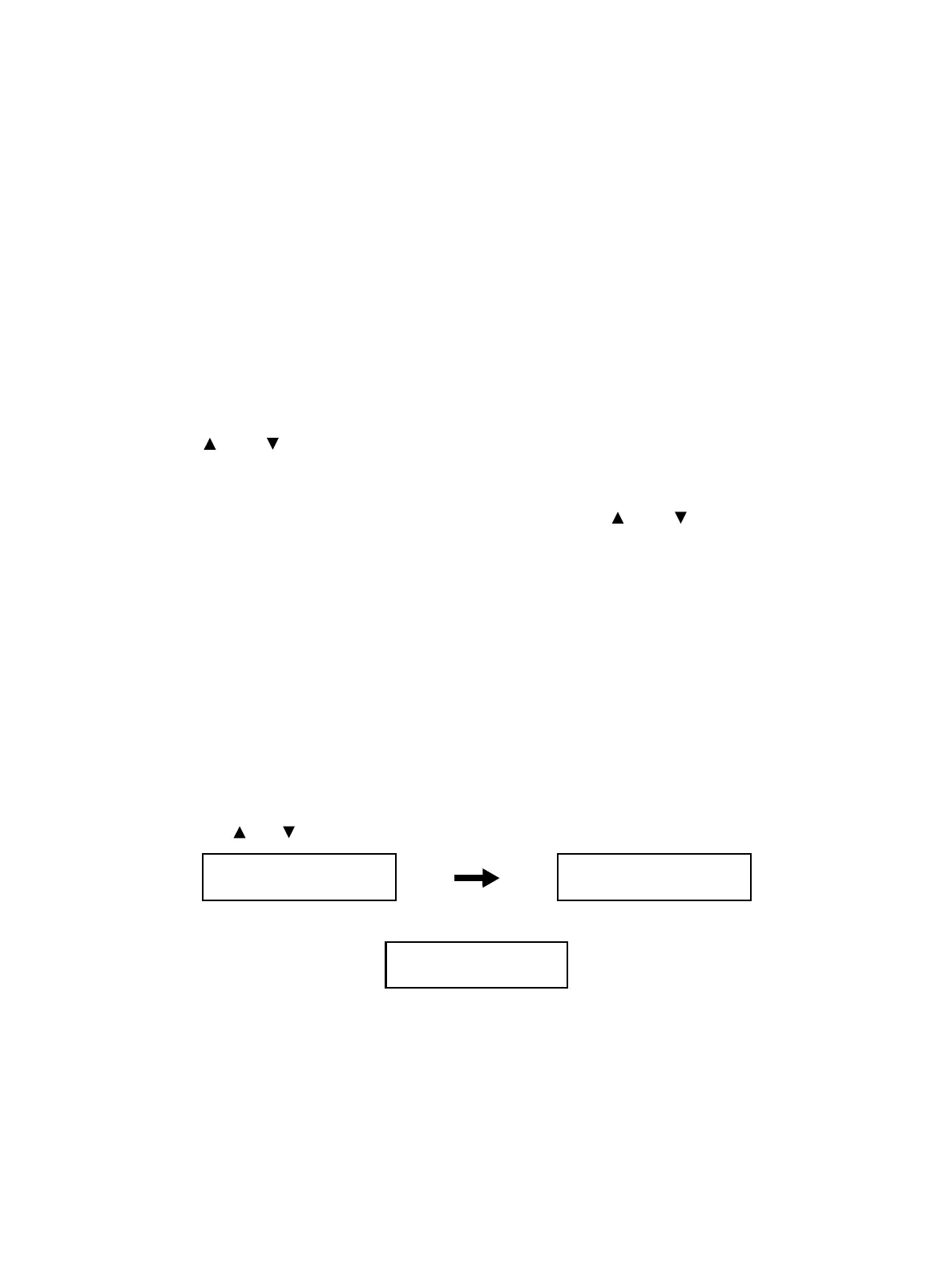Error Troubleshooting
Phaser 6600 and WorkCentre 6605 Xerox Internal Use Only
Service Manual
2-10
Using Diagnostics
Service Diagnostics for the Phaser 6600/WorkCentre 6605 printers consist of two separate sets: the
Printer diagnostics that test the print engine on both machines, and the Fax/Scanner diagnostics that
test the copy, scan, and Fax functions of the WorkCentre 6605.
Note: To switch between Printer Diag mode and Fax/Scanner Diag mode, you must exit Service
Mode and restart it to select the other mode.
Most diagnostic tests are straightforward and require no additional explanation, but there are some
that require specific conditions be met to achieve meaningful results. These instructions cover each of
the test groups, listing special instructions, conditions, or other information necessary to successfully
interpret the results of the diagnostic tests.
Overview of Service Mode Operation
1. Use the [ ] and [ ] buttons to select the diagnostic item to execute.
2. Press the OK button to confirm the item selected.
3. Follow the message and keep holding down the OK button until the diagnosis is started.
If the diagnosis requires changing the parameter value, use the [ ] and [ ] buttons and then
press the OK button.
To execute the diagnosis for other items, press the Back button until the screen returns to the item to
evaluate.
If an error occurs while in the diagnosis or in the middle of selecting parameter values, an error
message will appear and the processing will stop.
To cancel the error message and return to the menu screen, press the Back button or the OK button.
How to Exit Service Mode
Use this procedure to exit Service Mode:
1. Return to the top level — Service Mode on the SFP; Printer Diag or Fax/Scanner Diag on the MFP—
and use the [ ] or [ ] button until [Exit Mode] appears, and then press the OK button.
2. Press the OK button.
3. Press the OK button again, and the printer will exit Service Mode and re-start (same as the power
on).
Exit Mode
Complete Exit
Service Mode
Exit Mode
