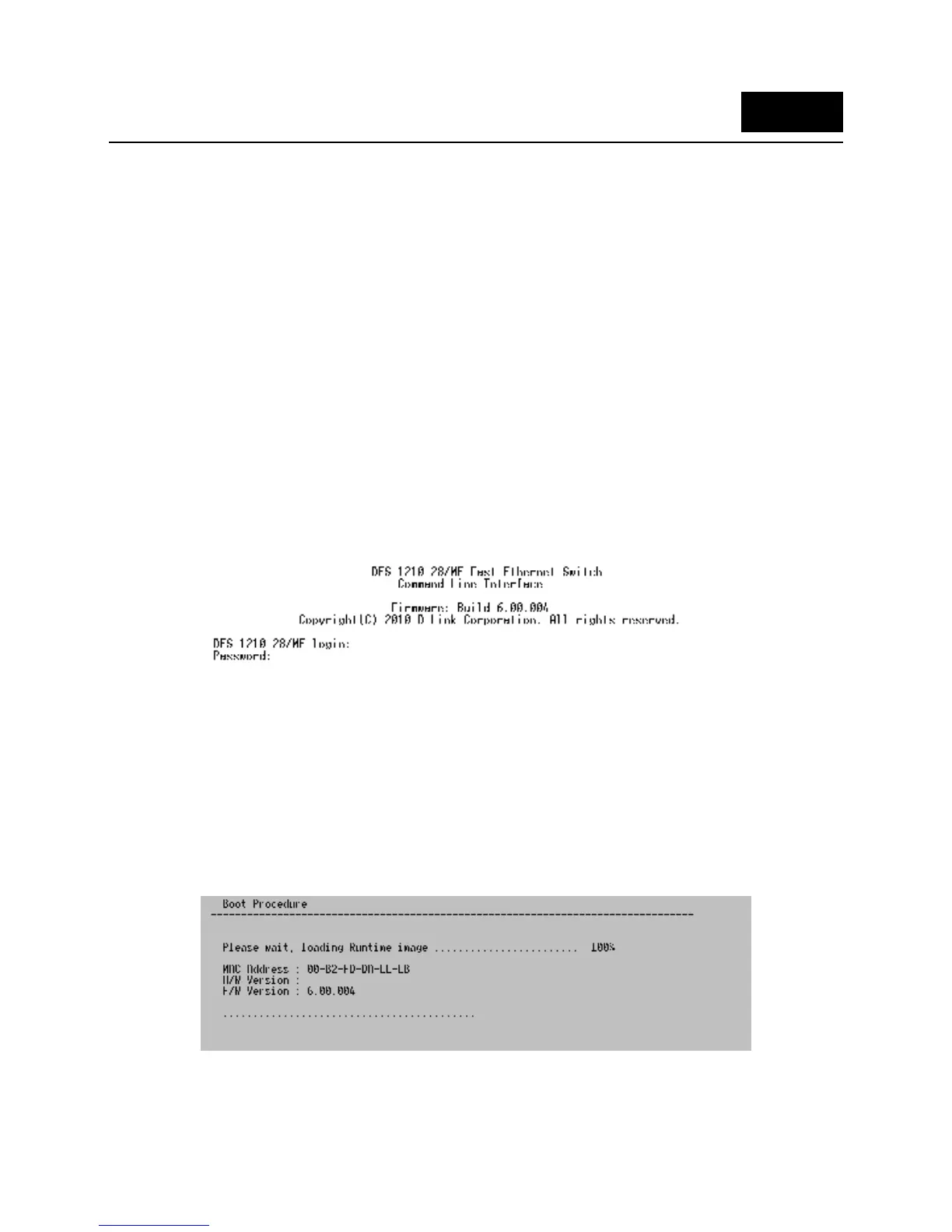DES-1210-28/ME Metro Ethernet Managed Switch CLI Reference Guide
1
1
11
1
INTRODUCTION
The DES-1210-28/ME consists of 24 10/100Mbps ports plus 2 combo 10/100/100/SFP ports and 2
dedicated SFP ports.
The Switch can be managed through the Switch’s serial port, Telnet, or the Web-based management
agent. The Command Line Interface (CLI) can be used to configure and manage the Switch via the serial
port or Telnet interfaces.
This manual provides a reference for all of the commands contained in the CLI. Configuration and
management of the Switch via the Web-based management agent is discussed in the Manual. For
detailed information on installing hardware please refer also to the Manual.
Accessing the Switch via the Serial Port
The Switch’s serial port’s default settings are as follows:
• 9600 bps
• No parity
• 8 data bits
• 1 stop bit
A computer running a terminal emulation program capable of emulating a VT-100 terminal and a serial
port configured as above then connected to the Switch’s serial port via an RJ-45 cable.
With the serial port properly connected to a management computer, the following screen should be
visible. If this screen does not appear, try pressing Ctrl+r to refresh the console screen.
Figure 1–1 Initial CLI screen
There is no initial username or password. Just press the Enter key twice to display the CLI input cursor
− DES-1210-28/ME:5#. This is the command line where all commands are input.
Setting the Switch’s IP Address
Each Switch must be assigned its own IP Address, which is used for communication with an SNMP
network manager or other TCP/IP application (for example BOOTP, TFTP). The Switch’s default IP
address is 10.90.90.90. You can change the default Switch IP address to meet the specification of your
networking address scheme.
The Switch is also assigned a unique MAC address by the factory. This MAC address cannot be changed,
but can be found on the initial boot console screen – shown below.
Figure 1–2 Boot Screen
The Switch’s MAC address can also be found in the Web management program on the Switch Information
