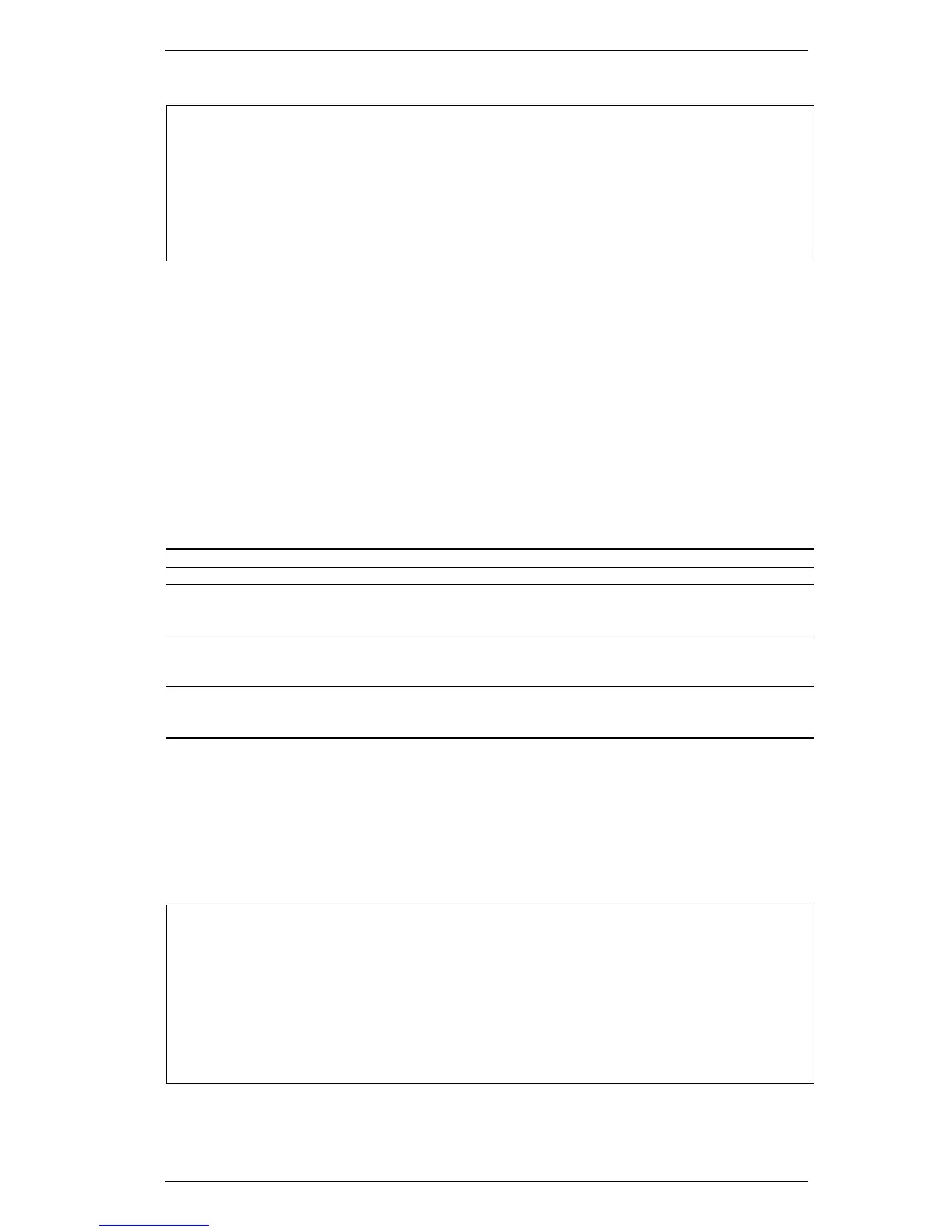DGS-3000 Series Layer 2 Managed Gigabit Ethernet Switch CLI Reference Guide
375
DGS-3000-26TC:admin# upload log_toFTP ftp:
john:123456@10.90.90.15:21/log/log.txt
Command: upload log_toFTP ftp: john:123456@10.90.90.15:21/log/log.txt
Connecting to server................... Done.
Upload log............................. Done.
upload attack_log_toFTP 35-6
Description
This command is used to upload the attack log from the Switch to an FTP server.
Format
upload attack_log_toFTP [[<ipaddr> | <ipv6addr>] {tcp_port <tcp_port_number 1-65535>}
dest_file <path_filename 64> | ftp: <string 128>]
Parameters
<ipaddr> - Enter the IPv4 address of the FTP server here.
<ipv6addr> - Enter the IPv6 address of the FTP server here.
tcp_port - (Optional) Specify the TCP port number used for the FTP connection.
<tcp_port_number 1-65535> - Enter the TCP port number here. This value must be between
dest_file - Specify the destination file name and path.
<path_filename 64> - Enter the destination file name and path here. This can be up to 64
ftp - Specify the FTP connection details.
<string 128> - Enter the FTP connection details here. For example,
john:123456@172.18.211.41:21/image/cfg.txt.
Restrictions
Only Administrators and Operators can issue this command.
Examples
This example shows how to upload the attack log to an FTP server.
DGS-3000-26TC:admin# upload attack_log_toFTP 10.90.90.15 log.txt
Command: upload attack_log_toFTP 10.90.90.15 log.txt
Connecting to server................... Done.
User(Anonymous): john
Pass:******
Upload Log............................. Done.
