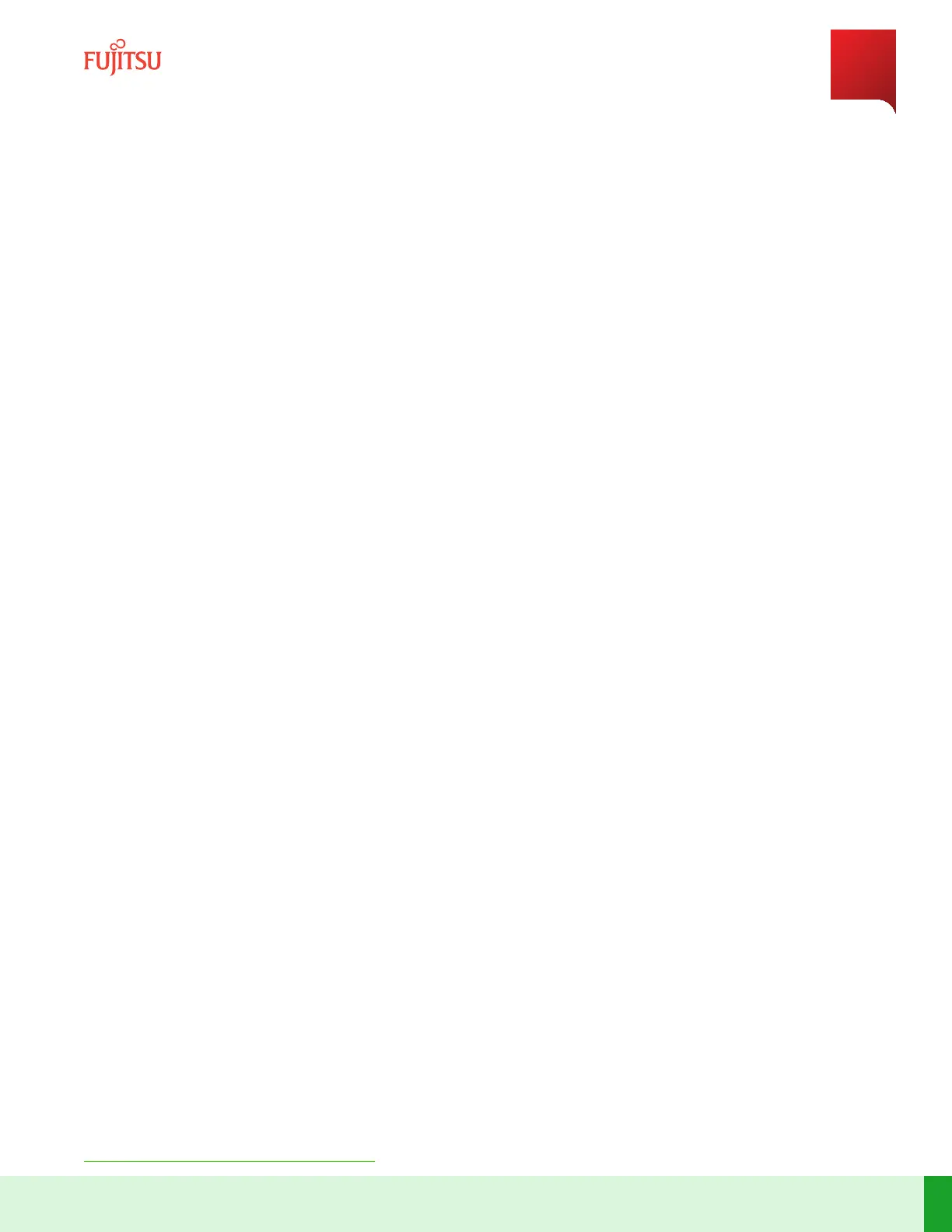5.11
Set Up Tributary Blade without Auto Shelf ID Assignment Enabled
Prerequisite:
Note: The default name must be changed from fujitsu for the system to turn up as well as for the tributary
shelves to be recognized.
■ Verify that no SFP module is installed in the LCN ports of the blade that is being inialized as tributary.
Step 1
Apply power to the tributary blade.
Step 2
Log on the blade using the LMP as described in Log On.
Step 3
Retrieve the alarms.
Command:
> show alarms alarm-list
Step 4
Check if the shelfProvisioningMode alarm is present.
If YES:
Connue with next step.
If NO:
Proceed to Set Up Main Blade (Inial).
Step 5
Connect LCN3 of the Main blade (already booted) to LCN4 port of the blade to be congured as tributary using
either an opcal ber or a LAN cable (depending on the type of SFP module used).
Step 6
Execute the tributary blade setup.
Command:
> request set-shelfmode shelfid 2 shelfrole TRIB
Step 7
When the queson "Really want to do this?" appears, enter "yes".
Step Result:
The blade reboots.
✓ This task is complete.
Initial System Turn Up
Set Up Tributary Blade without Auto Shelf ID Assignment Enabled
191
Release 19.1.1 · Issue 1.1, May 2021
Fujitsu and Fujitsu Customer Use Only
