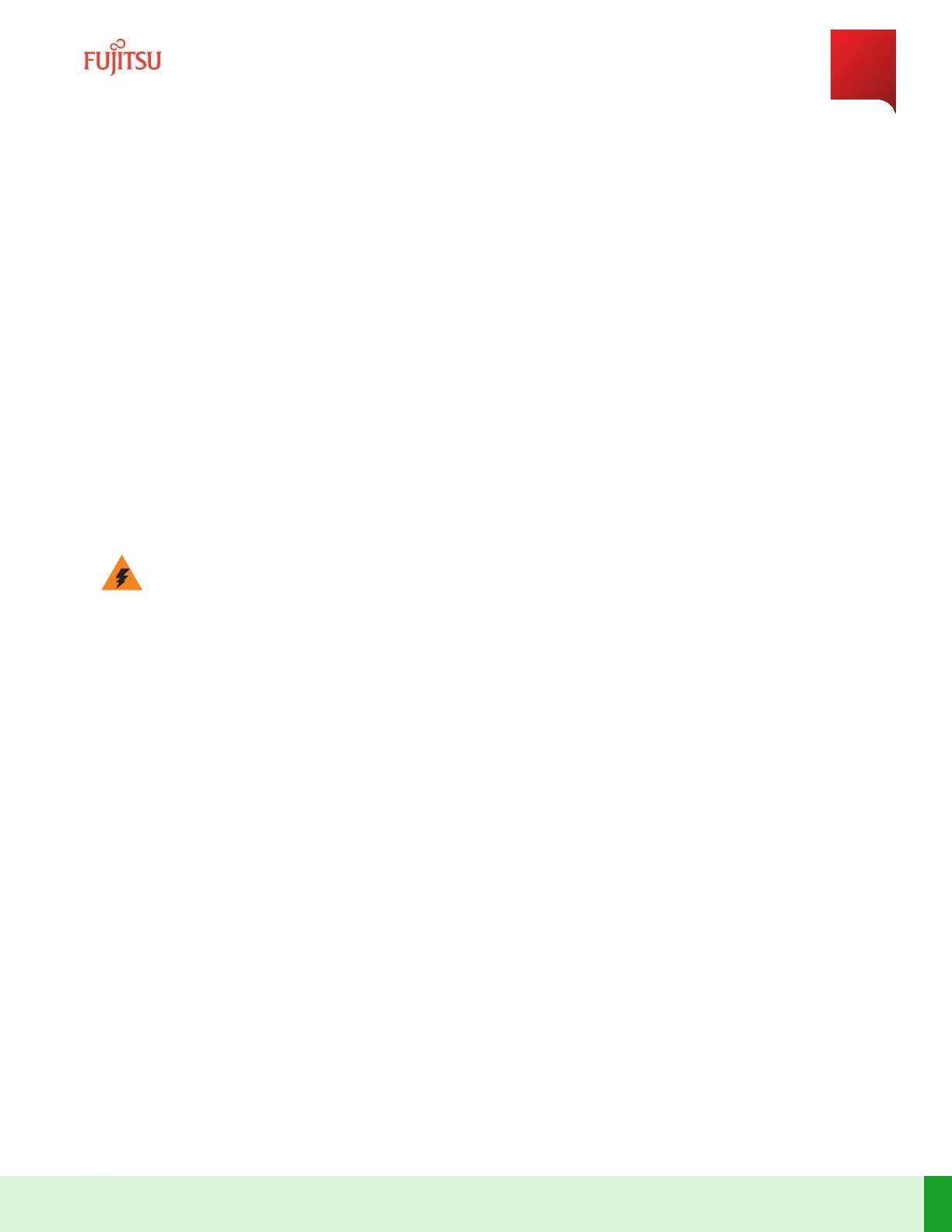8.3.5
Replace Tributary Blade with Tributary Auto Shelf ID Assignment Enabled
Prerequisites:
■ Power cables removed from the power terminal adapter (AC00-SD11) on the rear of the blade
■ An appropriate ESD wrist strap worn by user and properly grounded to avoid ESD damage during installaon
or removal
■ All bers removed from the blade and appropriately labeled
■ If used, all RJ-45 cables removed from the blade and appropriately labeled
■ If used, all PIUs removed from the blade
■ Screwdriver set (including straight-slot and Phillips head)
Warning: The blade is heavy. When handling the blade, posion two hands in the center at all mes.
Moving or liing the blade with one hand or without assistance (if required) may result in personal injury,
damage to the equipment, or both.
Step 1
Verify whether tributary auto shelf ID assignment is enabled.
Command:
% show system trib-shelfid-assignment
Step 2
Disconnect the tributary blade from Main blade.
Step 3
Clear any USI and shelf ID assigned to the blade and the DHCP conguraon.
Command:
% request flush-shelf-prov-mode-blades
Step 4
Verify the replacement blade is the same blade type as the blade being replaced.
Step 5
Verify the soware load on the replacement blade is the same as the blade being replaced.
Step 6
Unlatch the ber restraint gates on each side of the blade.
Note: Slide the ber restraint gate slightly inward to open the gate.
System Maintenance
Equipment Replacement
386
Release 19.1.1 · Issue 1.1, May 2021
Fujitsu and Fujitsu Customer Use Only
