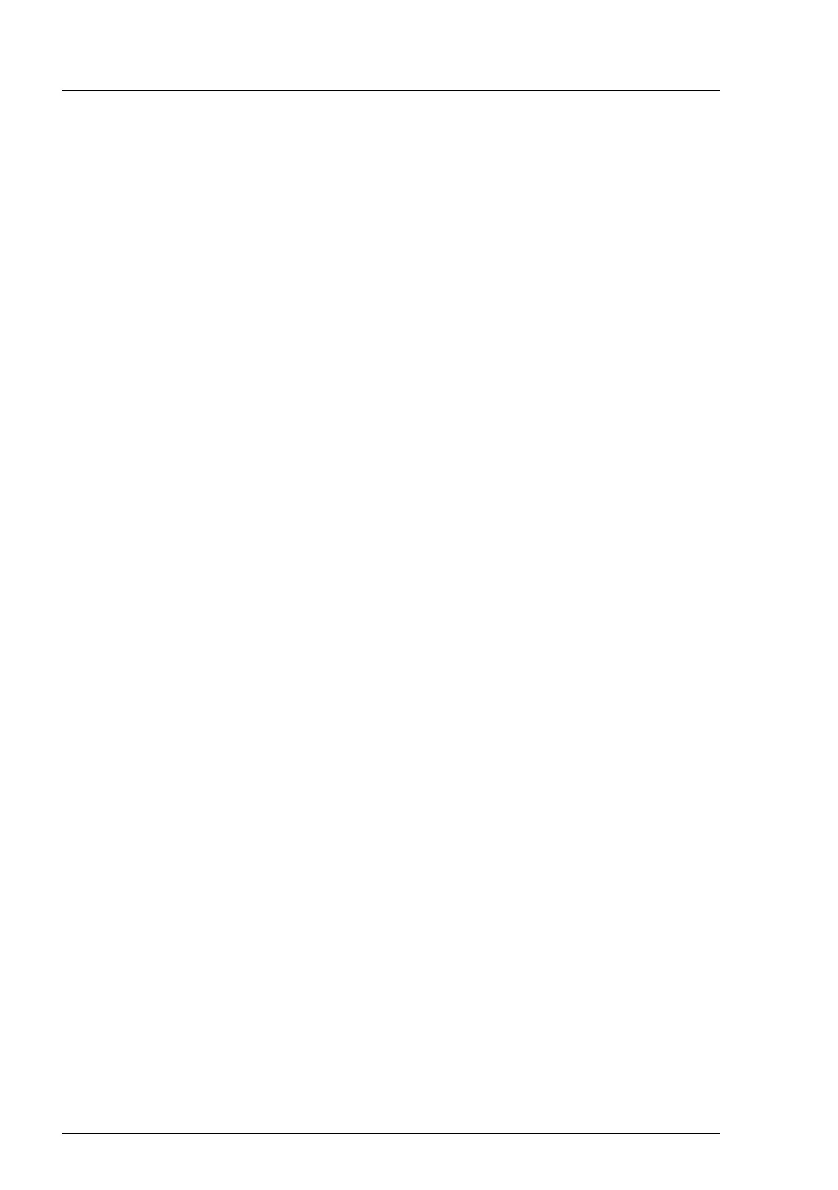76 Upgrade and Maintenance Manual CX2550/60/70 M4
Basic software procedures
Ê The Network Interfaces (Summary) overview shows all configured LAN teams
and their components. Choose a LAN team to display further details:
– LAN Team Properties: Properties of the selected LAN team
– LAN Team Statistics: Available statistics about the selected LAN team
I For more detailed information, refer to the "ServerView Operations
Manager - Server Management" user guide.
5.1.6 Switching on the ID indicator
For easy identification of the server, switch on the ID indicator, especially when
working in a datacenter environment or a server room. The ID indicator can also
be activated via the iRMC web interface and its status is reported to the BMC.
I For more information, see section "Locating the defective server" on
page 47 or the "ServerView Suite Local Service Concept (LSC)" and
iRMC user guides.
Using the ID button on the front panel
Ê Press the ID button on the front panel to switch on the system identification
LEDs.
I For more information, see section "Controls and indicators on the
server node" on page 448.
Using the ID icon in the iRMC web interface
Ê Log in to the iRMC S5 web interface.
The icon that represents the ID indicator LED resides on the right of the
menu bar. Its color symbolizes its status:
blue: the ID LED is on.
grey: the ID LED is off
Ê Click the icon to switch the ID indicator LED on or off.
Using ServerView Operations Manager
Ê In ServerView Operations Manager Single System View press the Locate
button in the title bar to switch on the ID indicators.
