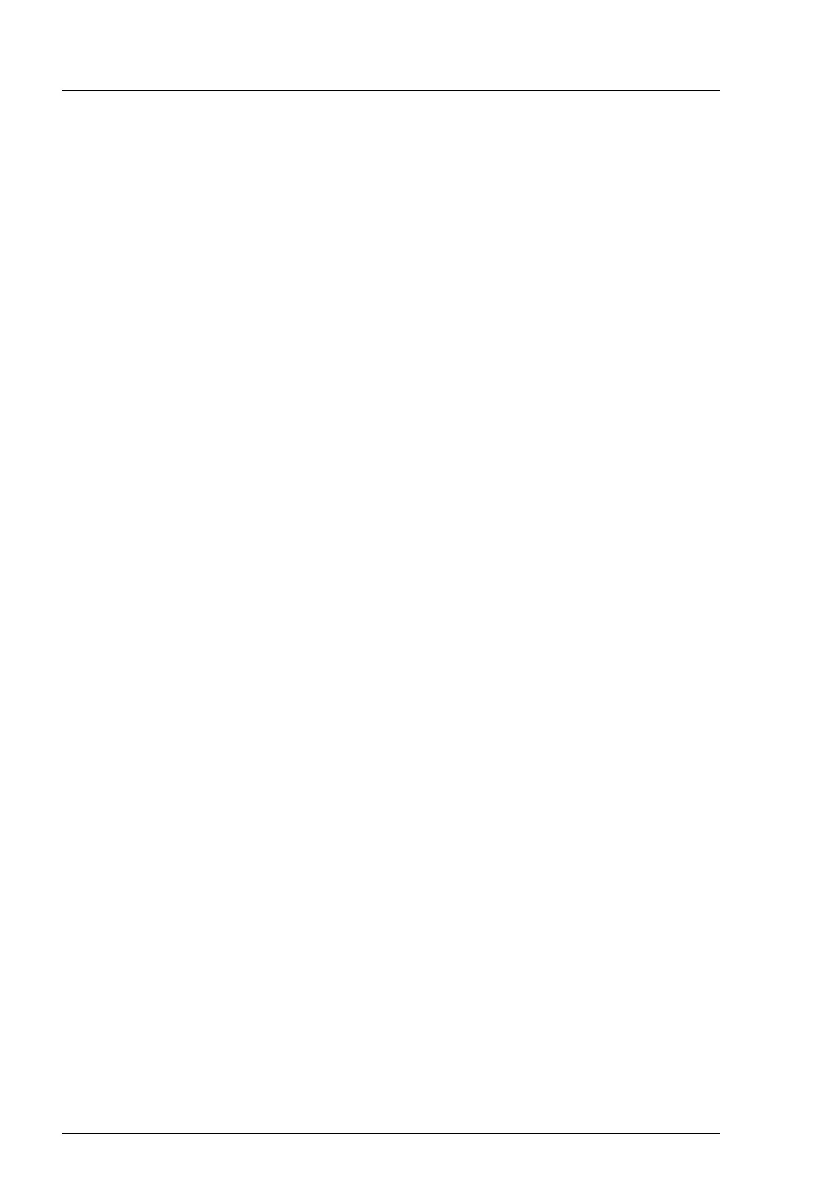98 Upgrade and Maintenance Manual CX2550/60/70 M4
Basic software procedures
5.2.15.1 Looking up MAC addresses
Ê Log in to the ServerView iRMC web interface.
Ê Open the Settings menu.
Ê Open the Baseboard Management Controlller page.
Ê In the Network Interface group, you will find more information on each
network controller in the managed PRIMERGY server, including its MAC
address.
I This information is only available with the iRMC S5 or above.
Only network controllers supporting the Command Line Protocol
(CLP) will be displayed.
Ê Inform the customer about the changed MAC address.
5.2.15.2 Looking up WWN addresses
Emulex FC/FCoE adapters
Ê Enable the network controller’s Option ROM in the BIOS as described in
section "Enabling Option ROM scan" on page 85.
Ê Restart the server.
Ê During boot, as soon as the Emulex BIOS utility option appears, press
[ALT]+[E] or [CTRL]+[E].
Ê Under Emulex Adapters in the System you will find all available Emulex
adapters and their WWN addresses.
Ê Note down the new 16-digit WWN address.
Ê Press [Esc] to exit the Emulex BIOS utility.
Ê Inform the customer about the changed WWN address.
QLogic FC adapters
Ê Enable the network controller’s Option ROM in the BIOS as described in
section "Enabling Option ROM scan" on page 85.
Ê Restart the server.
Ê During boot, as soon as the QLogic BIOS utility option appears, press
[ALT]+[Q] or [CTRL]+[Q].
