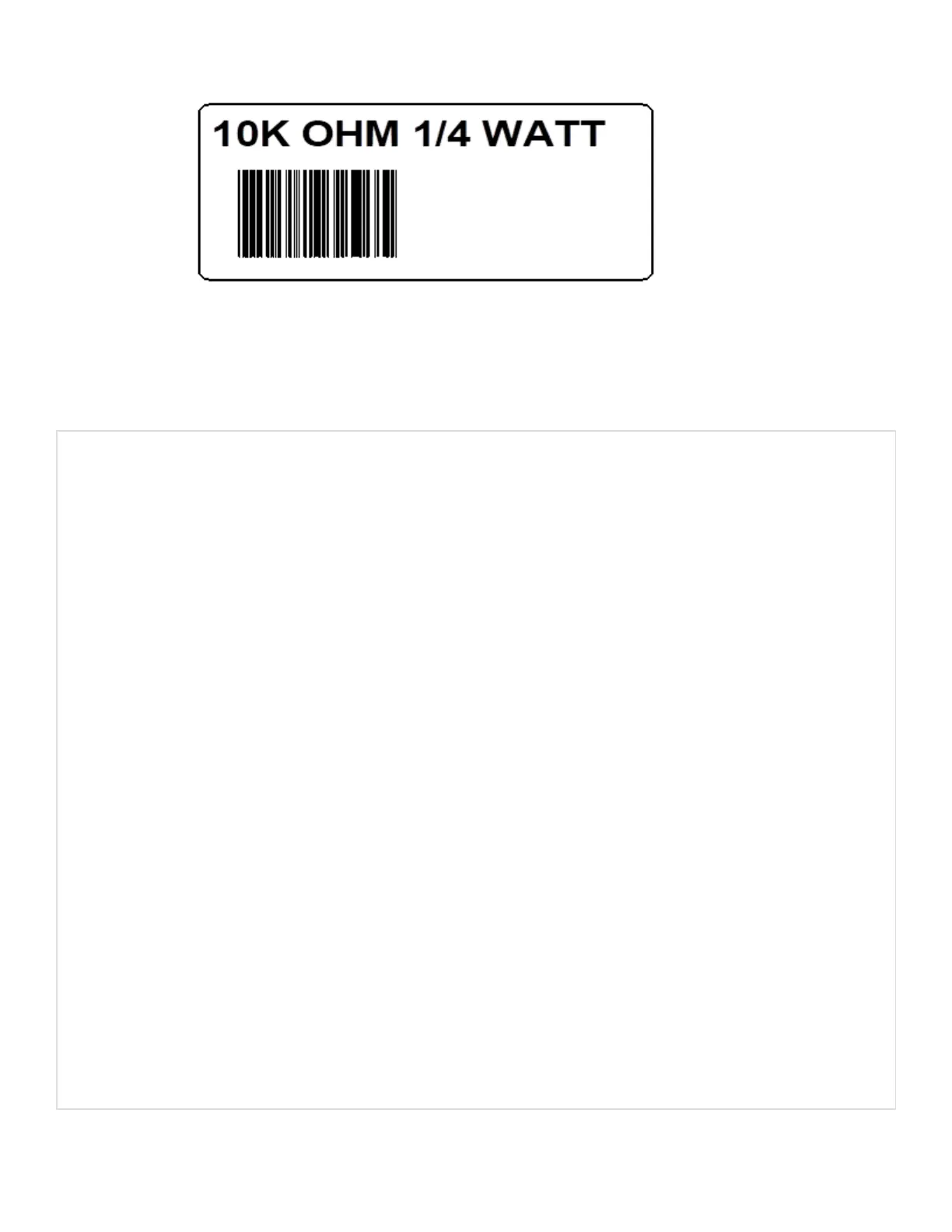VB Application Generating DPL
The following sample is a Visual Basic program that displays a database record on the
screen. A user can scroll through the records and then print a selected record. Five
barcodes are printed along with data fields and headings.
‘Printer DPL Controls
Dim CharSet As String ‘<STX> byte
Const StartLabel = “L”
Const EndLabel = “E”
Const PrintDensity = “D11”
‘Printer DPL Data to position dynamic information on label
Const OrderTxt = “191100704150010” ‘font 9, 24 pt
Const OrderBC = “1a6205004200120”
Const CustomerTxt = “191100603600010”
Const Item1NO = “191100403250010”
Const Item1BC = “1a6204002870010”
Const Item1Txt = “191100402690010”
Const Item1Qty = “191100603070260”
‘DPL Fixed Items on label
Const Itm1 = “191100303400010Item #”
Const Qty1 = “191100303400250Quantity”
Const Boxsize = “B065035002002”
Const BoxPos1 = “1X1100003050240”
Const Image1 = “1Y3300004750010SLANT1”
Dim Fixed As String
‘Item Variables
Dim Item1 As String
Dim PrintLabel As String
Dim OrderData As String
DPL Command Reference
287
