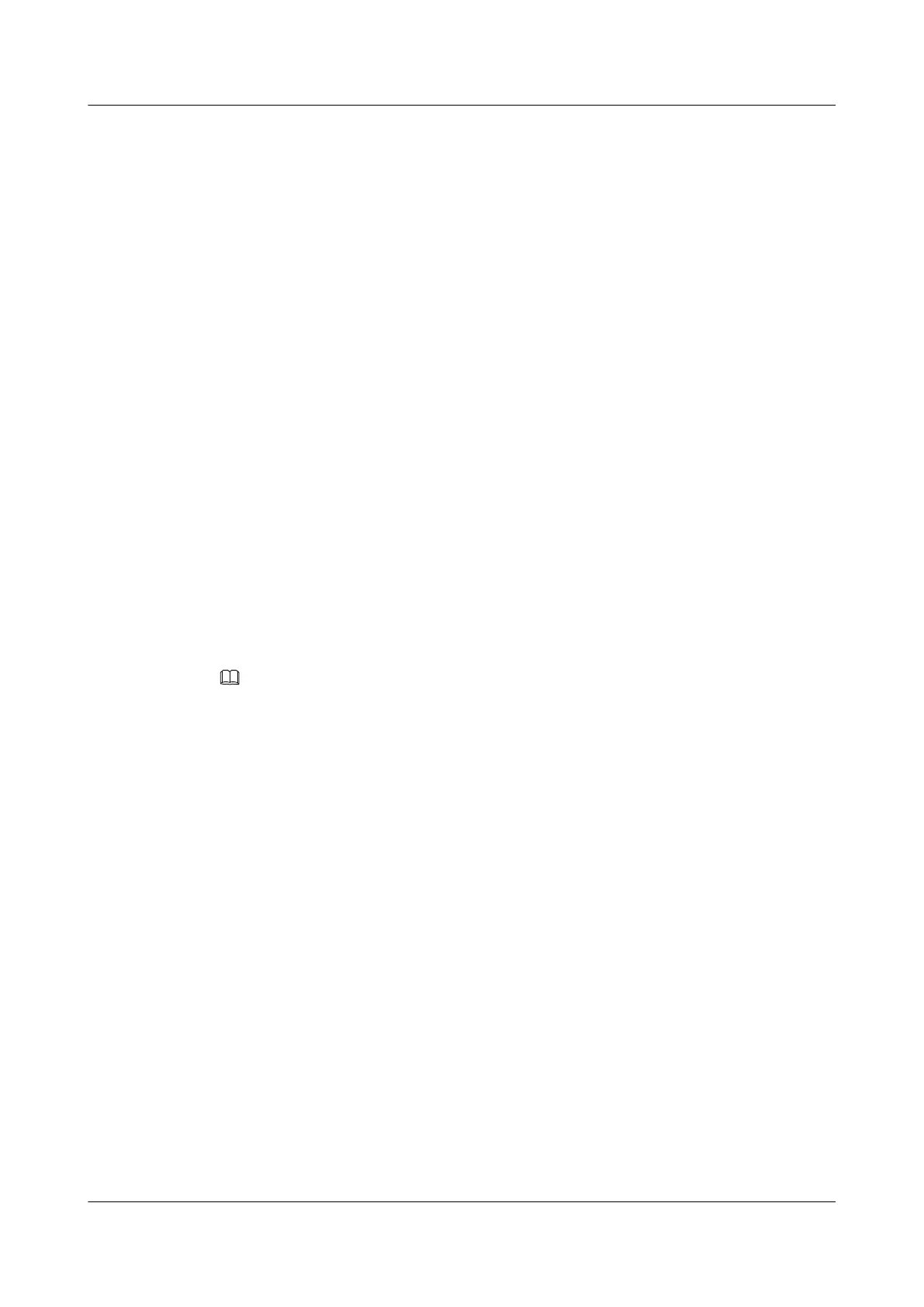MPLS L2VPN is enabled.
----End
5.4.3 Creating a Static PW
Context
Do as follows on the PEs.
Procedure
Step 1 Run:
system-view
The system view is displayed.
Step 2 Run:
interface interface-type interface-number
The AC interface view is displayed.
Step 3 Run:
mpls static-l2vc { destination ip-address | pw-template pw-template-name vc-id }
*
transmit-vpn-label transmit-label-value receive-vpn-label receive-label-value
[ tunnel-policy tnl-policy-name | [ control-word | no-control-word ] | [ raw |
tagged ] ]
*
The static PW is created.
NOTE
The VC-IDs cannot be 0. In addition, when configuring the static PW, use a PW template.
----End
5.4.4 Checking the Configuration
Prerequisite
The configurations of the static PW are complete.
Procedure
l Run the display mpls static-l2vc [ vc-id | interface interface-type interface-number |
state { down | up } ] command on the two ends of the PW to view information about the
static PW.
----End
Example
Run the display mpls static-l2vc [ vc-id | interface interface-type interface-number | state
{ down | up } ] command, and you can see that the VC status is Up. The following is an example:
<Quidway> display mpls static-l2vc interface vlanif 10
*Client Interface : Vlanif10 is up
AC Status : up
VC State : up
5 PWE3 Configuration
Quidway S9300 Terabit Routing Switch
Configuration Guide - VPN
5-16 Huawei Proprietary and Confidential
Copyright © Huawei Technologies Co., Ltd.
Issue 03 (2009-08-20)
