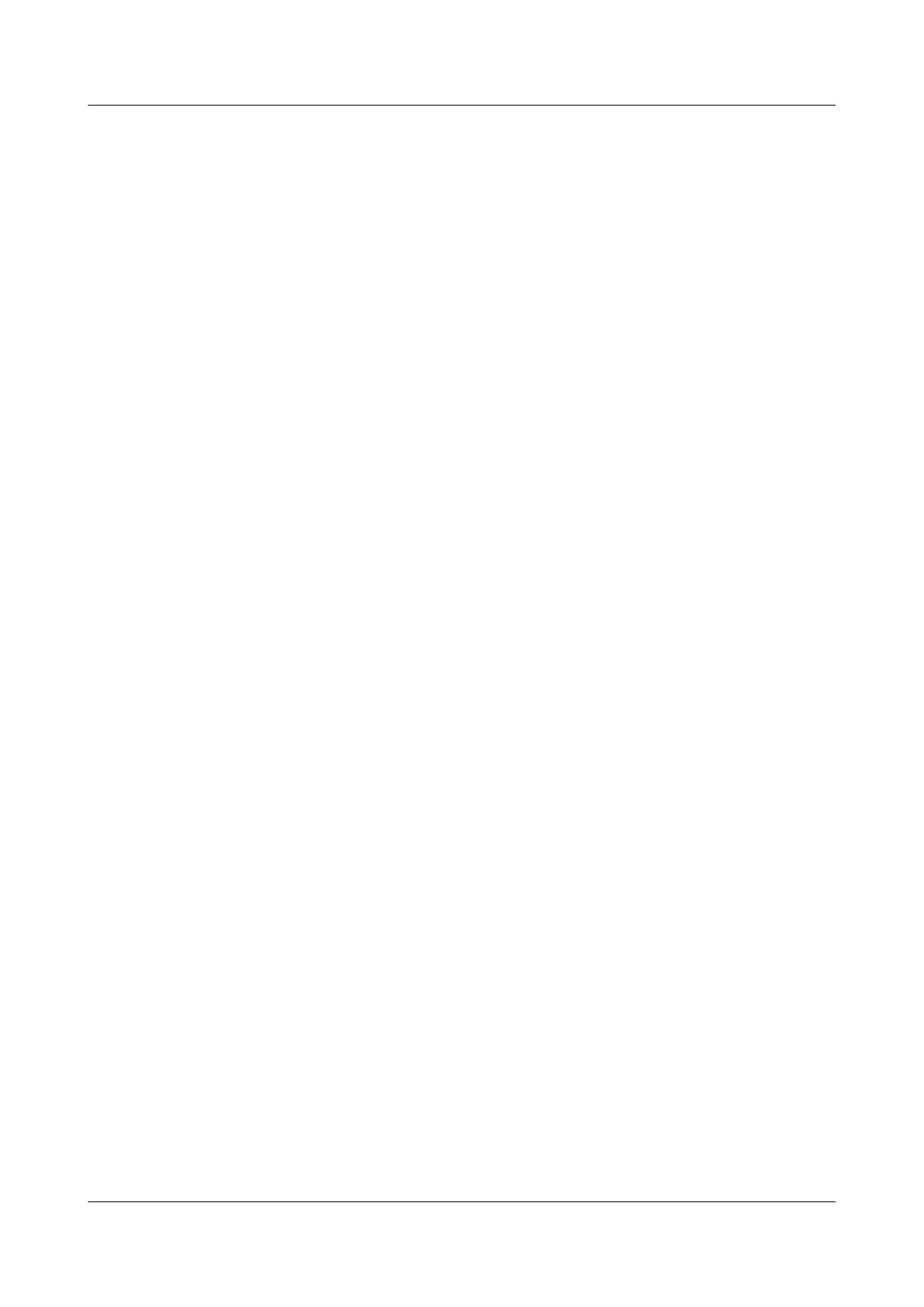2.4.4 Binding the Tunnel with VPN to Which CE belongs on PE
Context
Do as follows on the S9300.
Procedure
Step 1 Run:
system-view
The system view is displayed.
Step 2 Run:
interface tunnel interface-number
The tunnel interface is created and the tunnel interface view is displayed.
Step 3 Run:
ip binding vpn-instance vpn-instance-name
Bind the GRE tunnel with the VPN instance.
Step 4 Choose one of the following commands to configure the IP address of the tunnel interface.
l Run the ip address ip-address { mask | mask-length } [ sub ] command to assign an IP address
to the tunnel interface.
l Run the ip address unnumbered interface interface-type interface-number command to
configure IP address unnumbered for the tunnel interface.
----End
2.4.5 Checking the Configuration
Prerequisite
The GRE tunnel between the CE and the PE are fully configured.
Procedure
l Run the display interface tunnel [ interface-number ] command to check the working
mode of the tunnel interface.
l Run the display ip routing-table vpn-instance vpn-instance-name command to check the
VPN routing table on the PE.
l Run the display ip routing-table command to check the routing table on the CE.
l Run the ping -a source-ip-address dest-ip-address command to check whether two ends
of the tunnel can ping each other successfully.
----End
Example
Run the display interface tunnel command. If the tunnel interface is Up, it means the
configuration succeeds. Take the PE as an example:
2 GRE Configuration
Quidway S9300 Terabit Routing Switch
Configuration Guide - VPN
2-10 Huawei Proprietary and Confidential
Copyright © Huawei Technologies Co., Ltd.
Issue 03 (2009-08-20)
