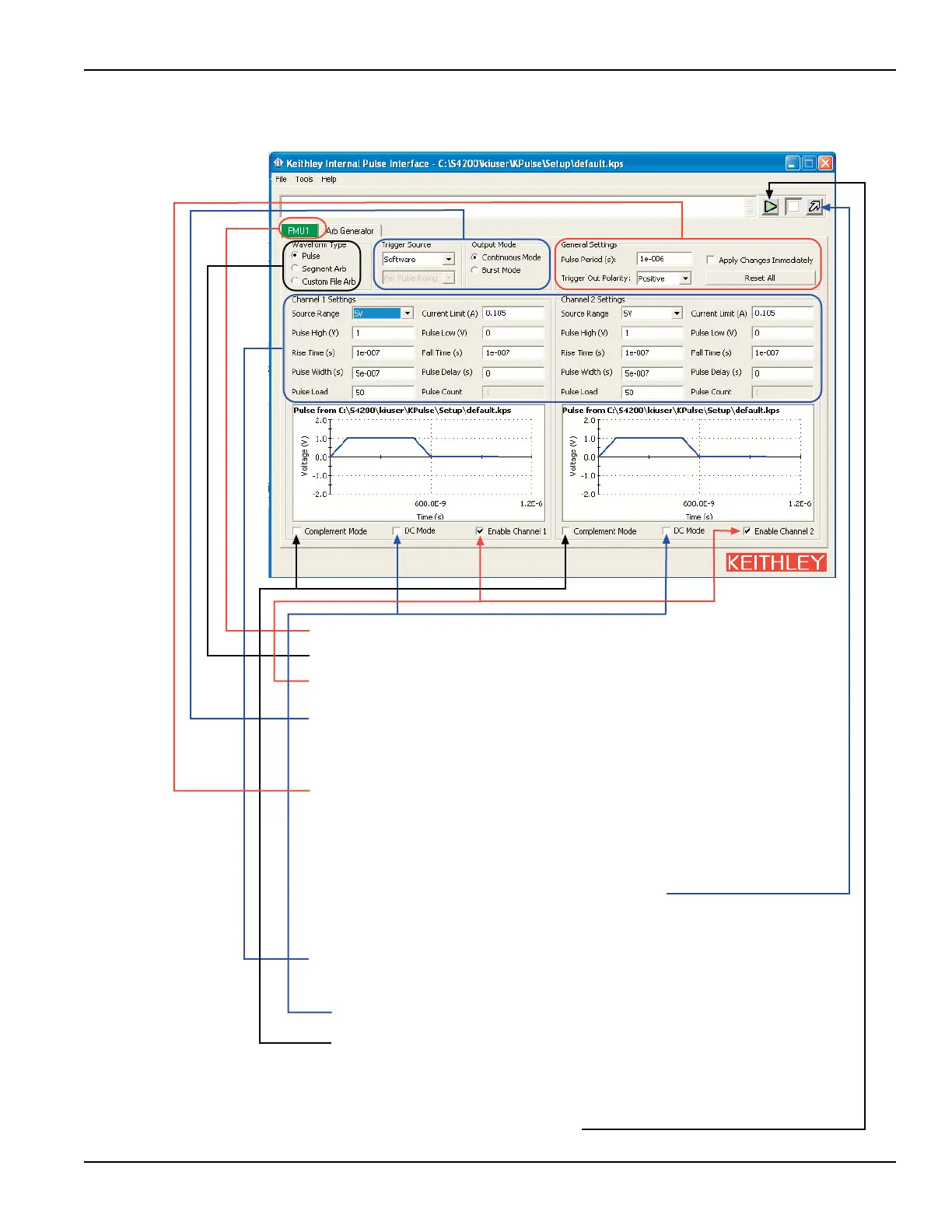4200-900-01 Rev. K / February 2017 Return to Section Topics 5-5
1) Click the pulse card tab.
2) Select
Pulse to configure the Standard pulse Waveform Type.
3) Enable Channel 1 and/or Enable Channel 2 A channel must be enabled in order to
preview its waveform and turn on its output.
4) Configure trigg
ers for both channels of the pulse card:
·
Trigger Source Software, External or Internal Bus: With External selected, select the
trigger source: Initial Falling, Initial Rising, Per Pulse Falling or Per Pulse Rising.
·
Output Mode Select the output trigger mode: Continuous Mode or Burst Mode.
5) Configure the General Settings for both channels of the pulse card:
·
Set the Pulse Period in seconds.
·
Set the Trigger Polarity: Positive or Negative.
·
Select Apply Changes Immediately to enable automatic update for pulse output. After
outputs are turned on (step 9), pulse output updates immediately when settings are
changed.
OR
Click the Apply Settings button to manually apply settings.
This
button is disabled when Apply Changes Immediately is enabled.
·
Clicking Reset All returns the pulse card to the Standard Pulse waveform type and its
default settings. It also updates the previewer.
6) Configure the Channel 1 Settings and/or Channel 2 Settings. The Pulse Count f
ield is
active if the Burst Mode is the selected trigger mode.
7) Optional DC Mode and Complement Mode:
·
With the DC Mode selected, the output will be fixed DC at the Pulse High level.
Disabling DC Mode returns the output to the previously defined pulse.
·
Enable the Complement Mode to set pulse high to the low level, and pulse low to
the high level.
8) To configure other installed pulse cards for Standard Pulse, click on the tab for the desired
pulse card and repeat steps 1 through 7.
9) Turn on all enabled channels Click the green triangle to turn on enabled channels for all
pulse cards installed in the Model 4200-SCS.
With the output on, the square box will turn red. Clicking the red box turns off the outputs.
