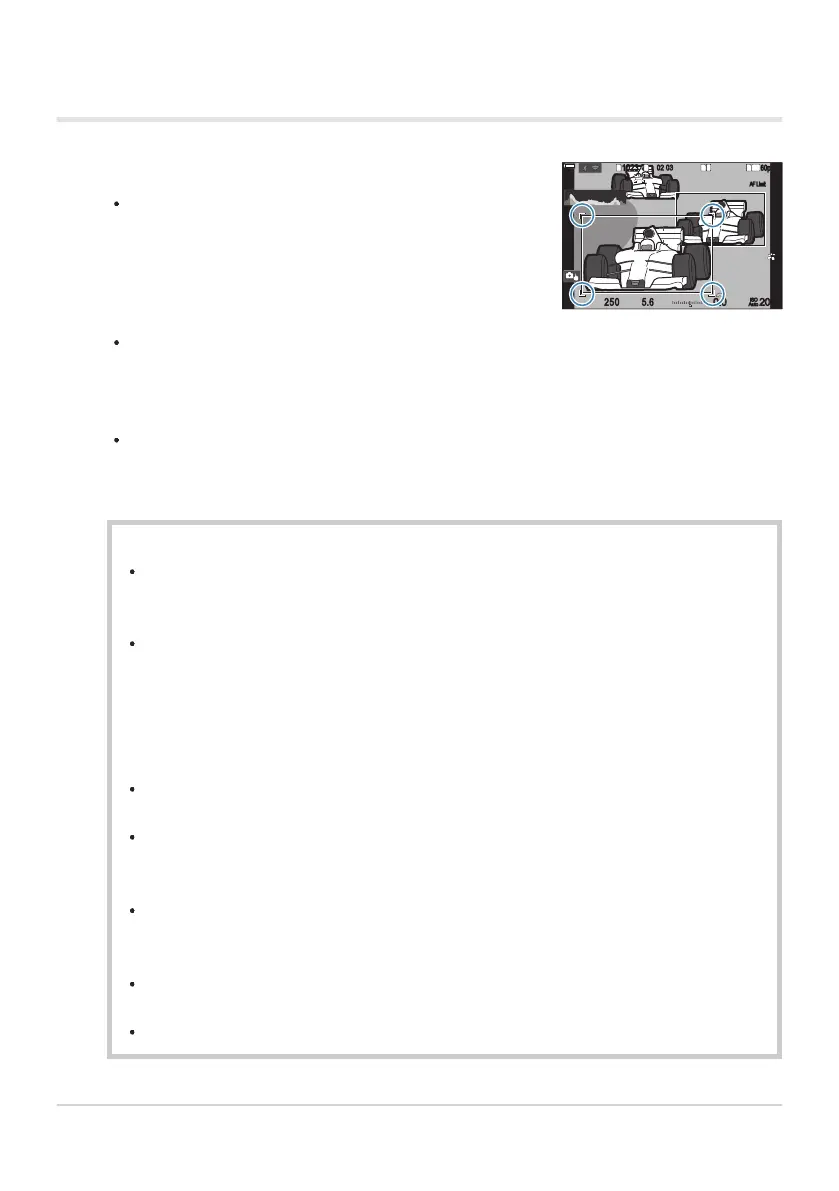Point the camera at your subject.
When the camera detects subjects, a white frame appears
on the subject which is focused on. Gray frames appear
on other subjects. On the subject which is focused on, an
additional frame appears surrounding the white frame.
AF Limit
1
10231023
P
1
/
250
P
1
/
F
250 5.65.6
1
1
[
1
:
02
:
03
][
1
:
02
:
03
]
FF
60p60p L
-
8L
-
8
S
-
AFS
-
AF
33
200200
L
1
4K
ISO
Auto
ISO
Auto
F
00
+
-
0.00.0
100
%
100
%
AF Limit
Taking Pictures Using [Subject Detection]
If the white frame indicating a subject to be focused on does not appear, change the size
and/or position of the AF target so that it covers the subject.
When the AF target mode is bAll, the subject closest to the center of the display is
focused on.
When the camera detects specific elements such as eyes or the cockpit, smaller white frames
also appears on them.
These frames can be hidden from the menu (P.125).
Subject selection
If the subject moves outside the configured AF target area, or if multiple subjects are
detected, the white frame indicating the subject to focus on may disappear or change to
another subject.
The subject to focus on can be locked (fixed) by pressing the button to which the
[0 Subject Selection] (P.336) function has been assigned in [Button Settings] (P.334).
When the white frame for focusing is displayed, pressing the button causes the camera
to lock onto that subject as the subject to focus on. When the white frame for focusing
is not displayed, pressing the button causes the camera to selects and locks onto a
subject close to the AF target as the subject to focus on.
If multiple subjects are detected, you can select and lock onto the subject to focus on by
rotating the front or rear dial while pressing the button.
When eyes are detected while [K Human] is selected, you can select which eye to
lock onto as the subject to focus on by rotating the front or rear dial while pressing the
button.
While locked onto a subject or eye, the word “Lock” will appear on the screen. While
locked, you can quickly switch between subjects or eyes by moving the multi selector or
pressing FGHI.
To unlock the focus, press the button to which the function is assigned again, or press
the OK button. If the locked subject is lost, the focus will be unlocked.
You can also tap to select the subject to focus on and lock or unlock the focus (P.54).
121
Tracking Focus on Selected Subjects (Subject
Detection)
1.
