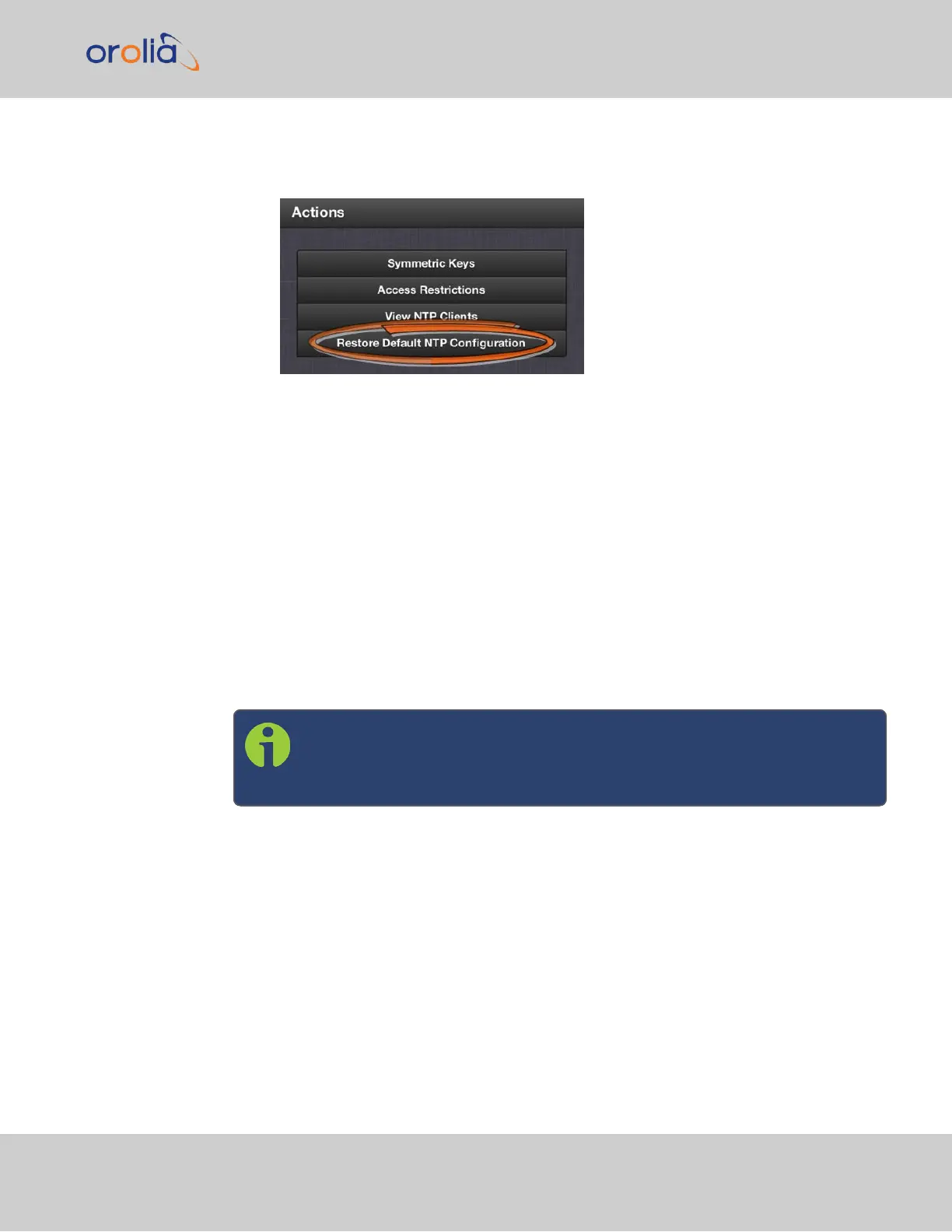1.
Navigate to MANAGEMENT > NETWORK: NTP Setup.
2.
In the NTP Actions panel, click Restore Default NTP Configuration.
3.
In the dialog window that displays, click OK.
2.15.6 NTP Output Timescale
You can choose the timescale SecureSync will use for the time stamps it sends out to its
NTP clients and network nodes. This is done by setting SecureSync SystemTime times-
cale. The options are UTC, TAI and GPS. Typically, UTC is used for network syn-
chronization.
Note that the System Time affects not only NTP output, but also all other aspects of time
management e.g., time distributed via channels other than NTP, logging, and time dis-
played in the Web UI.
If SecureSync is operated as a Stratum2 server, i.e. as a client to a Stratum1 server (see
"Configuring "NTP Stratum Synchronization"" on page104), the other server will over-
ride SecureSync's System Timescale, should it be different.
Note: IMPORTANT: Make sure you select your desired timescale! Using the
wrong timescale will inevitably result in an undesired time error in your
NTP clients.
To change the system timescale SecureSync will use for its NTP output (and other out-
puts):
2.15 Configure NTP
CHAPTER 2 • SecureSync 2400 User Manual Rev. 2
101