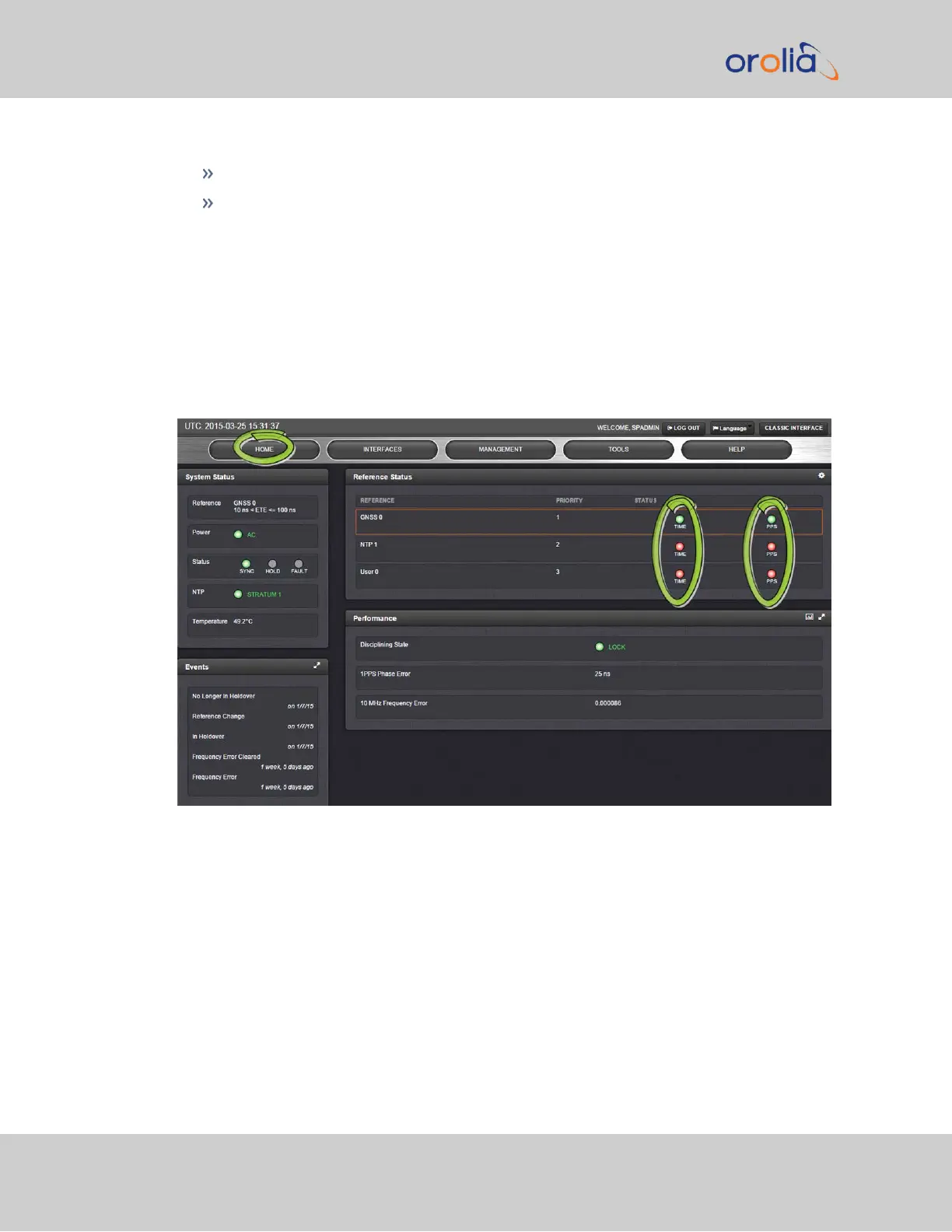VALID (in green); or
INVALID (in red)
The Status Summary panel will be refreshed automatically every 30seconds. Click the
Refresh button (circling arrows) on the right to refresh the status instantaneously. A slight
refreshment delay is normal (the duration depends on the configuration of your system.)
5.2.1.5 Verifying the Validity of an Input Signal
The HOME page of the SecureSync WebUI provides quick access to the status of all
inputs via its Reference Status panel.
If an INPUT is not present, or not valid, and qualified, the 1PPS Validity and Time Validity
fields will be “Not Valid” (orange).
If an INPUT is present, and the signal is considered valid, and qualified, the two indicators
will then turn “Valid” (Green).
338 SecureSync 2400 User Manual
APPENDIX