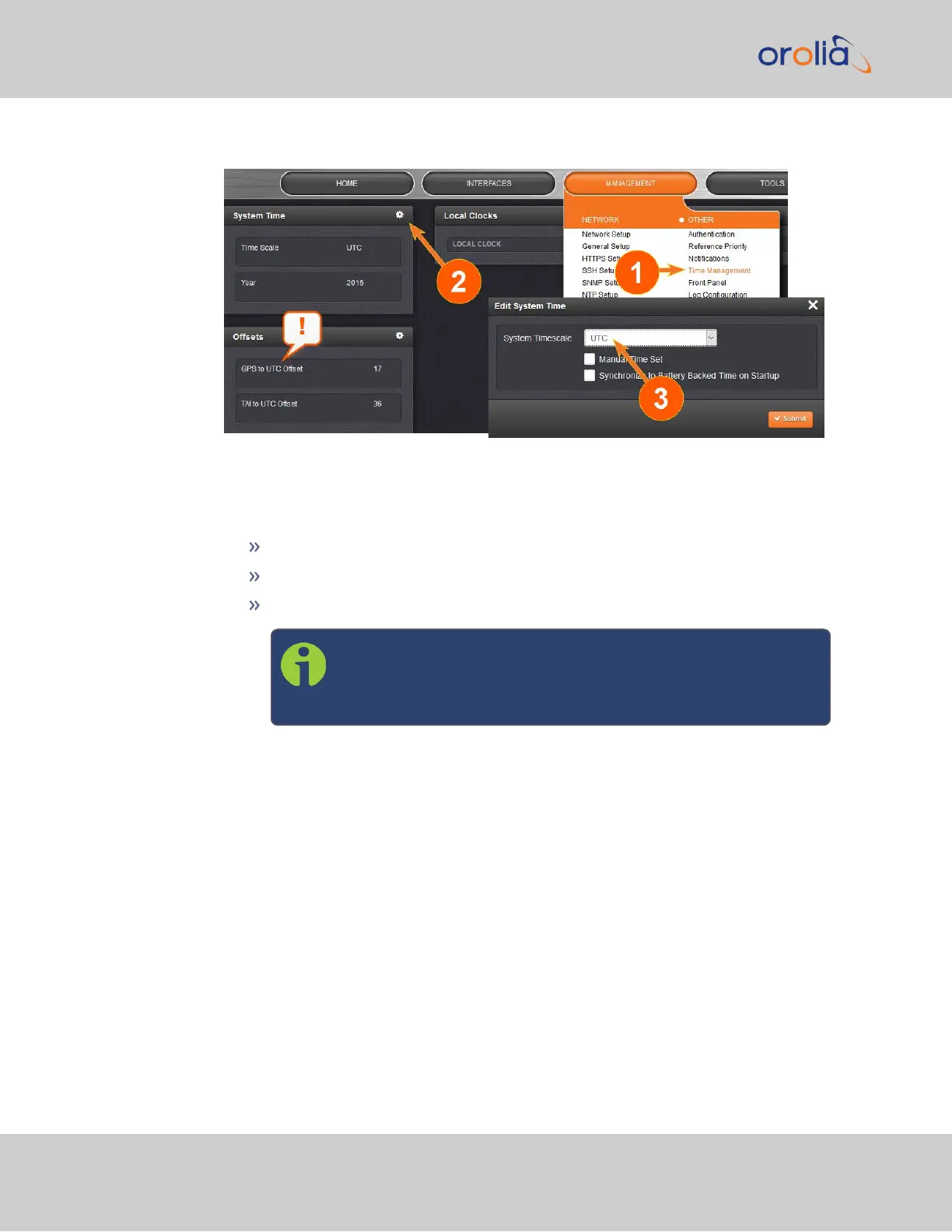1.
Navigate to MANAGEMENT > OTHER: Time Management:
2.
In the System Time panel, click the GEAR icon.
3.
In the Edit System Time window, select the System Timescale SecureSync will be
in:
UTC: The network PCs will receive UTC time via NTP.
TAI: The network PCs will receive TAI time via NTP.
GPS: The network PCs will receive GPS time via NTP.
Note: When the Timescale is set to “GPS”, the GPS to UTC Off-
set must be set correctly. As of 15-February-2021, the offset
between UTC and GPS is 18 seconds.
2.15.7 NTP Reference Configuration
SecureSync's NTP Service needs to be setup such that it utilizes the time source ("input
reference") you want it to use. There are two options for an NTP Server to derive its time
from:
a.
The NTP Service uses SecureSync's System Time, i.e. typically the GNSS reference
(or IRIG, ASCII data input, etc.), and distributes that time over the NTP network. This
is called Stratum 1 Operation, because SecureSync will be the Stratum1 (or
primary) server. This is the most common configuration.
2.15.7.1 The NTP Stratum Model
The NTP Stratum model is a representation of the hierarchy of time servers in an NTP net-
work, where the Stratum level (0-15) indicates the device's distance to the reference
102
CHAPTER 2 • SecureSync 2400 User Manual Rev. 2
2.15 Configure NTP