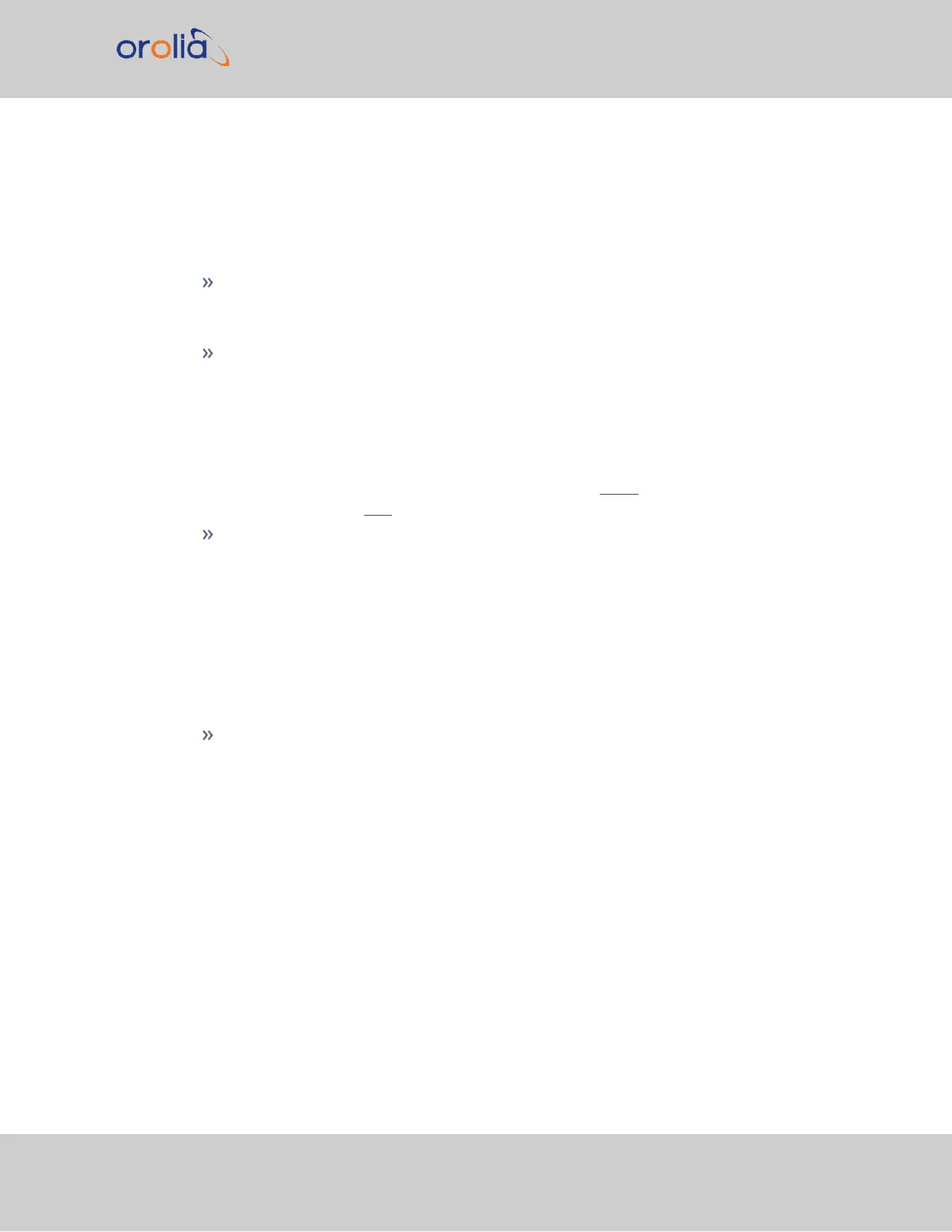b.
Power on the unit.
c.
Verify the successful installation by ensuring the card has been detected:
Open a web browser, log in to the SecureSync WebUI, and navigate to INTERFACES >
OPTION CARDS: The new card will be displayed in the list.
If the card does not appear to be properly identified, proceed with the Software
update as described below, and then navigate to INTERFACES > OPTION CARDS
again to confirm the card has been detected.
If the card has been detected properly, proceed with the Software update as
described below to ensure SecureSync and the newly installed card are using the
same, latest available version.
Updating the System Software
Even if the newly installed option card has been detected, and even if the latest System
Software version is installed on your SecureSync unit, you must (re-)install the software to
ensure both SecureSync, and the option card are using the latest software:
Follow the System Software update procedure, as outlined under "Software
Updates" on page313.
NEXT: Restore your reference priority configuration, as described in the following topic,
and configure other option card-specific settings, as described in the main User Manual.
5.2.2.13 [10]: Restoring Reference Priority Configuration
If you saved your Reference Priority configuration under STEP [2], you can now restore it:
For instructions, see "Restoring the System Configuration" on page320.
Card-specific configuration instructions may be found in the Option Cards Guide, see
"Option Card Identification" on page18 to locate your card.
5.2.3 Time and Frequency Option Cards
This section contains technical information and Web UI procedures relevant to
SecureSync option cards designed to deliver time and frequency signals.
SecureSync 2400 User Manual 353
APPENDIX