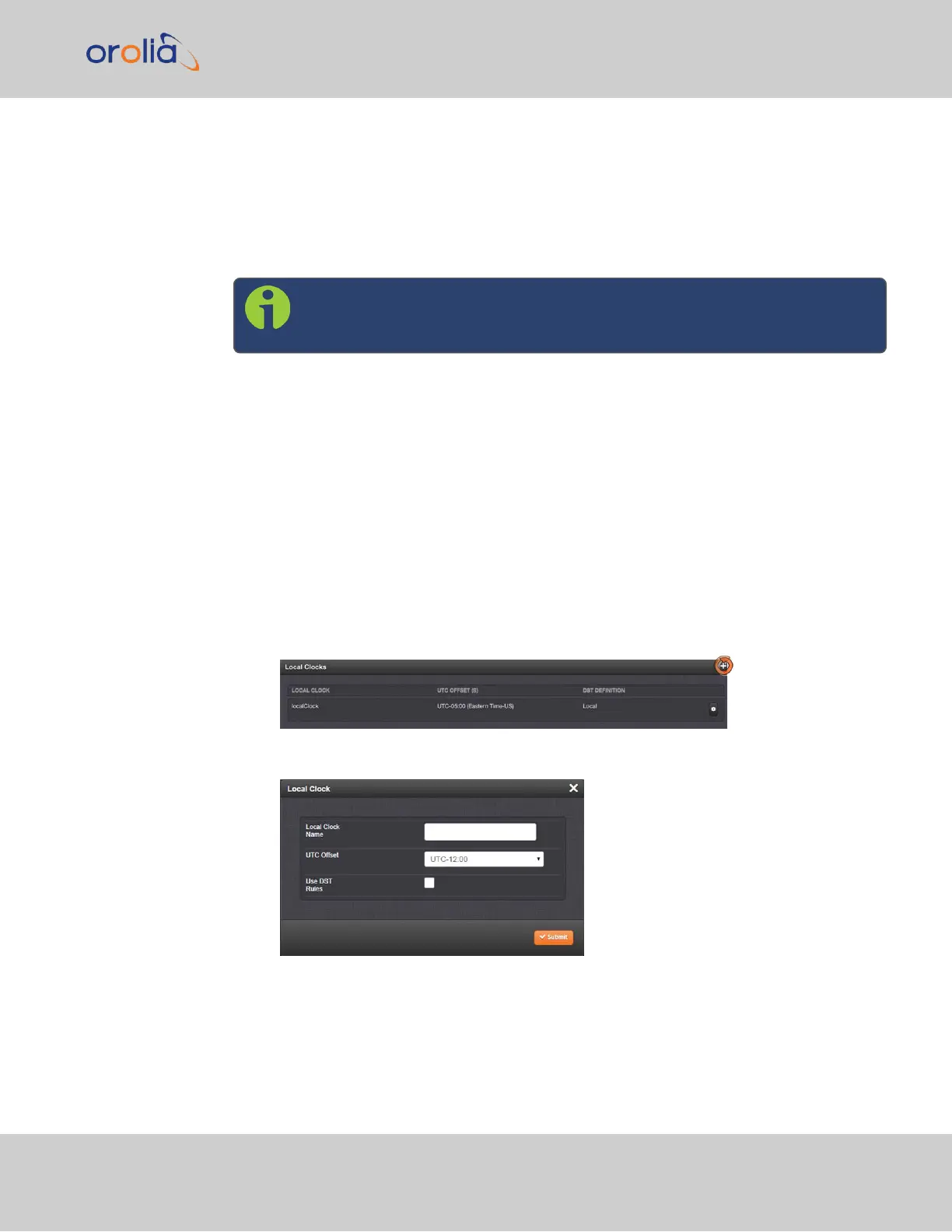4.
In the Leap Second Offset field enter the desired GPS Offset.
5.
In the Date and Time field, enter the date that the desired leap second should
occur.
6.
Click Submit.
To delete a leap second correction, click the Delete button.
Note: The Delete button in the Edit Leap Second window will only be visible
if a leap second has been set beforehand.
3.2.4 Local Clock(s), DST
The Local Clock feature allows for maintaining one or several local times. These times will
reflect a time offset, thereby accounting for Time Zone, and DST (Daylight Savings Time)
correction.
3.2.4.1 Adding a Local Clock
To add a Local Clock:
1.
Navigate to MANAGEMENT > OTHER: Time Management.
2.
Click the PLUS icon in the Local Clocks panel in the Time Management screen.
3.
The Local Clock pop-up window will display.
3.2 System Time
CHAPTER 3 • SecureSync 2400 User Manual Rev. 2
179