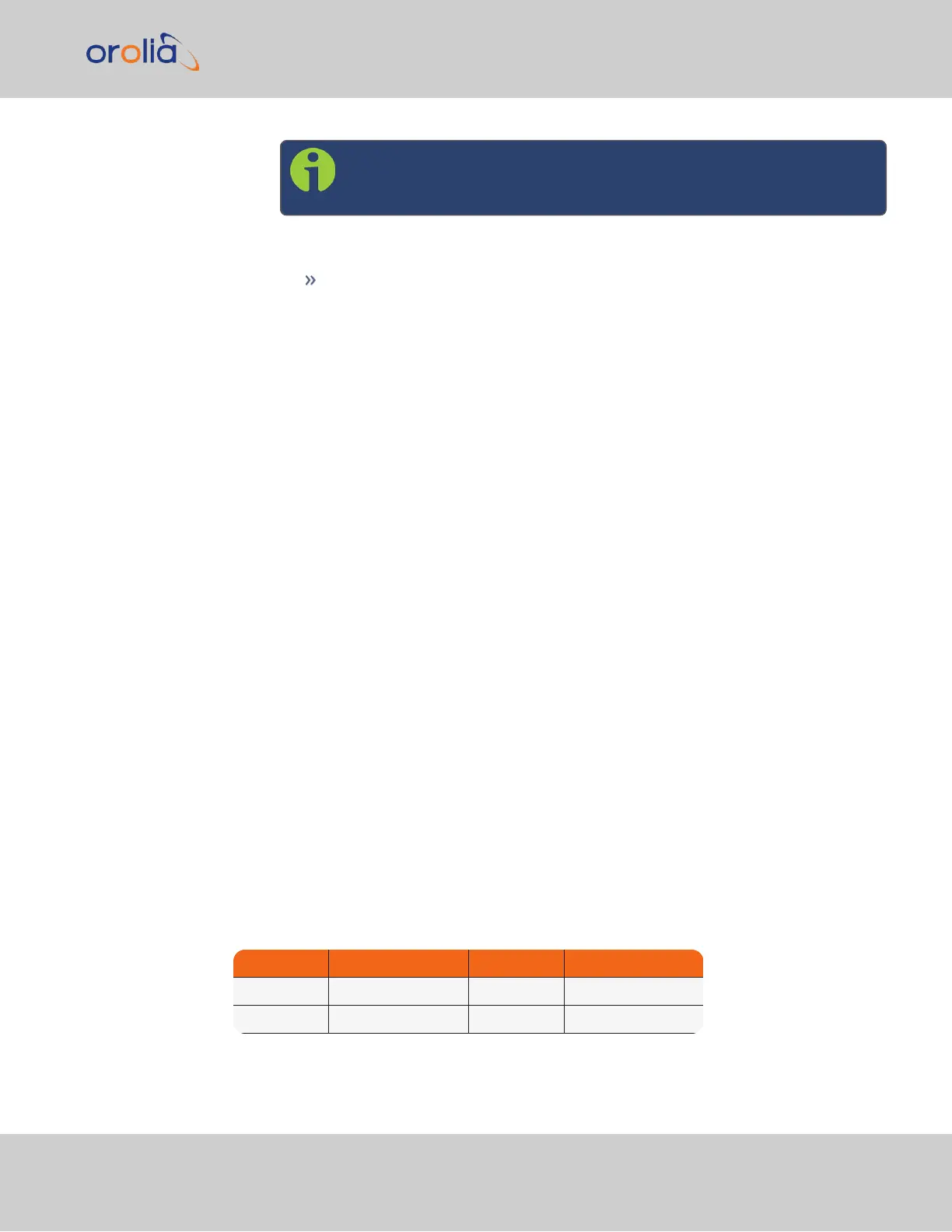Note: For a list of CLI commands, type helpcli , or see
"CLICommands" on page514.
4.
Configure the IP address and subnet mask, type:
ip4set x y.y.y.y z.z.z.z <Enter>
(where x is the desired interface (0,1), “y.y.y.y” is the desired IP address for
SecureSync, and “z.z.z.z” is the full subnet mask for the network (For a list
of subnet mask values, see "Subnet Mask Values" below.)
5.
Configure the gateway by typing gw4set x y.y.y.y <Enter>
(where x indicates the interface routing table to add the default gateway (0,1), and
“y.y.y.y” is the default gateway address).
6.
Remove the serial cable, connect SecureSync to the network, and access the Web
UI, using the newly configured IP address. (For assistance, see "Accessing the
WebUI" on the next page).
The remainder of the configuration settings will be performed via the Web UI (accessed via
an external workstation with a web browser such as Firefox
®
or Chrome
®
).
2.12.2.4 Setting up a Static IP Address via Ethernet Cable
This procedure will allow you to configure SecureSync using the WebUI directly via the
Ethernet port, if you cannot or do not wish to use a DHCP network.
1.
First, disable DHCP using the front panel keypad and information display: see "Set-
ting Up an IP Address via the Front Panel" on page51.
2.
Change the workstation IP address to be on the same network as SecureSync.
3.
Connect workstation and SecureSync with an Ethernet cable.
The remainder of the configuration settings will be performed via the Web UI (accessed via
an external workstation with a web browser such as Firefox
®
or Chrome
®
). For more
information, see "The Web UI HOME Screen" on page30.
2.12.3 Subnet Mask Values
Table 2-2:
Subnet mask values
Network Bits Equivalent Netmask Network Bits Equivalent Netmask
30 255.255.255.252 18 255.255.192.0
29 255.255.255.248 17 255.255.128.0
2.12 Setting up an IP Address
CHAPTER 2 • SecureSync 2400 User Manual Rev. 2
55