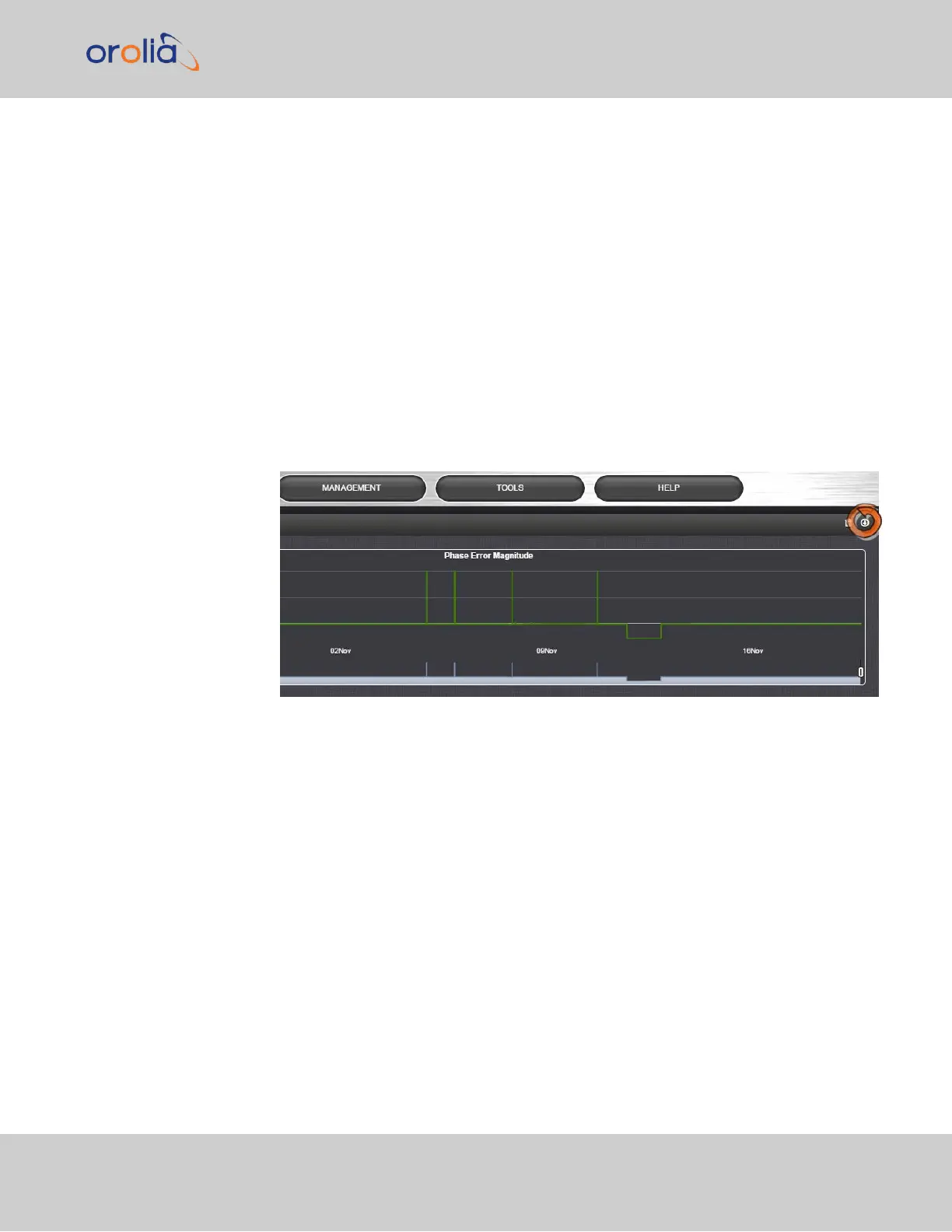4.
If so asked by Orolia Technical Support, attach the bundled log files (typically
together with the oscillator status log, see: "Saving and Downloading the Oscillator
Log" below) to your email addressed to OroliaTechnical Support.
Saving and Downloading the Oscillator Log
The oscillator status log captures oscillator performance data, such as frequency error and
phase error. The data can be retrieved as a comma-separated .csv file that can be read and
edited with a spreadsheet software, such as Microsoft Excel
®
. You may want to review
and/or keep this data for your own records, or you may be asked by Orolia Technical Sup-
port to download and send the oscillator status log in the event of technical problems.
To download the oscillator status log:
1.
Navigate to MANAGEMENT > OTHER: Disciplining.
2.
Click on the ARROW icon in the top-right corner of the screen. Save the .csvfile to
your computer.
3.
If so asked by Spectracom Technical Support, attach the oscillator status log file (typ-
ically together with the bundled SecureSync log files, see: "Saving and Downloading
Logs" on the previous page) to your email addressed to Orolia Technical Support.
4.5.2.5 Setting up a Remote Log Server
Storing log files on a remote log server supports advanced logging functionality.
Adding a remote log server:
1.
Navigate to MANAGEMENT > OTHER: Log Configuration.
2.
In the Remote Log Servers panel, click on the PLUS icon in the top-right corner of
the panel. The Remote Log Serverwindow displays.
4.5 Quality Management
CHAPTER 4 • SecureSync 2400 User Manual Rev. 2
311