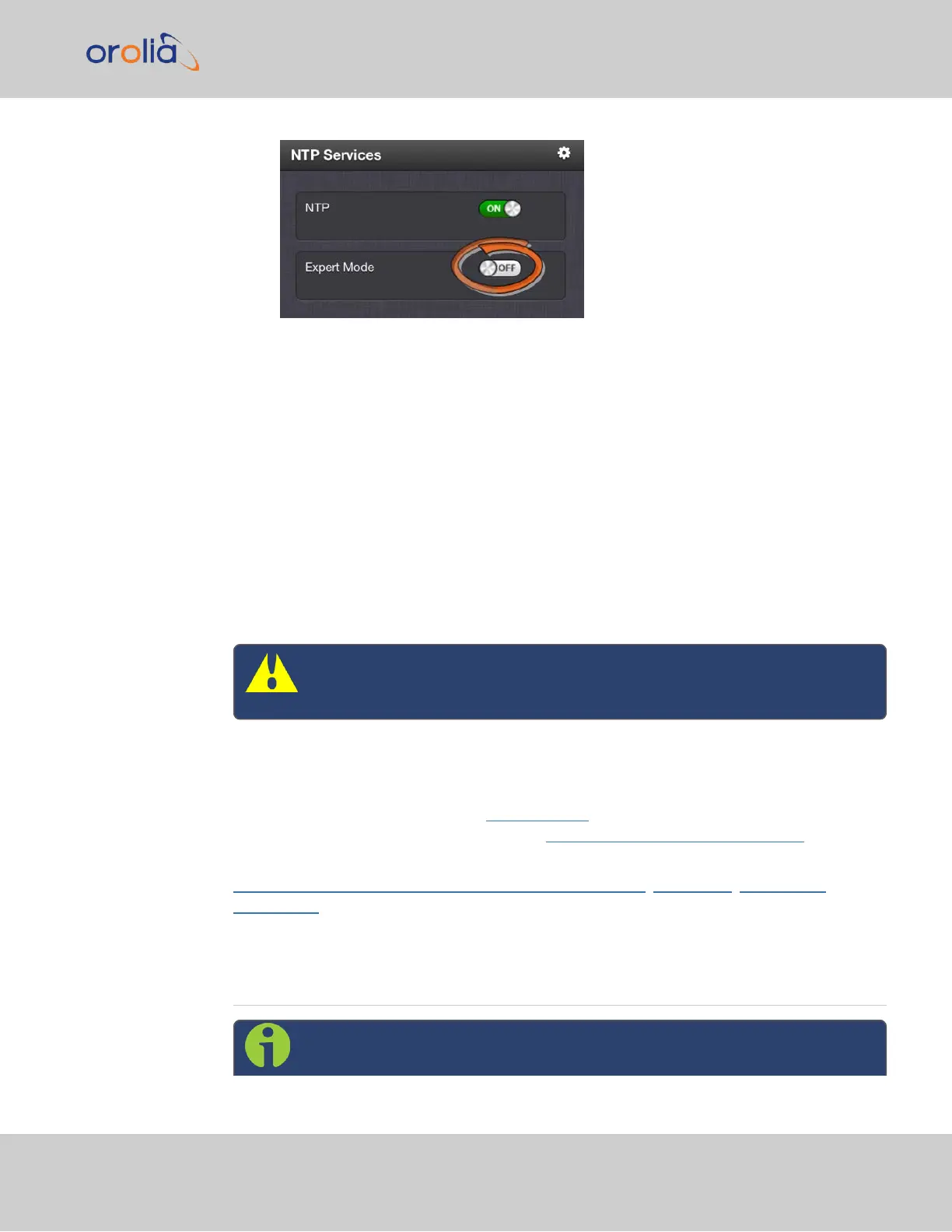When enabled, the NTP Service operates in Unicast mode. In Unicast mode, the
NTP Service responds to NTP requests only. The NTP Service supports a broadcast
mode in which it sends a NTP time packet to the network broadcast address.
3.
Click the Expert Mode switch.
4.
Confirm by clicking OK in the dialog box.
5.
Click the GEAR icon.
6.
In the Edit NTP Services window, edit the file as desired in the text box under the
Expert Mode tab.
7.
Click the Submit button to save any changes that were made.
8.
Disable and then re-enable the NTP service using the NTP ON/OFF switch in the
NTP Services panel. SecureSync will now use the new NTP configuration per the
manually edited file.
Caution: Any configurations made in NTP Expert Mode will be lost as soon
as NTP Expert Mode is disabled.
2.15.16 Orolia Technical Support for NTP
Orolia does not provide technical assistance for configuring and installing NTP on Unix-
based applications. Please refer to www.ntp.org for NTP information and FAQs. Another
helpful source is the Internet newsgroup at news://comp.protocols.time.ntp.
Orolia can provide support for Microsoft
®
Windows- based time synchronization:
https://www.orolia.com/documents/synchronizing- windows- computers . See
orolia.com for additional information, or contact Orolia Technical Support.
2.16 Configuring PTP
Note: These instructions refer only to the PTP available directly through
your unit via ETH0 and ETH1.
2.16 Configuring PTP
CHAPTER 2 • SecureSync 2400 User Manual Rev. 2
129