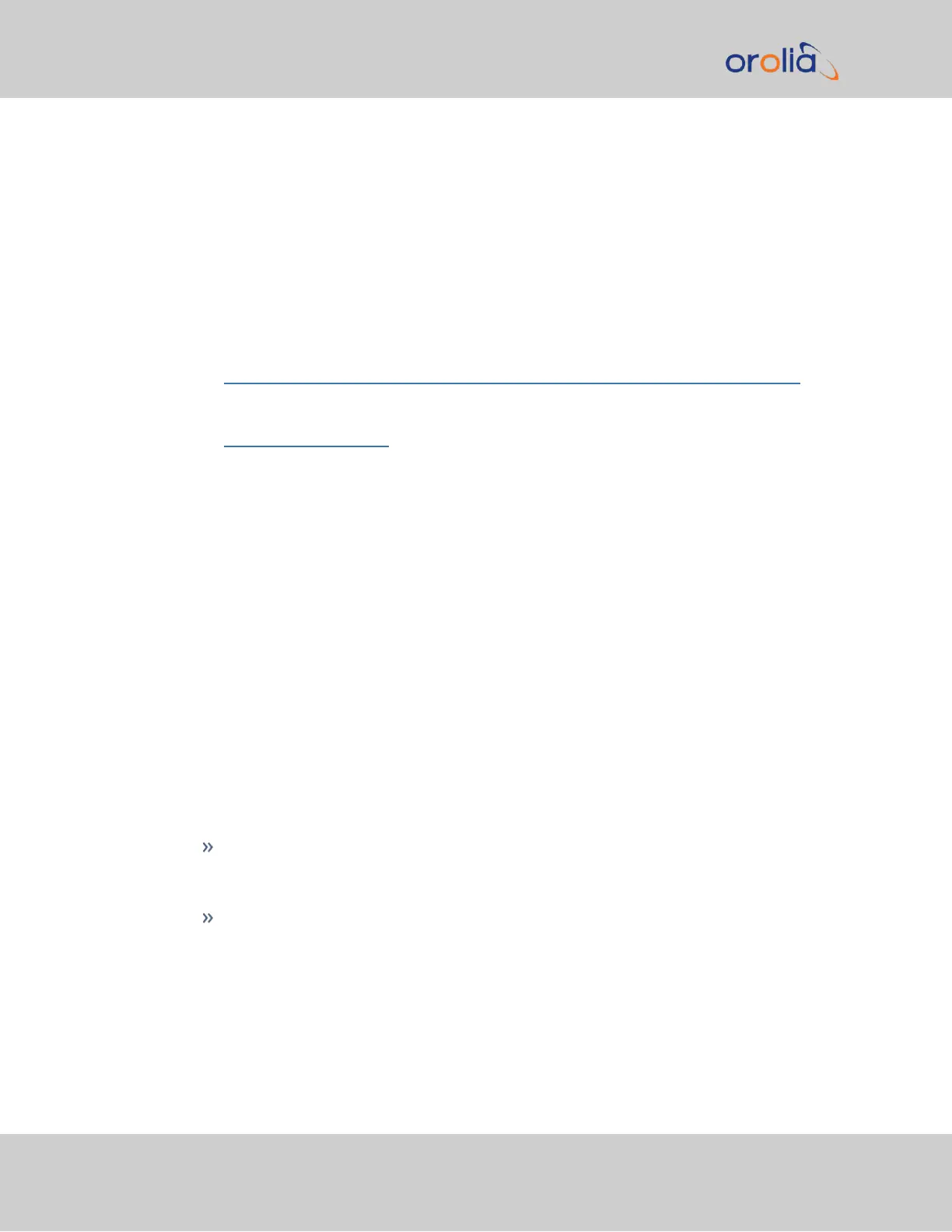5.1.9 Troubleshooting – Network PCs Cannot Sync
In order for clients on the network to be able to sync to SecureSync, several requirements
must be met:
1.
The PC(s) must be routable to SecureSync. Make sure you can access SecureSync
Web UI from a PC that is not syncing. If the PC cannot access the Web UI, a network
issue likely exists. Verify the network configuration.
2.
The network clients have to be configured to synchronize to SecureSync's address.
For additional information on syncing Windows PC's, see
https://www.orolia.com/documents/synchronizing-windows-computers.
The last section of this document also contains troubleshooting assistance for Win-
dows synchronization. For UNIX/Linux computer synchronization, please visit
http://www.ntp.org/.
3.
If at least one PC can sync to SecureSync, the issue is likely not with SecureSync
itself. The only SecureSync configurations that can prevent certain PCs from
syncing to the time server are the NTP Access table and MD5 authentication. See
"Configuring NTP Symmetric Keys" on page111. A network or PC issue likely exists.
A firewall may be blocking Port 123 (NTP traffic), for example.
4.
NTP in SecureSync must be “in sync” and at a higher Stratum level than Stratum15
(such as Stratum1 or2, for example). This requires SecureSync to be either synced
to its input references or in Holdover mode. Verify the current NTP stratum level
and the sync status.
5.1.10 Troubleshooting Software Update
When experiencing slow data transmission rates, or other network issues, it may be pos-
sible that a system software update will be aborted due to a web server timeout during the
transfer.
In such an event, the Upload New File window will disappear, and the Upgrade System
Software window will be displayed again instead.
Should this happen repeatedly, you can transfer the update file using a file transfer
protocol such as scp, sftp or ftp, if security is not a concern. The update can then be
initiated from the Web UI or Command Line.
Disk Status: In the event of an aborted update process, under Tools >
Upgrade/Backup > Disk Status, check Percent Used: If the number is greater
than 70%, free up disk space, before starting another attempt to update the System
Software.
332 SecureSync 2400 User Manual
APPENDIX